How to add testimonials to Podia
Add your Senja testimonials to Podia
Can I…
Collect course testimonials | |
|---|---|
Embed my collection form as a course module on Podia? | |
Share course testimonials | |
Add a testimonial widget to my Podia website or course lesson with the code snippet? | Yes |
Upload testimonials to my Podia website and course lesson as images? | Yes |
Add testimonials to my Podia website and course lesson with an app integration? | Yes, instructions below |
Senja and Podia have an integration that makes it really easy to add your testimonial widgets to your Podia website, course pages, or as a course module.
Looking to add a widget to your Podia page?
Follow these instructions:
1. Navigate to your Podia content
2. Go to the specific section where you want to add your Senja widget
3. Access the embed feature
Click into the text editor
Type /embed to trigger the embed functionality
4. Insert your widget
5. Paste your Senja widget link into the embed field
6. Click to insert/confirm
And you’re done!
Important Notes: The widget may not appear immediately in the preview. You may need to:
Wait a few seconds for the preview to update
Publish your changes
Refresh the page to see the embedded widget
Need help creating a widget?
Create and share your widget
Senja
1. Click on Studio
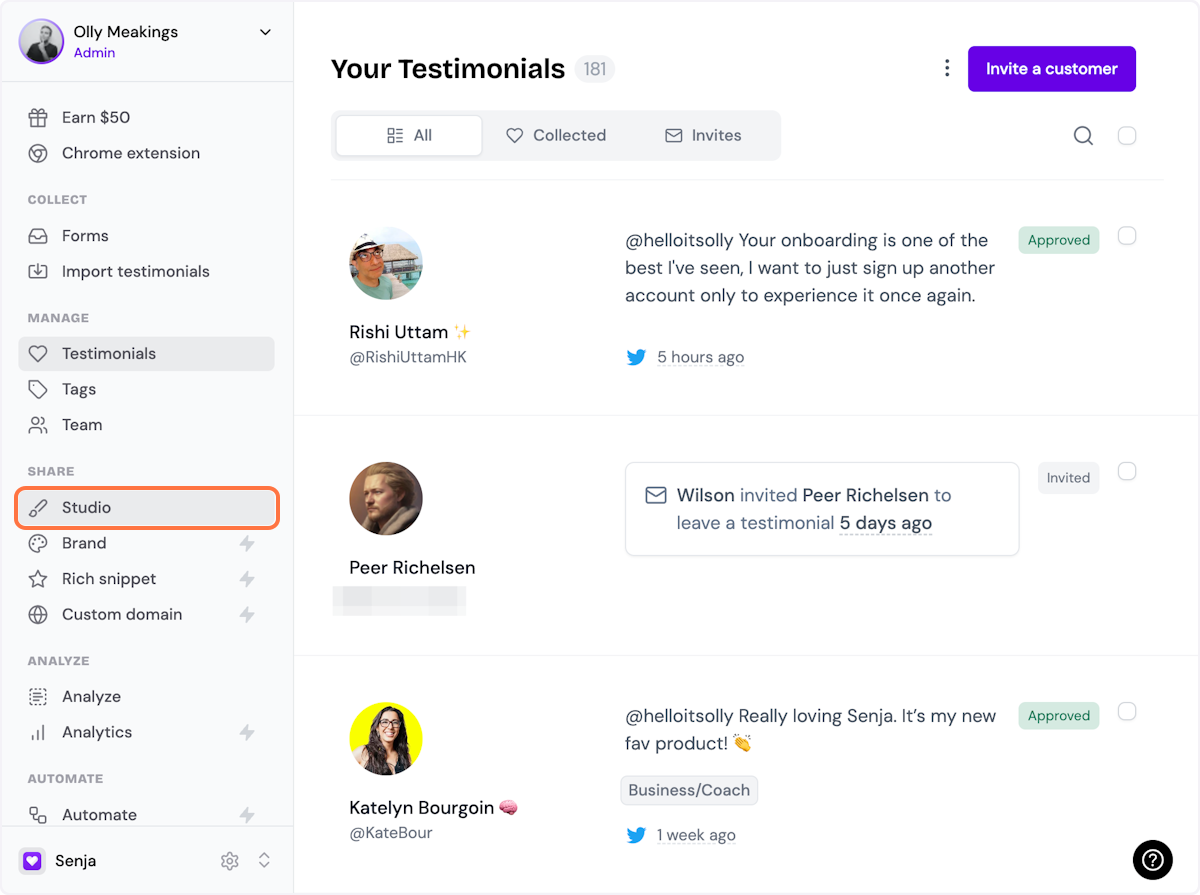
2. Select a widget style under Widgets
Pick the testimonial widget style you want to create. You can always change it later.
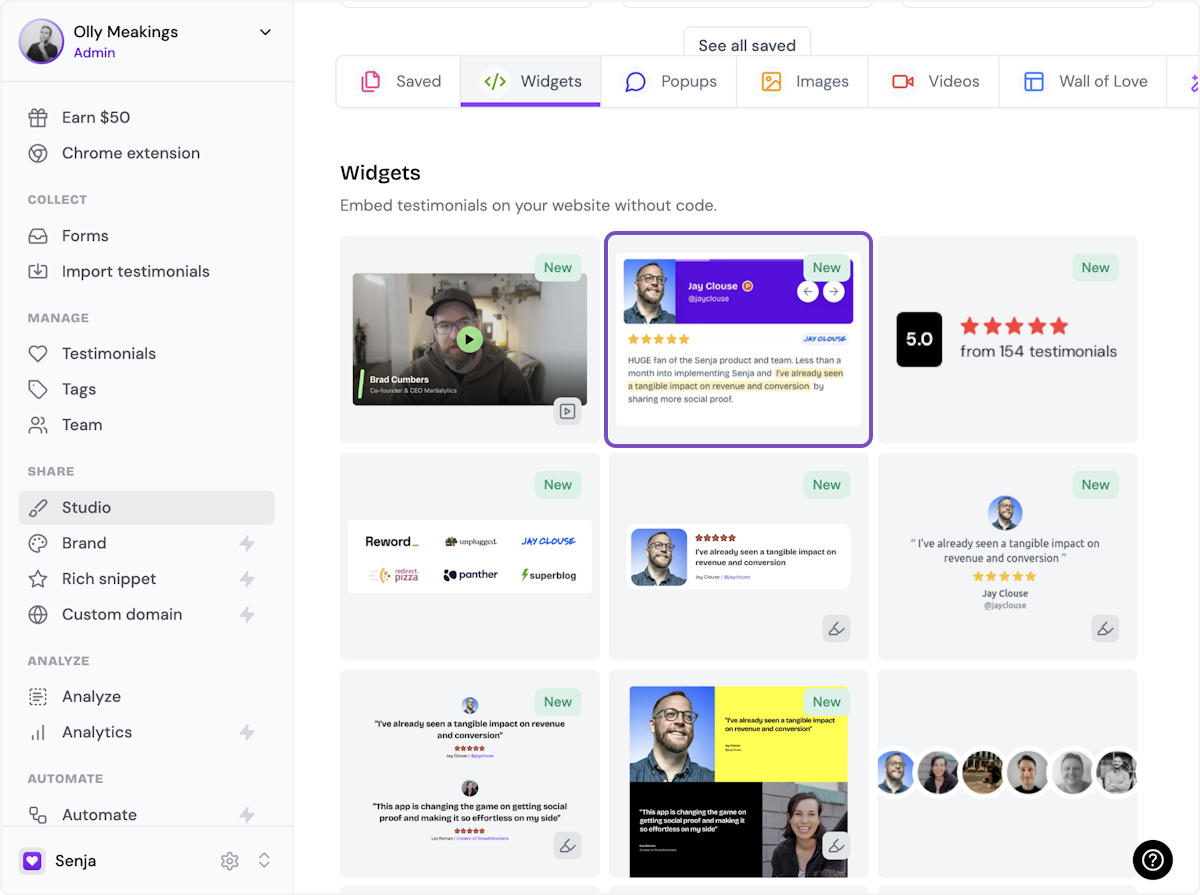
3. Name your widget
Here we've called it Best testimonials

4. Select where you want to embed the widget
This will help you find it later
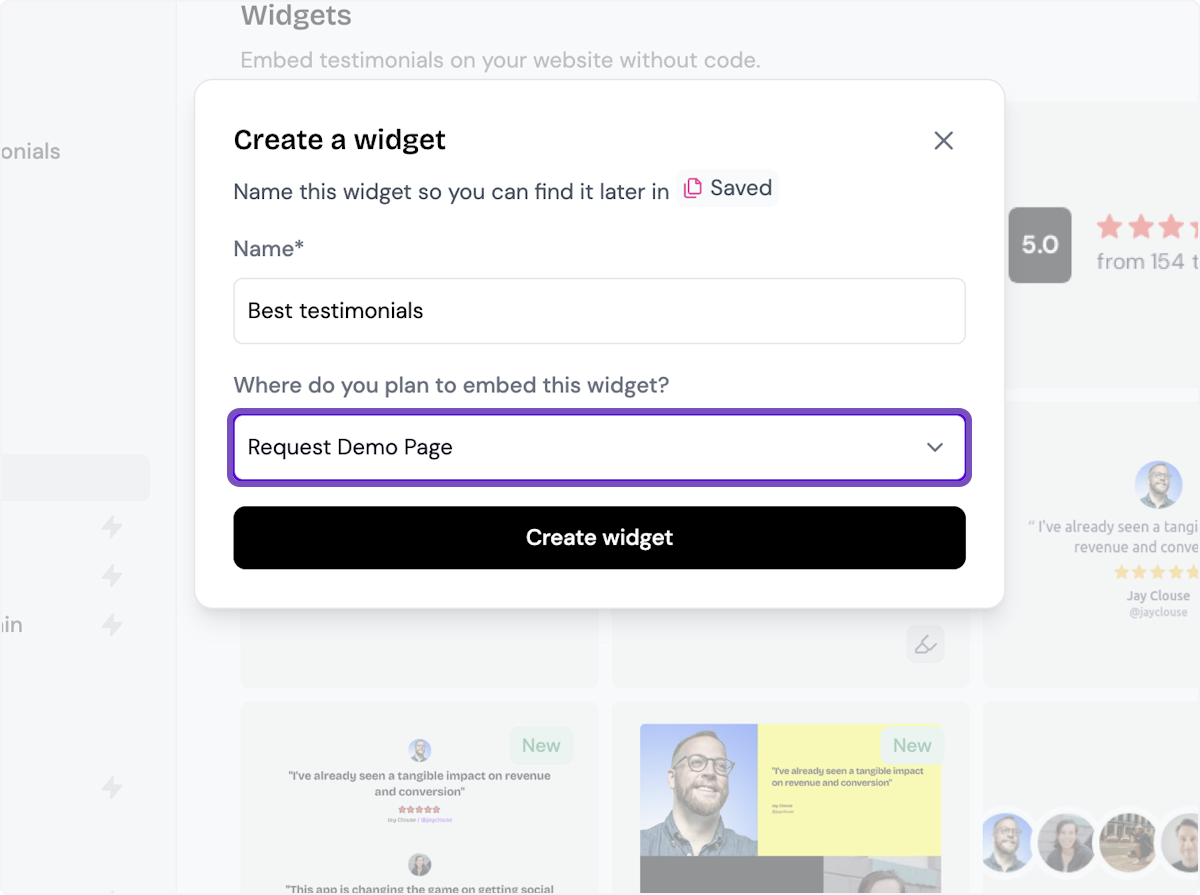
5. Click on Create widget
Let's start creating the widget
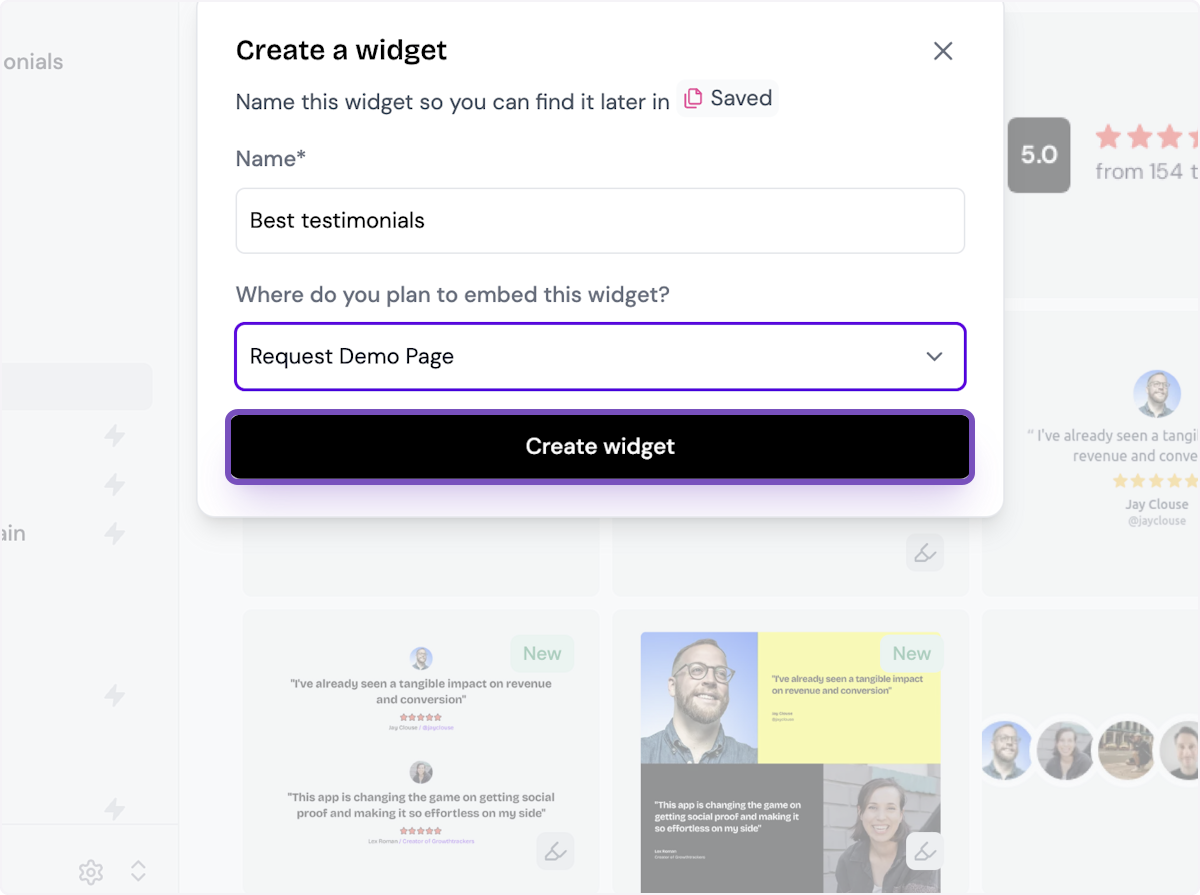
6. Decide what testimonials you want to add
You can set rules so that any new approved testimonials are automatically added to the widget, or curate. Here, we selected curate as we will manually select the testimonials to add to the widget.
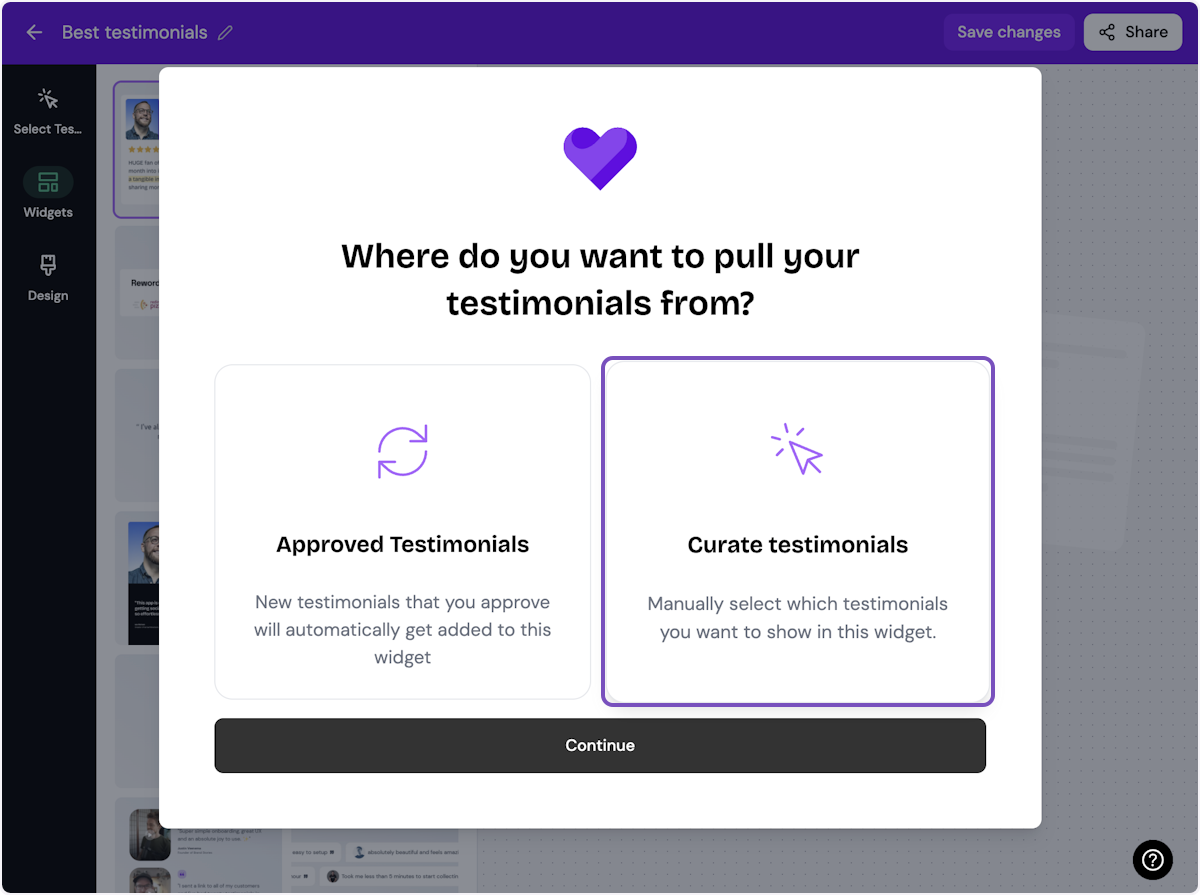
7. Click on Continue
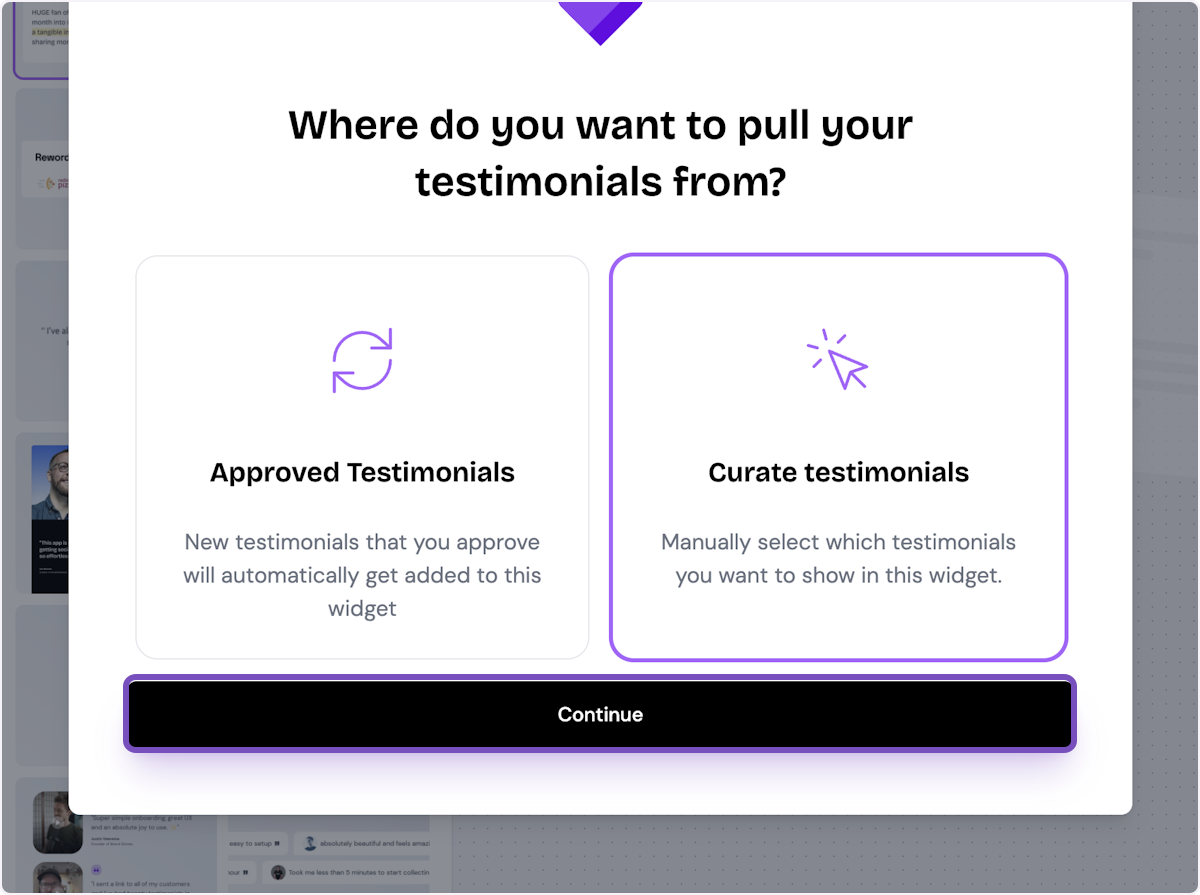
8. Start selecting your testimonials
Here's the first one. Select as many as you want to display.
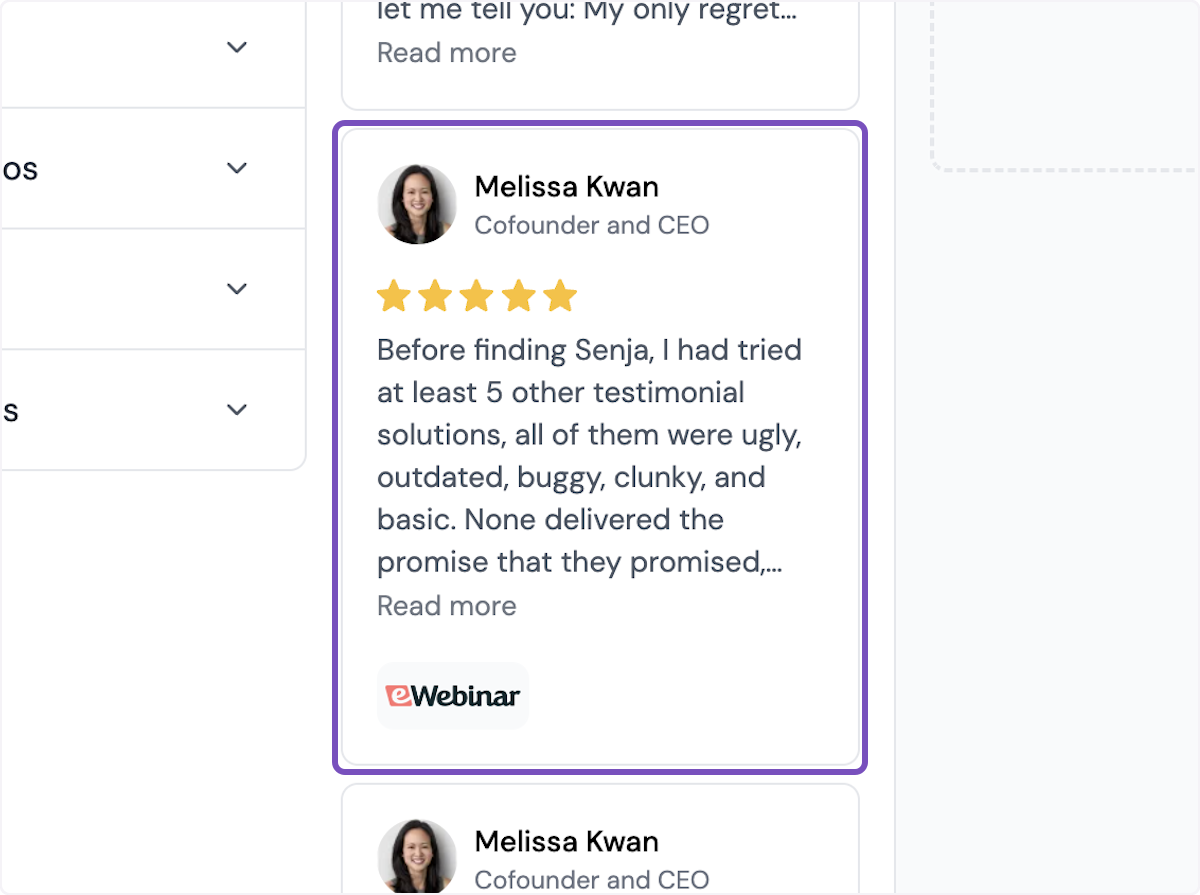
9. Click on Save Selection
Once you're happy with the selection, click on Save Selection
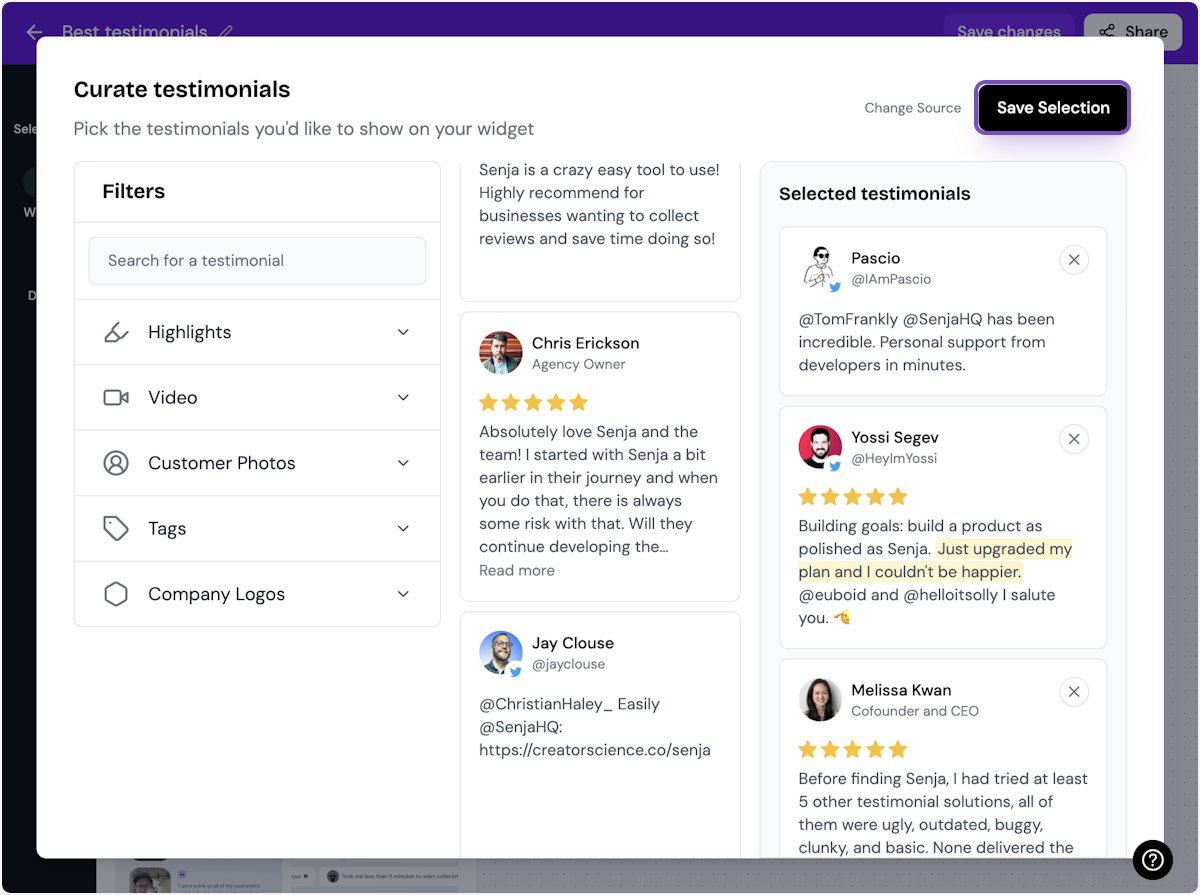
10. Click on Design
Here's your widget. Let's update its design - simplyu c

ℹ️ There are lots of design settings and they vary by widget. Make your design changes here until you are happy with the widget.
11. Click on Share
I'm happy with the design changes, so now it's time to share the widget. Click on Share.
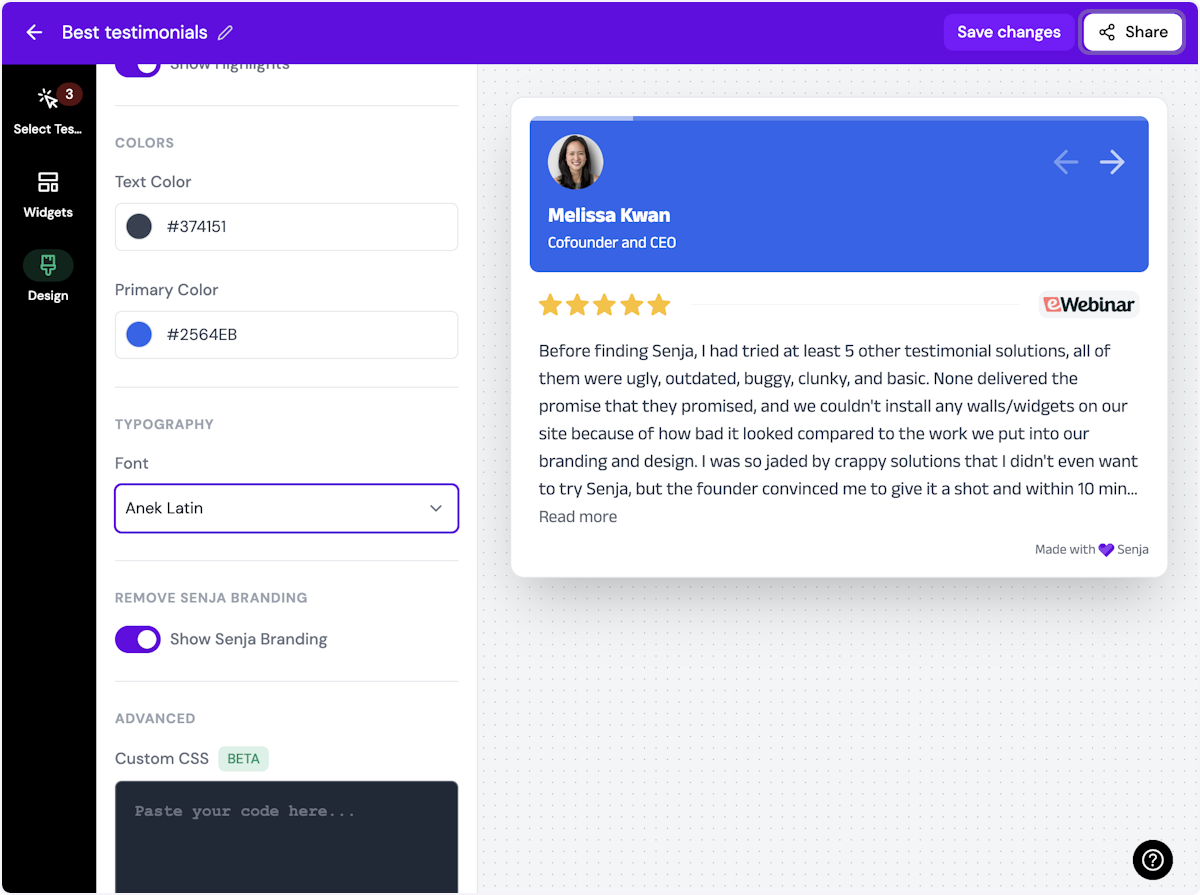
12. Click on the copy icon
This will copy the widget code for use on any landing page tool
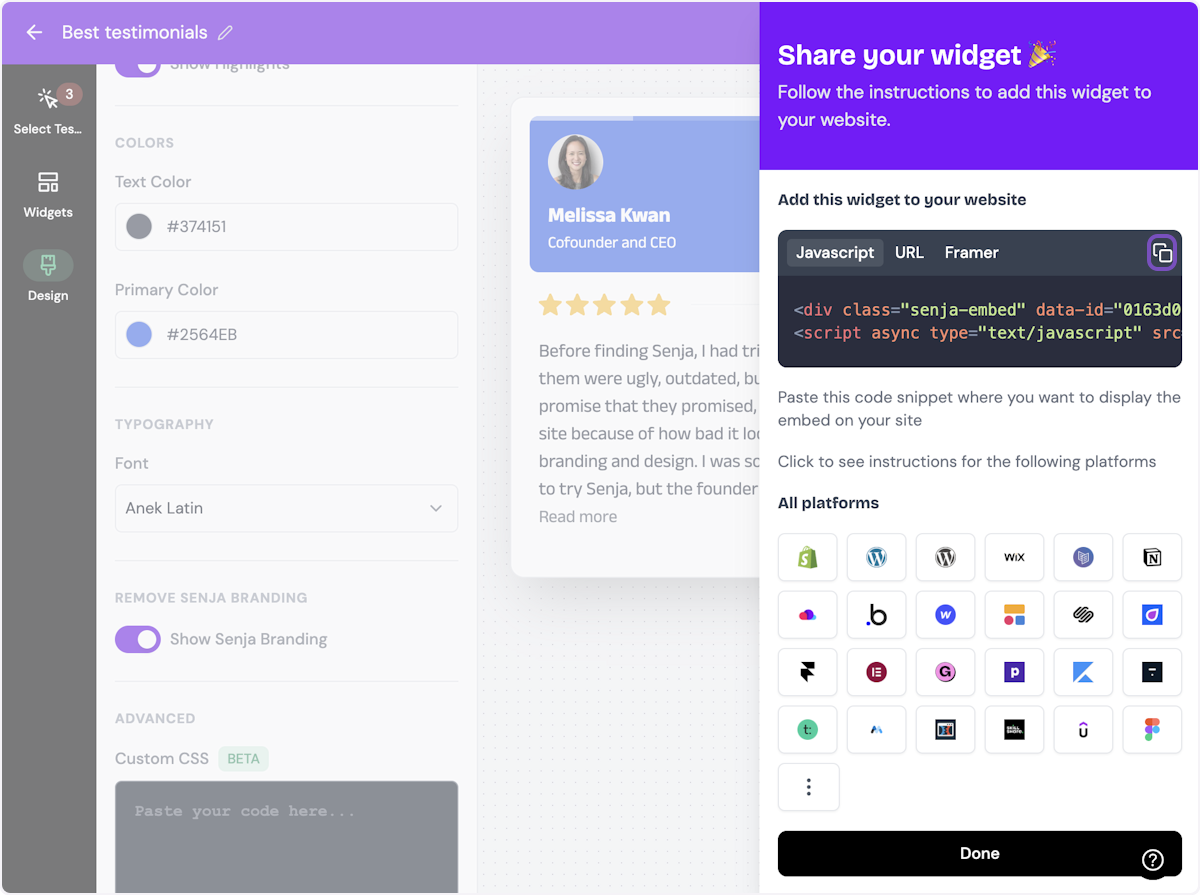
13. Click on Done
The code is copied and you're read to navigate to your landing page tool
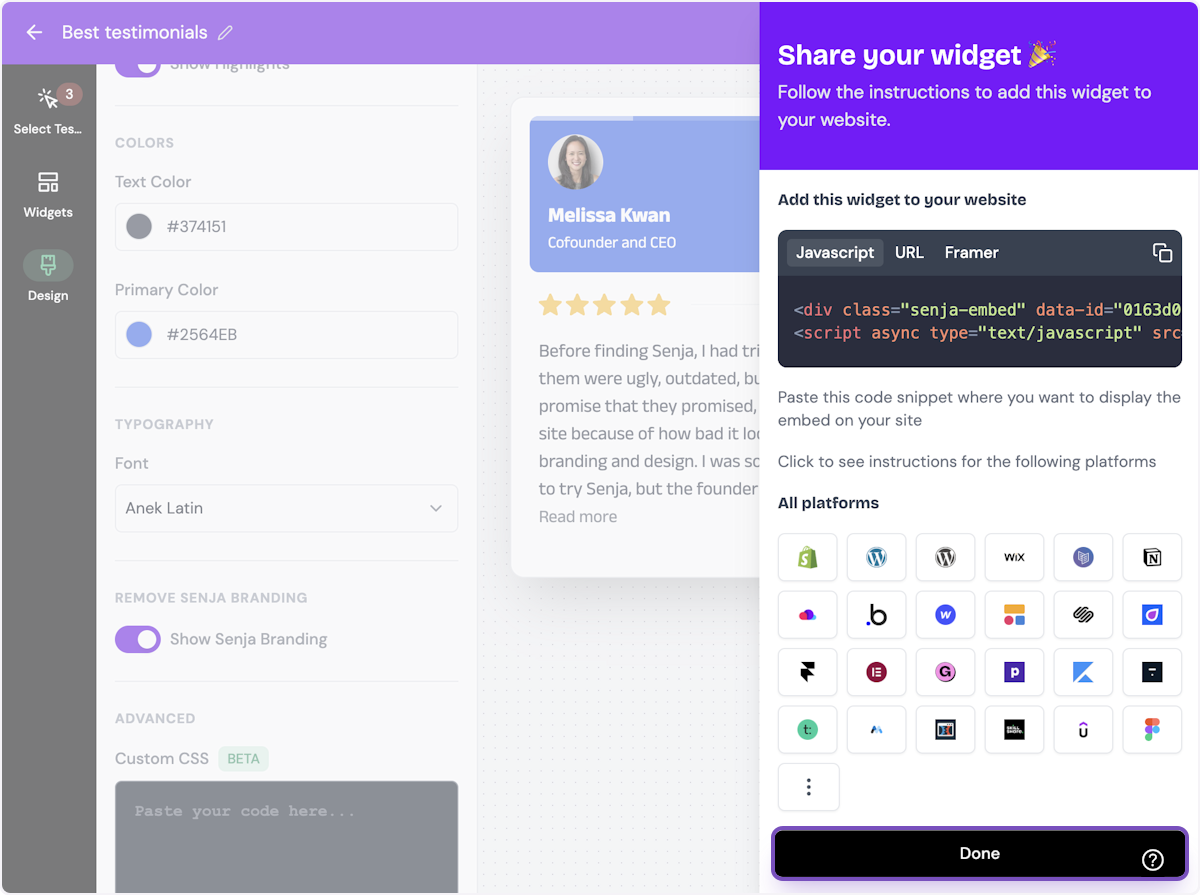
Want a faster way to copy your widget code? Use Senja’s Chrome Extension ✨
Senja’s free Chrome Extension allows you to copy your widget code and form URLs, and see all your latest testimonials, all without leaving the page you’re on. Download it free here
That’s it, your testimonials are now looking amazing in Podia 🥳 Not working? Just click Contact Us below and we’ll help you.
How to add your testimonials to other platforms
Other landing page platforms
Course platforms
Creator marketplace platforms
Calendar tools
Sales tools and emails
To your code
Ecommerce platforms
Emails
