How to add testimonials to Wix
Can I…
Upload testimonials to Wix as images? | Yes |
Add widgets to Wix using the Senja code snippet? | Yes |
Add testimonials to Wix with an app integration? | No |
Get the embed code for your widget
Open the widget in the Studio and click on Share.

Click on the copy icon
This will copy the widget code for use on any landing page tool.
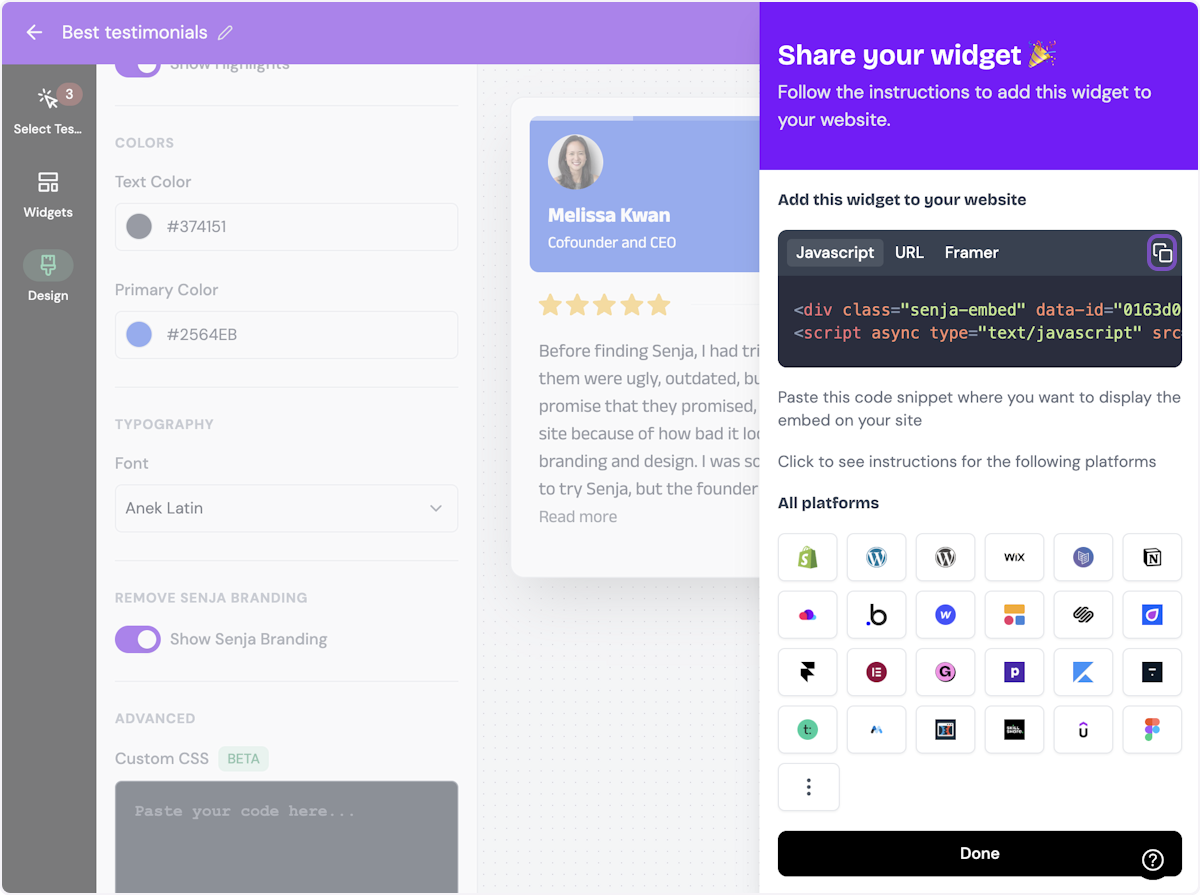
Click on Done
The code is copied and you're read to navigate to your landing page tool.
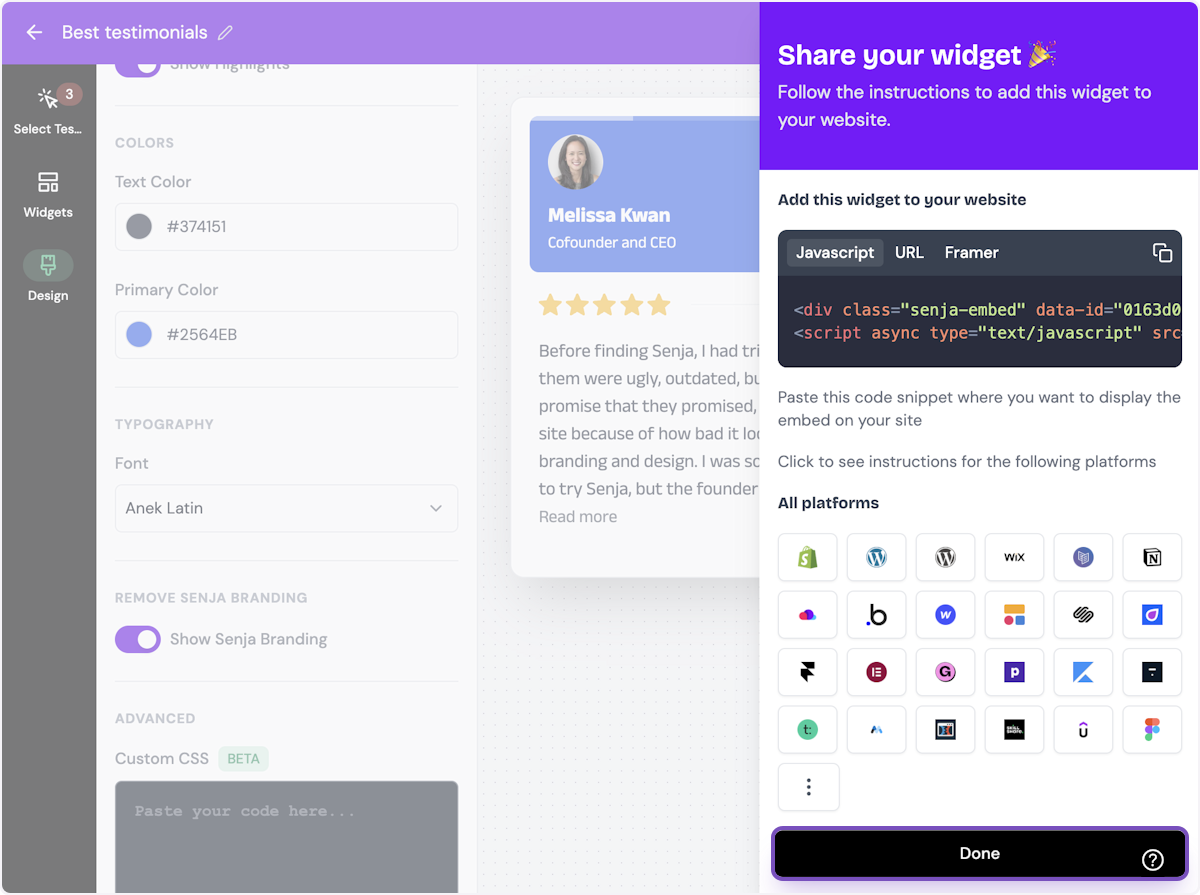
Senja's free Chrome Extension allows you to copy your widget code and form URLs, and see all your latest testimonials, all without leaving the page you're on. Download it free here
In Wix
Go to the Wix page where you want to add your testimonial widget.
Click the Add Elements icon
Click on Embed Code
Then click on Embed HTML
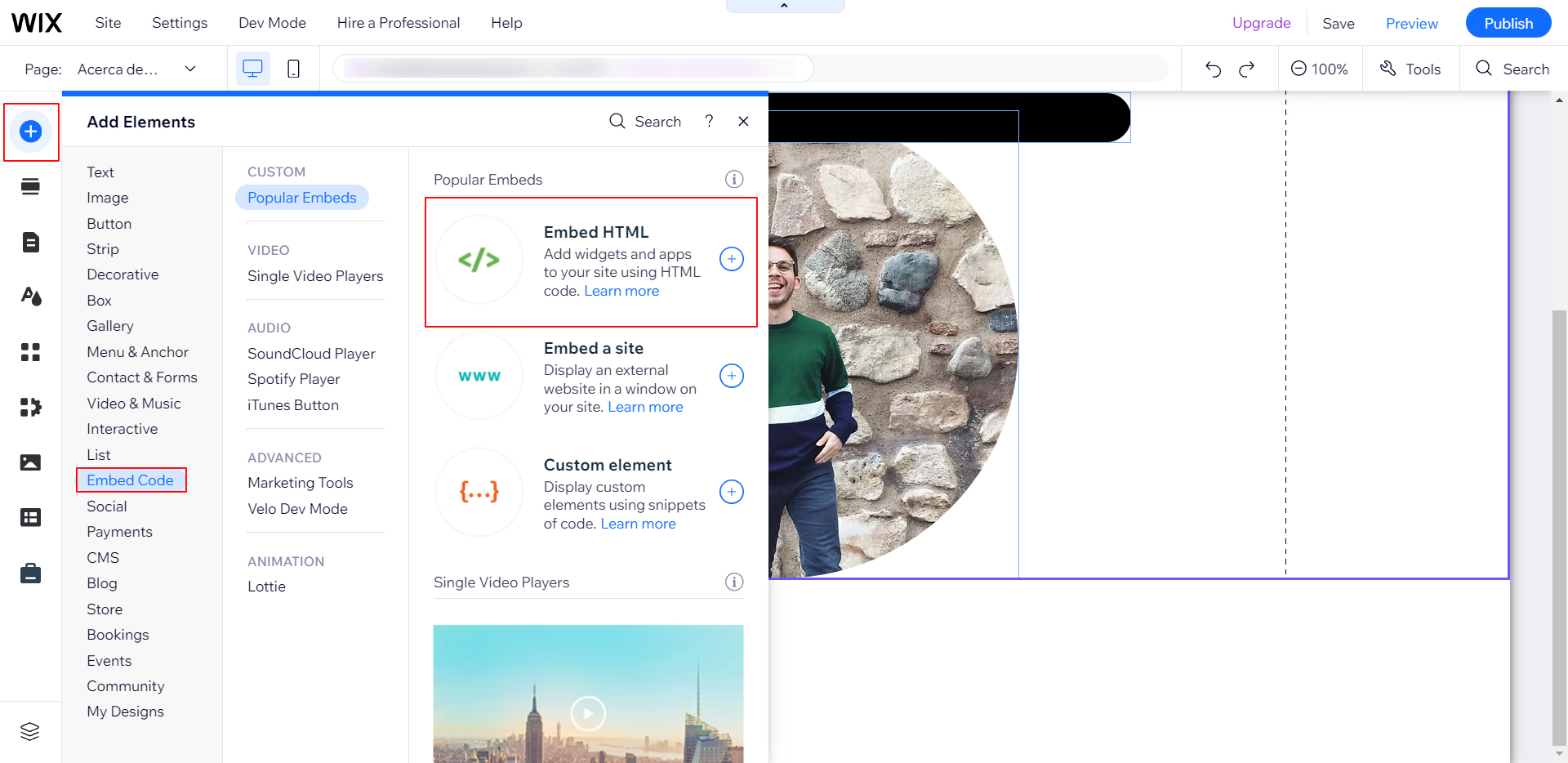
Paste the widget code you copied
Click on Update
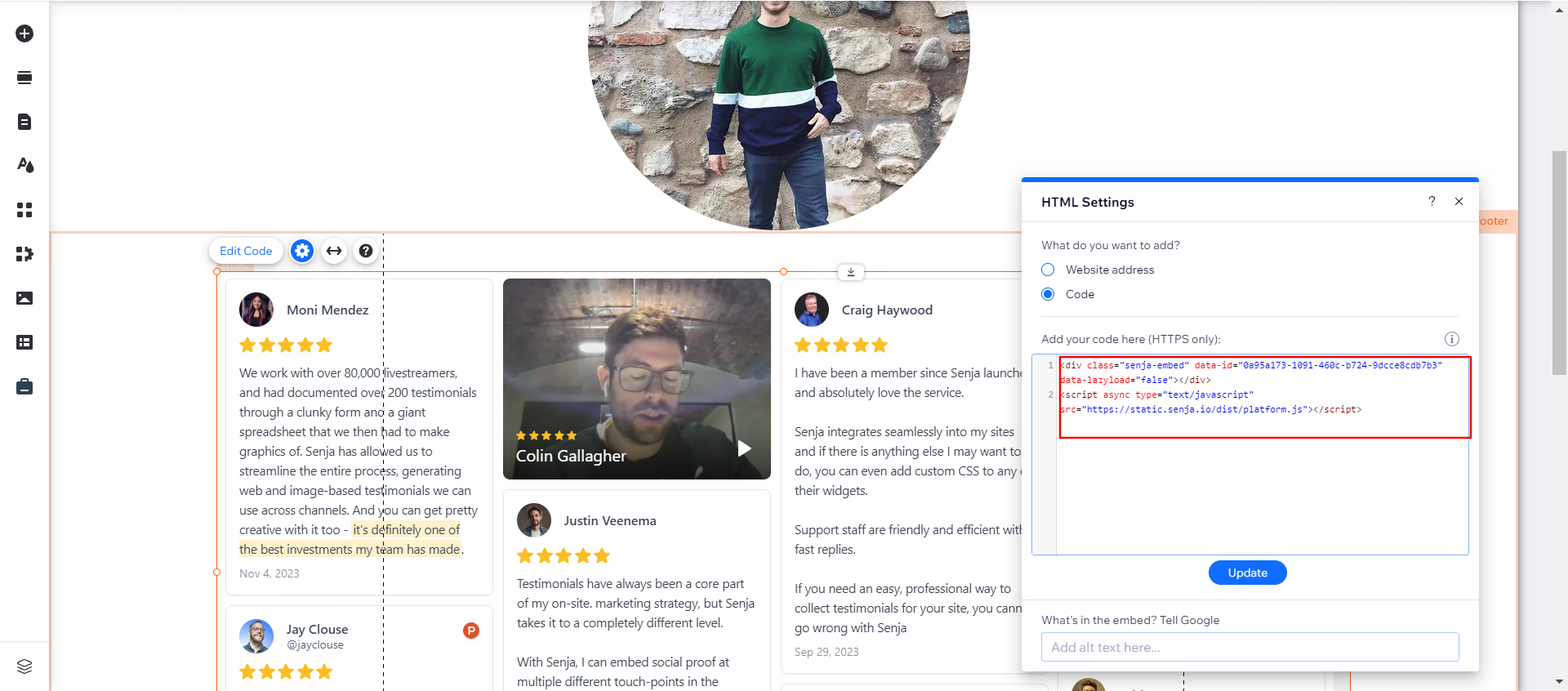
That's it. Your widget is live on your Wix website.
Responsive display and custom CSS
Want to show different numbers of testimonials on mobile vs desktop? You can use custom CSS to create a responsive experience that works great on all devices.
Why limit testimonials on mobile?
Mobile screens have limited space. Showing too many testimonials can overwhelm users or cause performance issues. A common approach is to show 3 testimonials on mobile and 6 on desktop.
Quick example
Here's CSS code that shows 3 testimonials on mobile and 6 on desktop:
@media only screen and (max-width: 600px) {
.sj-hero-quotes > *:nth-child(n+4) {
display: none;
}
}You can add this CSS directly to your Senja widget or to your Wix site's custom CSS.
Learn more
For a complete guide with examples for different widget types and breakpoints, see our detailed article: How to limit testimonials shown on mobile vs desktop using CSS.
