Auto-collect testimonials
You can automatically invite customers to leave you a testimonial at the perfect moment. Here's how
Auto-collect is available on Senja's paid plans.
With auto-collect you can send testimonial invites when a customer is added or tagged in your email tool or CRM, checks out with your payment platform, registers in your course platform, or is tagged in your support software.
Triggering the request at the right time ensures you’ll collect more testimonials than ever before. Once a customer submits a testimonial, we automatically stop any scheduled follow-up reminders for them.

Services we support
Senja auto-collect currently supports 24 services that can trigger a testimonial invite:
🔄 Commerce & Payment Platforms
Stripe – New customers
Gumroad – New sales
Shopify – Orders fulfilled
Podia – New product sign-ups
Woocommerce – New orders
Lemon Squeezy – New orders
ThriveCart – Products purchased
Kajabi – New purchases
👥 CRM, Email & Contact Tools
Kit – Contacts tagged
Helpscout – Conversations tagged
Intercom – User tagged
Active Campaign – Contacts tagged
Keap – Contacts tagged
Flodesk – Contacts added to a segment
MailerLite – Contacts added to a group
Brevo – New contacts
📚 Course & Community Platforms
Circle – New community members
Heartbeat – New community members
Mighty Networks – New community members
Beehiiv – Contacts that upgrade
Thinkific – Courses completed
Teachable – Courses completed
LearnDash – Courses completed
Skool – Paying members join
How it works
To enable automatic testimonial invites, we use Zapier templates that help you set up triggers for all supported services. No manual work needed.
Get started
Head over to the Auto-collect section in your Senja dashboard and choose the service you'd like to connect.
Connect a Service
For example, if you want to send a testimonial invite after a customer completes a purchase on Stripe, simply click the Connect button next to Stripe:
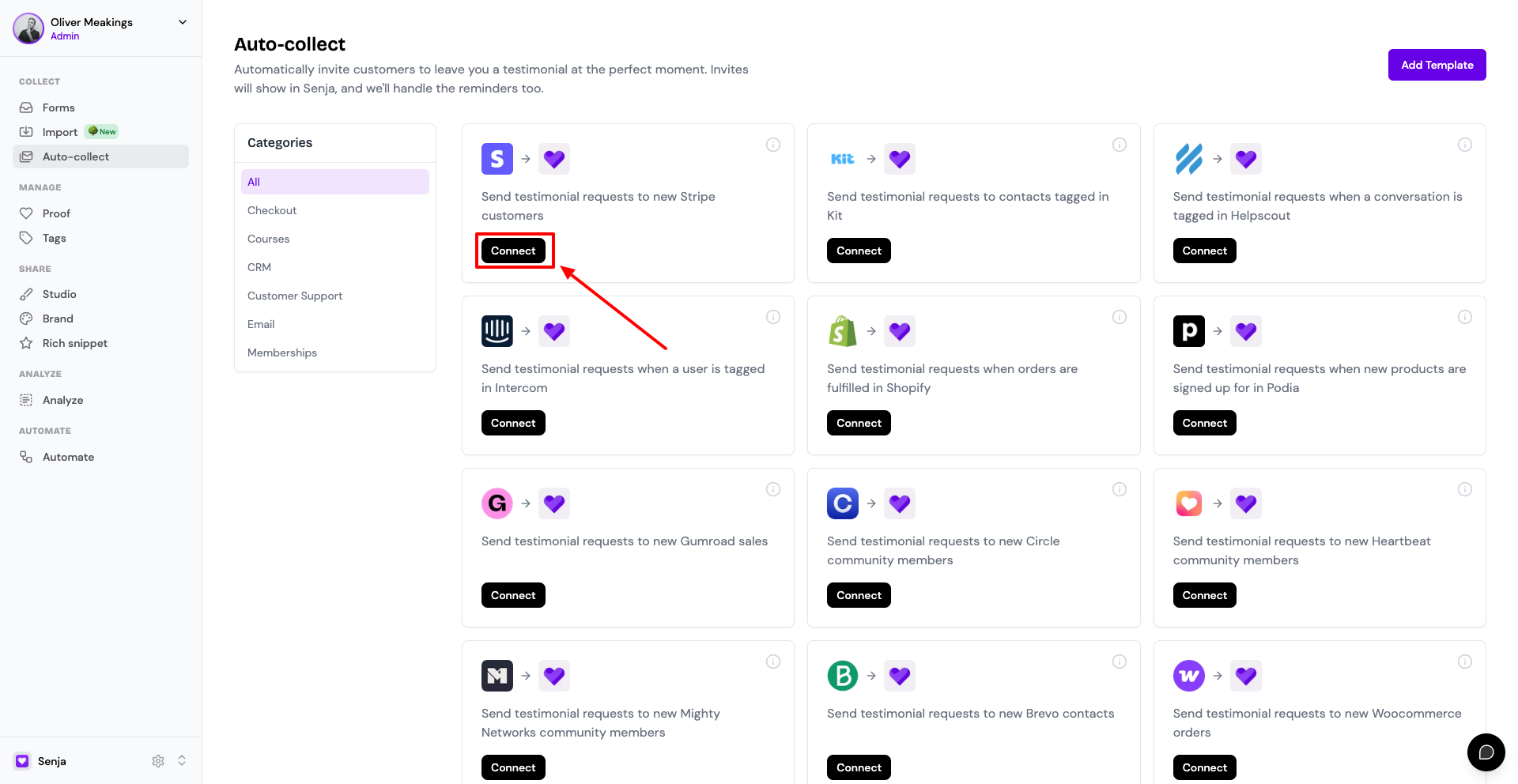
Example: setup Stripe
Here's an example of enabling auto-collect for Stripe.
After clicking Connect, you’ll be redirected to the Zapier template. To begin, click the Sign in button on the Stripe step panel on the right to connect your Stripe account or click Continue if you are already authenticated.
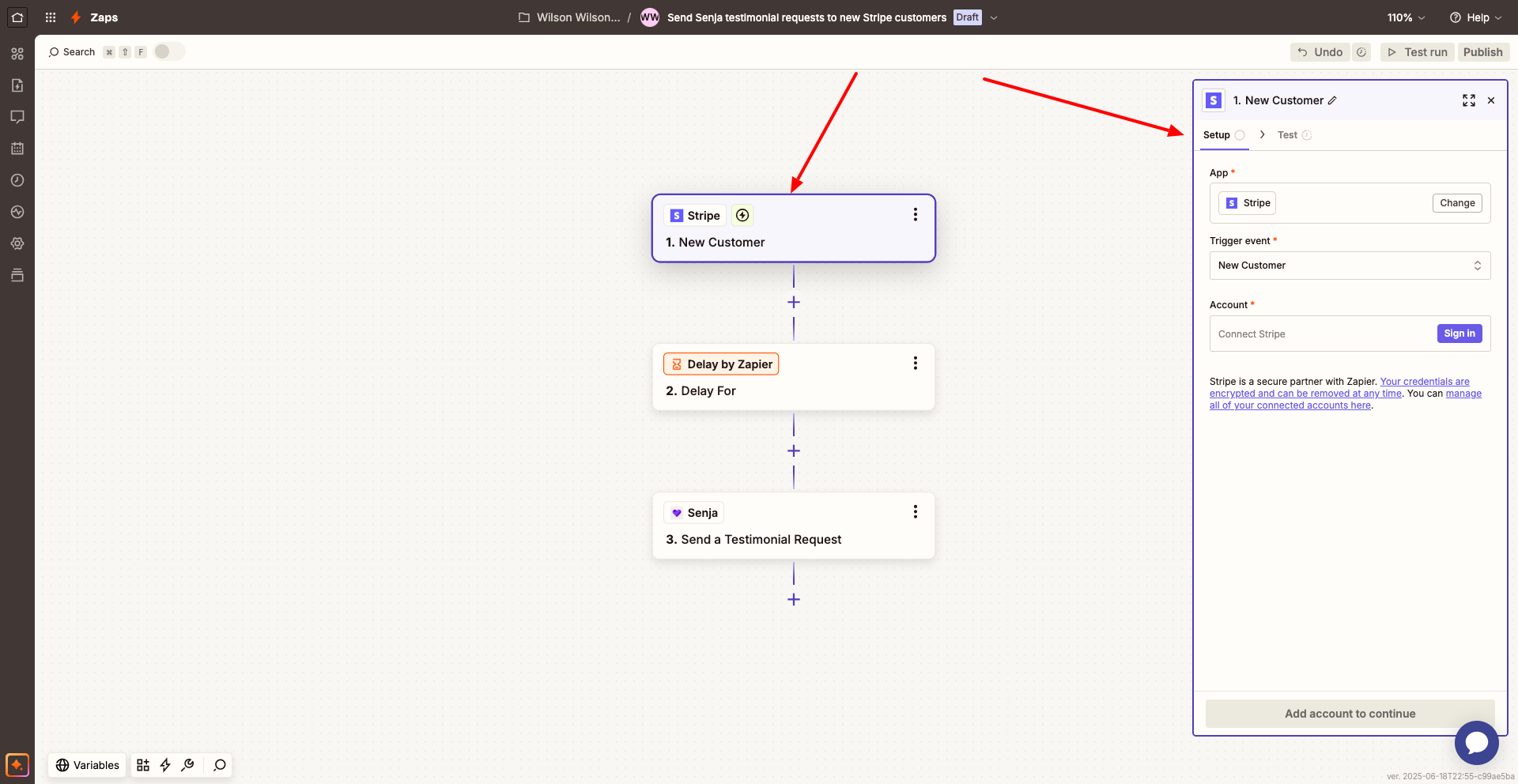
Set your Delayed for
This Zap is set to wait 36 hours after a new customer is created in Stripe before triggering a testimonial invite in Senja. You can adjust this delay to any duration that suits your workflow.

Connect your Senja account
Next, connect your Senja account to this Zap. If you've already done that, you’ll be able to select your account and customize the content of the testimonial invite to be sent.

Publish your Zap
Once you've made sure you've connected and tested each step you are now ready to hit the Publish button
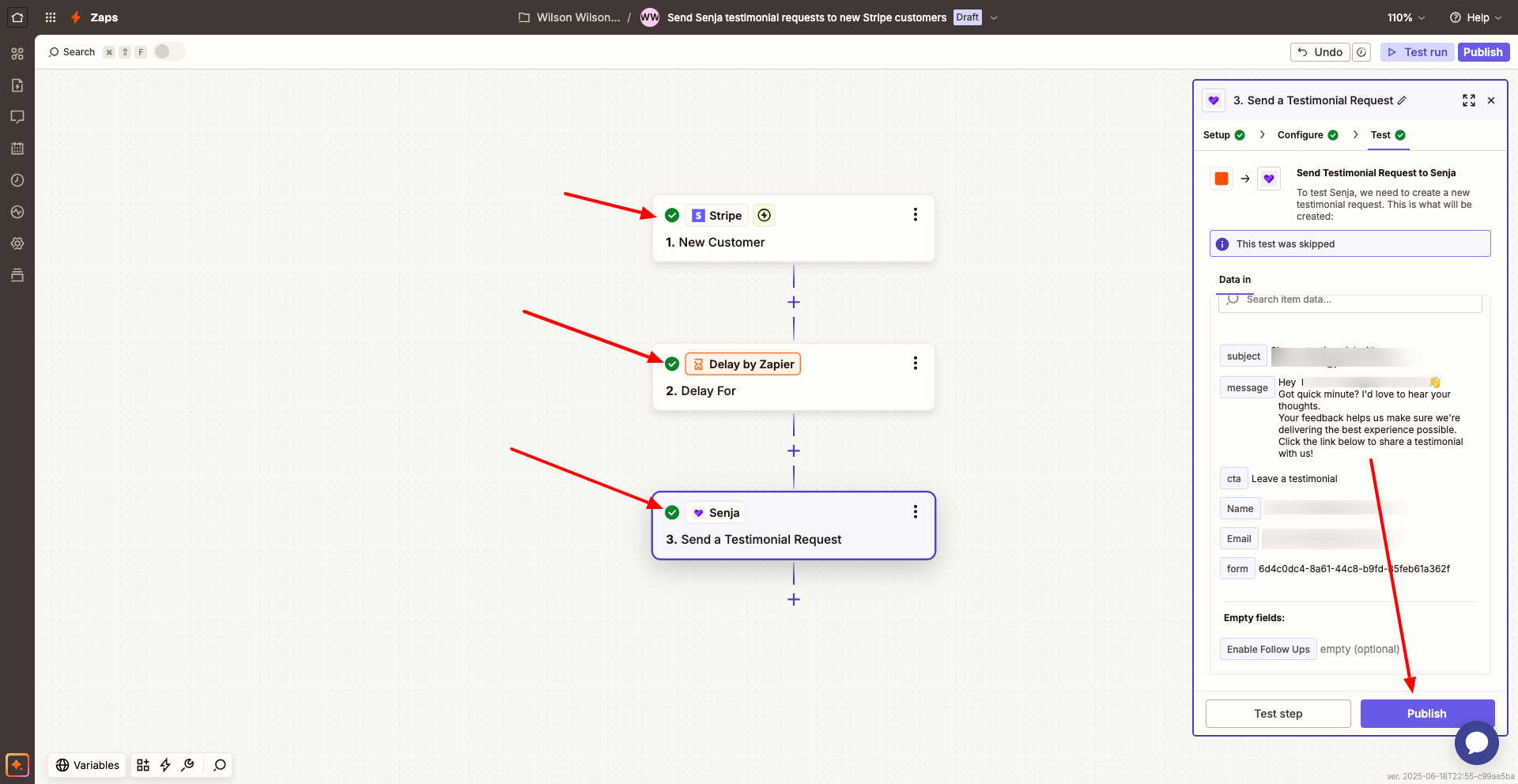
Once published, Senja will start sending out testimonial invites to your customer after they complete a purchase on Stripe 🎉
