How to search by tags with AND
You can refine your search by using the AND operator to search for items that have multiple tags. This is useful when you want to narrow down your results to a specific subset of items.
How to use the AND operator from the Dashboard
From your dashboard, click the "Tags" filter button to open the search and filter menu.

In the filter menu, select the tags you want to search for.
At the bottom of the menu, you will see a toggle switch with "OR" and "AND" options. Click on "AND" to switch the search operator.
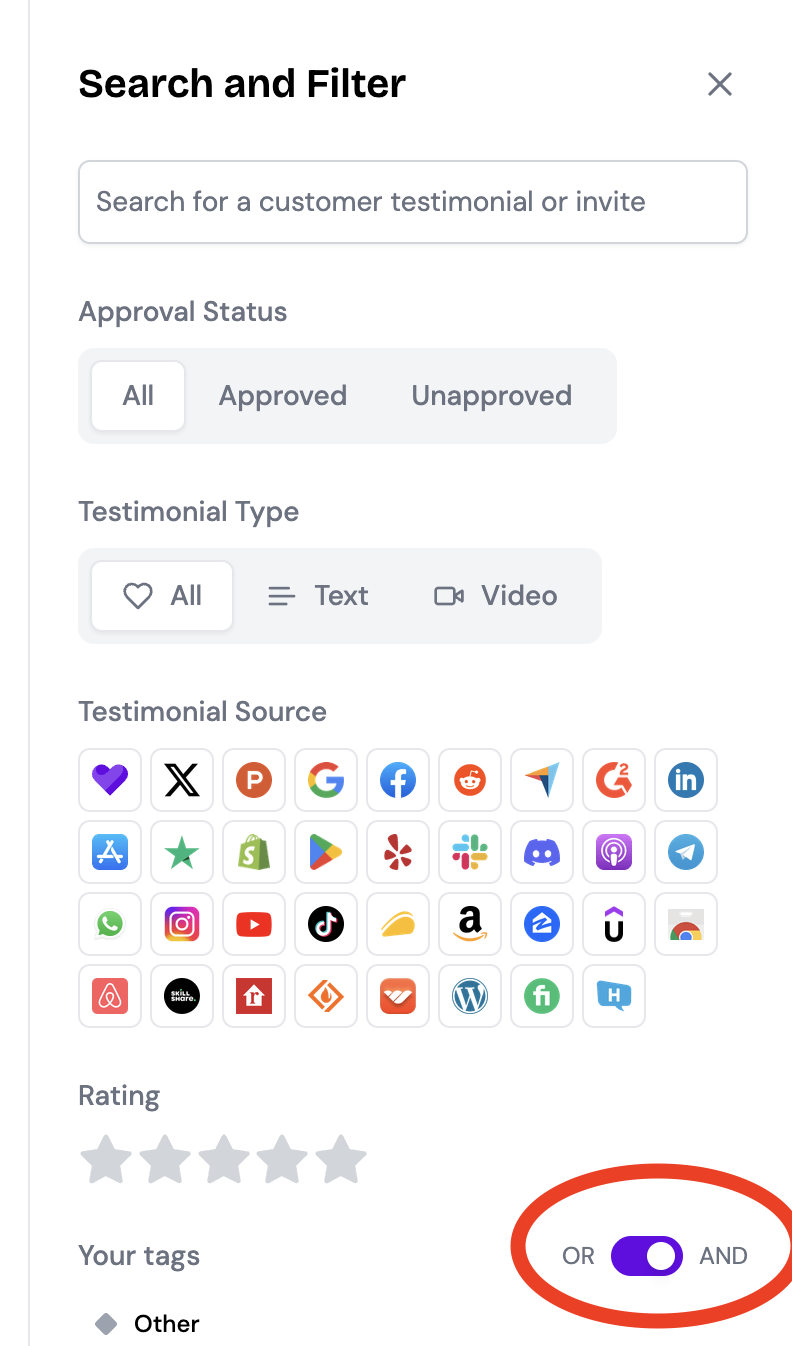
By default, the operator is set to "OR". This means that the search will return items that have any of the selected tags.
The search results will automatically update to show only the items that have all of the selected tags.
Searching from the Testimonial Selection Area
You can also apply the AND filter when selecting testimonials to add to a widget or a wall of love.
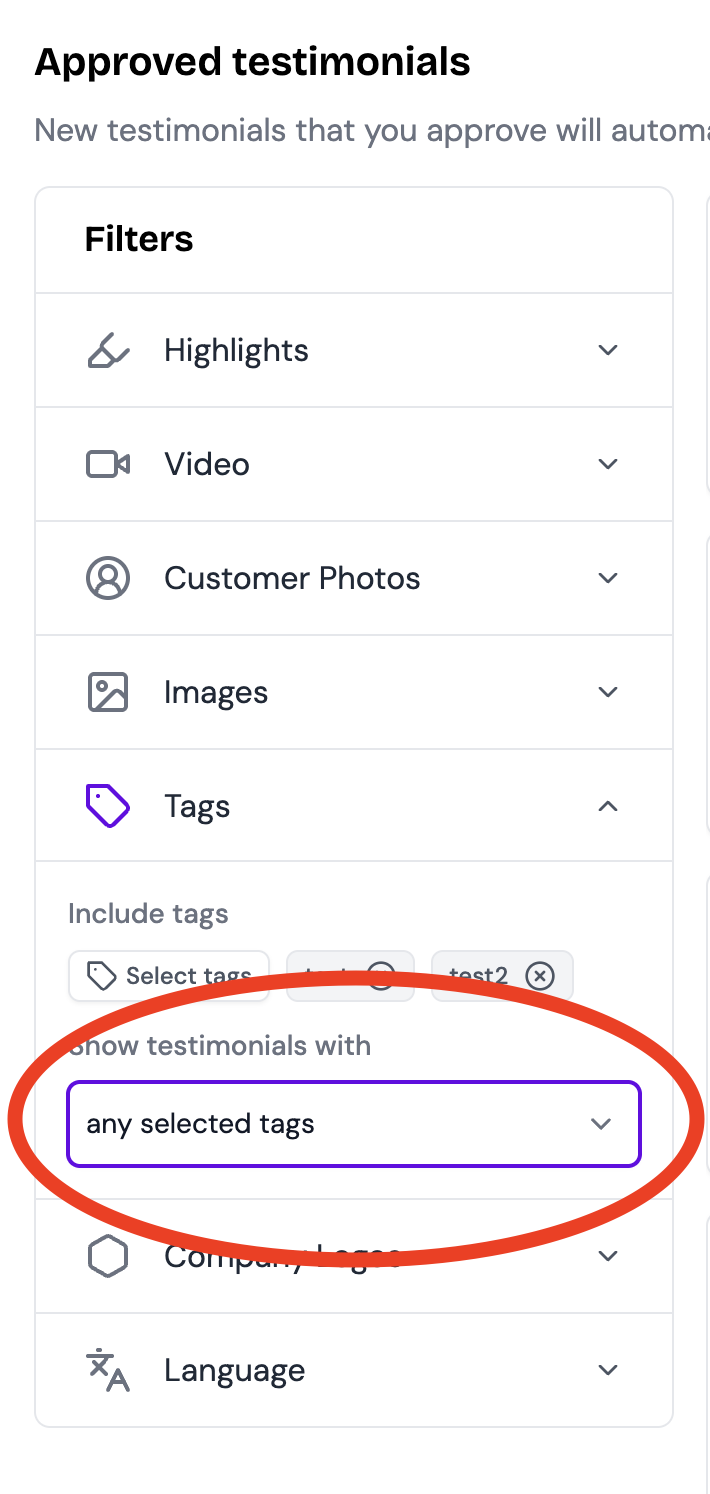
When you are in the testimonial selection view, locate and click the "Tags" button to open the filter options.
Select the tags you wish to filter by. Once you select two or more, the dropdown appears
Change from the default "any selected tags" to "all selected tags"
This ensures you can quickly find and display the most relevant testimonials on your widgets and walls of love without having to navigate back to the main dashboard.
That's it! You have successfully learned how to search for items using the AND operator across the platform.
