How to add testimonials to your Distribute pages
Senja makes it really easy to add your testimonials to your Distribute pages. In this guide, we’ll show you how.
Can I…
Add testimonials to Distribute as images? | Yes |
Add widgets to Distribute using Senja’s code snippet? | Yes, using the URL option |
Note: to add a widget to Distribute we are going to share using the URL option not the embed option:
Add your Senja widget to your Distribute pages:
Create and share your widget
How to create a new testimonial widget, copy the share code, and add it to your landing page tool.
Senja
1. Click on Studio
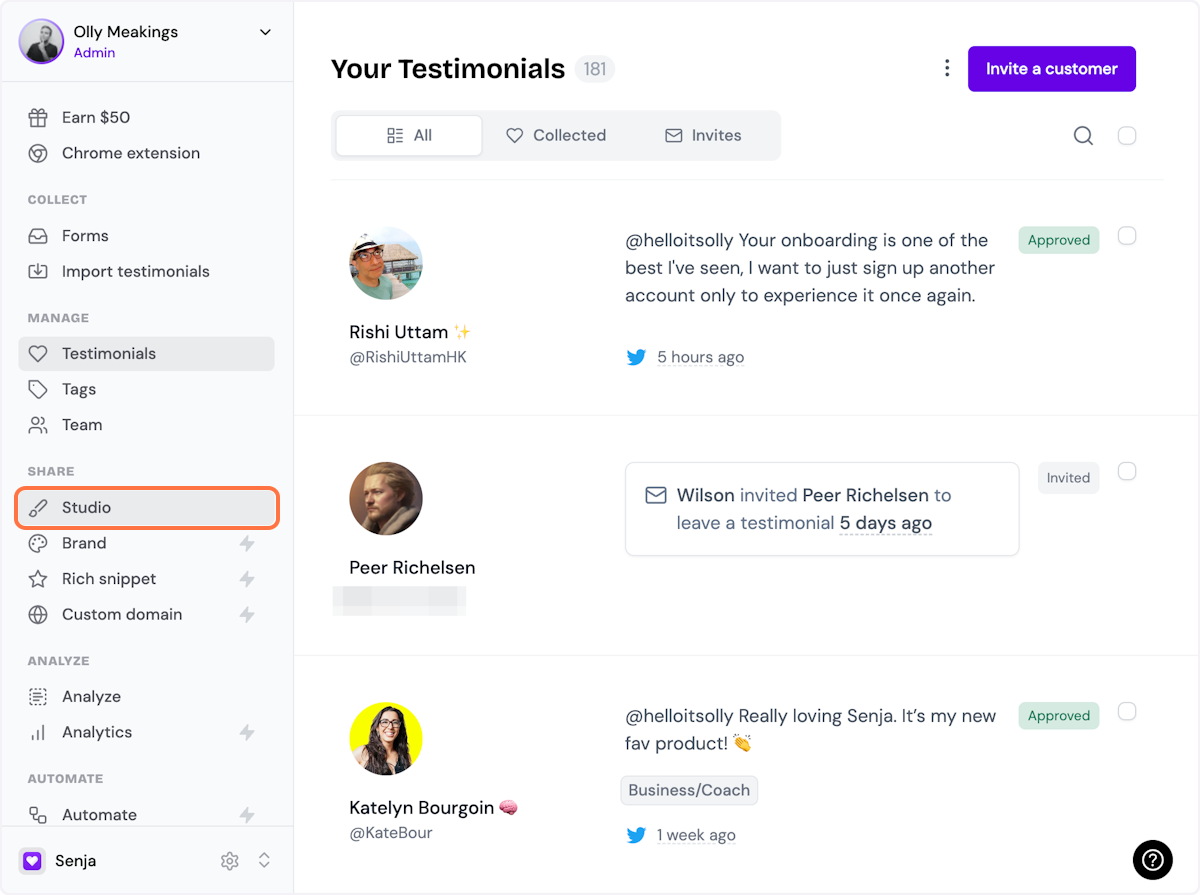
2. Select a widget style under Widgets
Pick the testimonial widget style you want to create. You can always change it later.
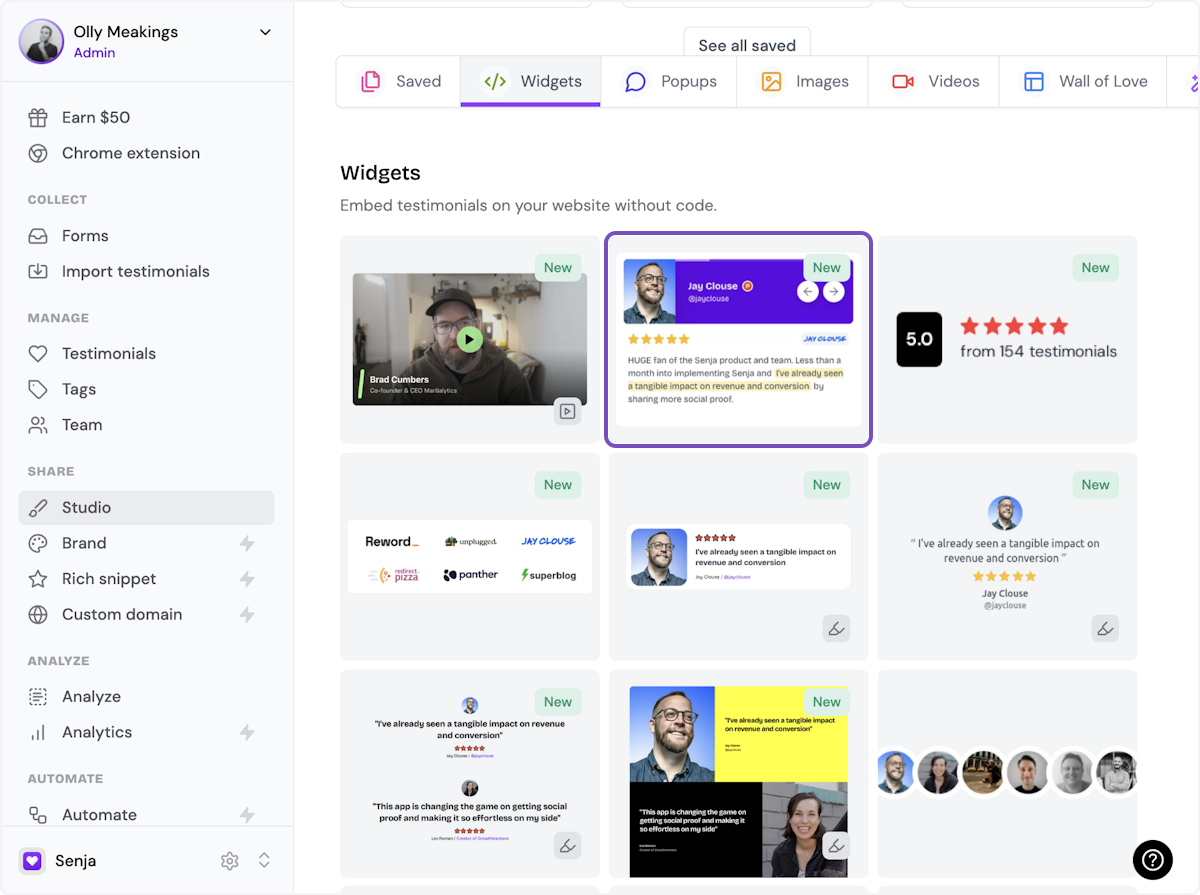
3. Name your widget
Here we've called it Best testimonials
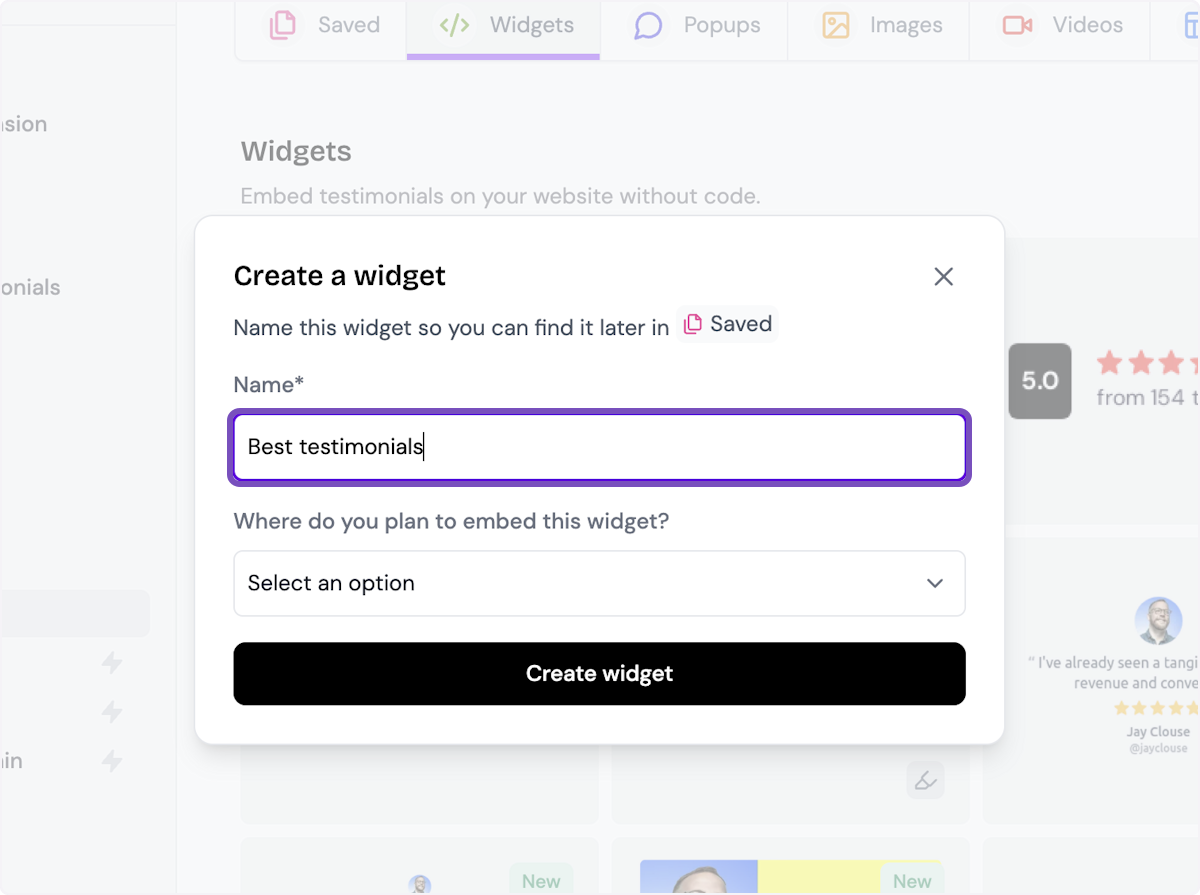
4. Select where you want to embed the widget
This will help you find it later
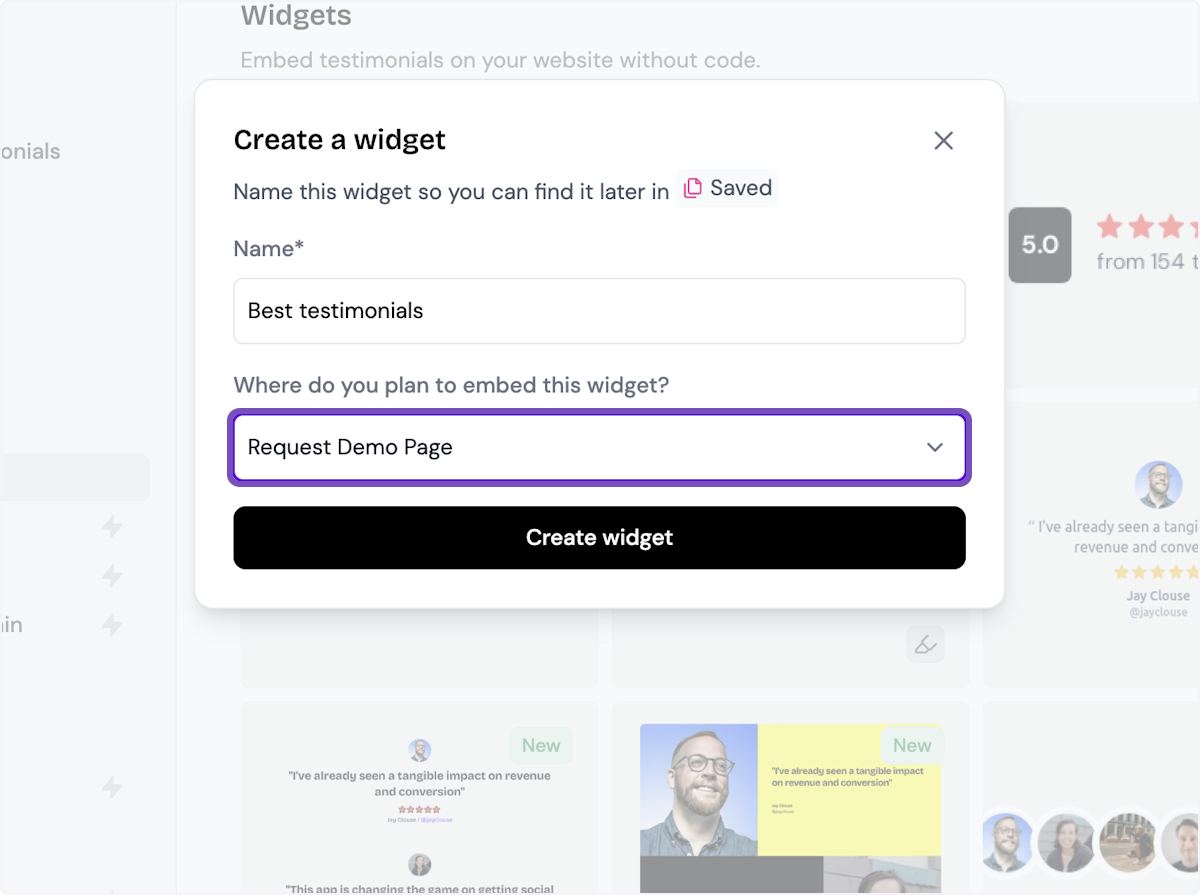
5. Click on Create widget
Let's start creating the widget
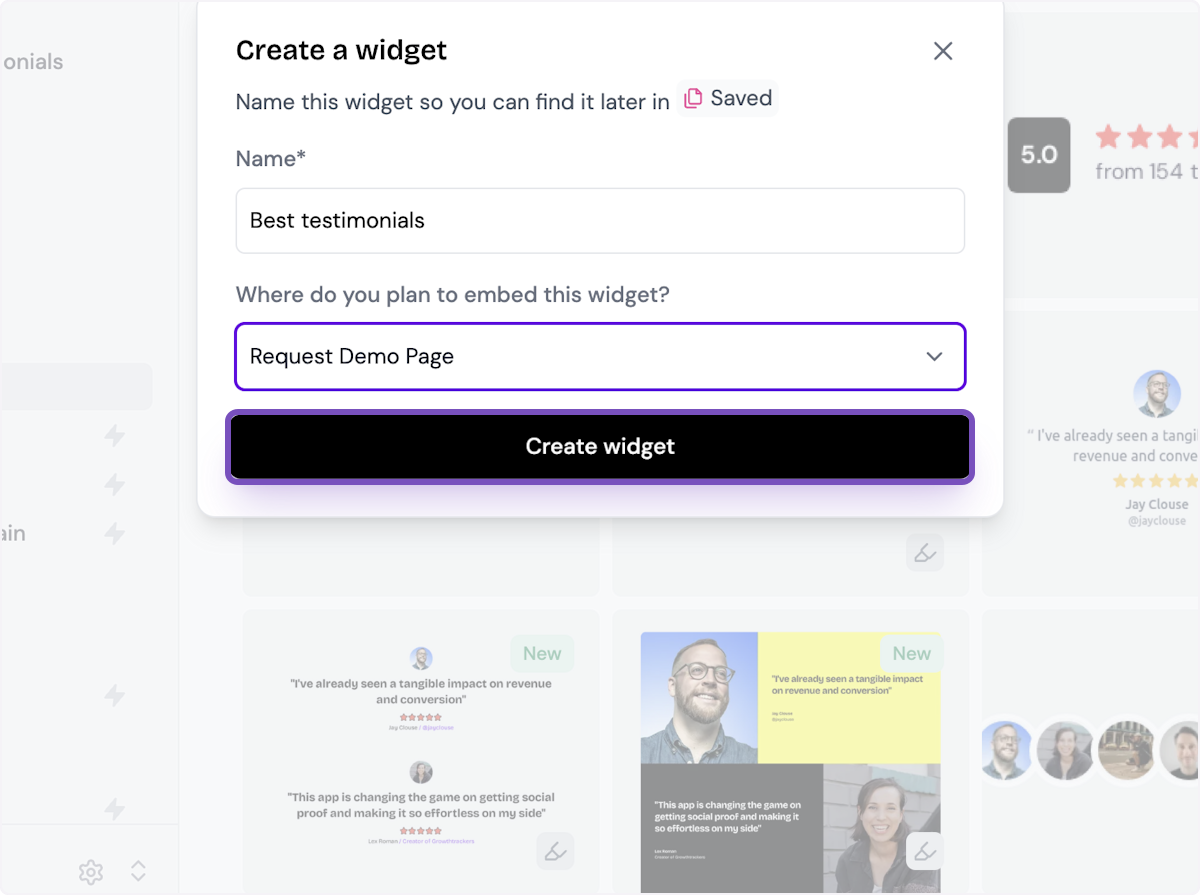
6. Decide what testimonials you want to add
You can set rules so that any new approved testimonials are automatically added to the widget, or curate. Here, we selected curate as we will manually select the testimonials to add to the widget.

7. Click on Continue
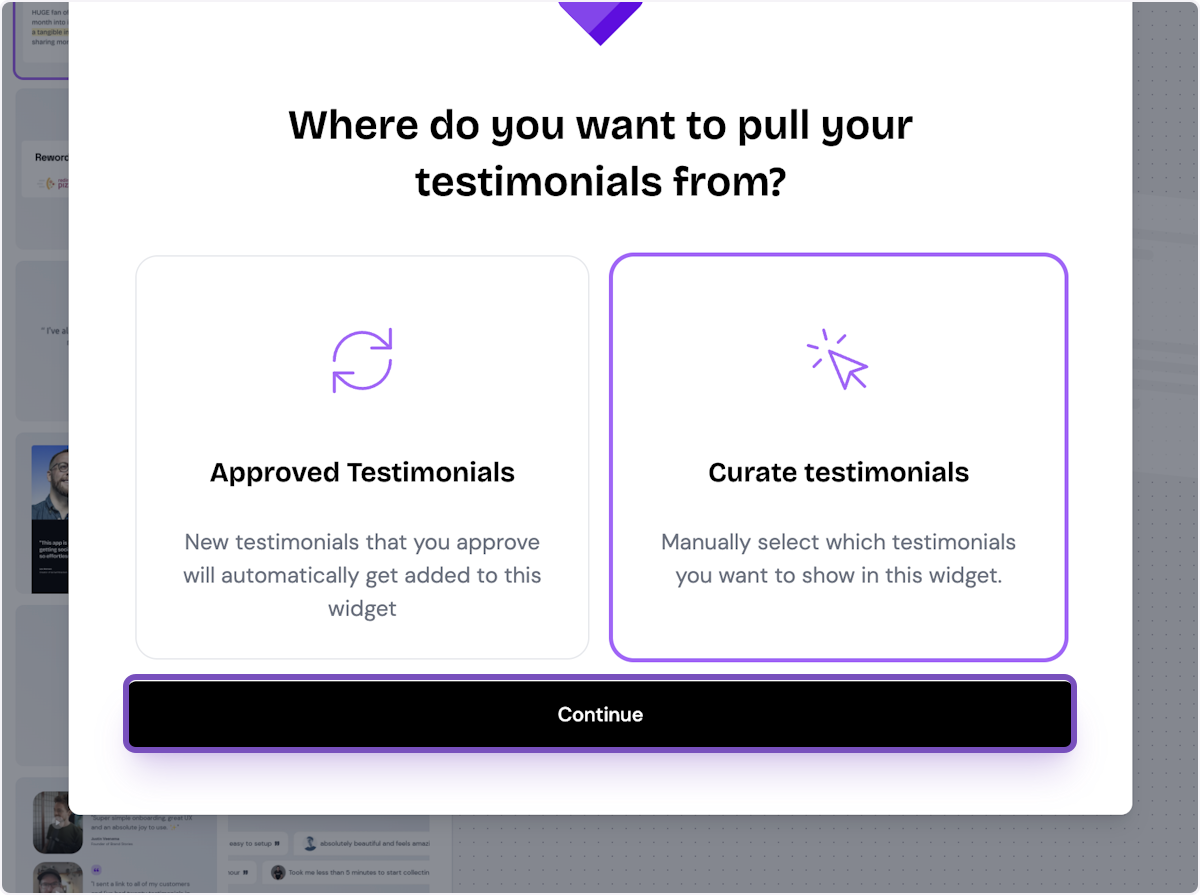
8. Start selecting your testimonials
Here's the first one. Select as many as you want to display.
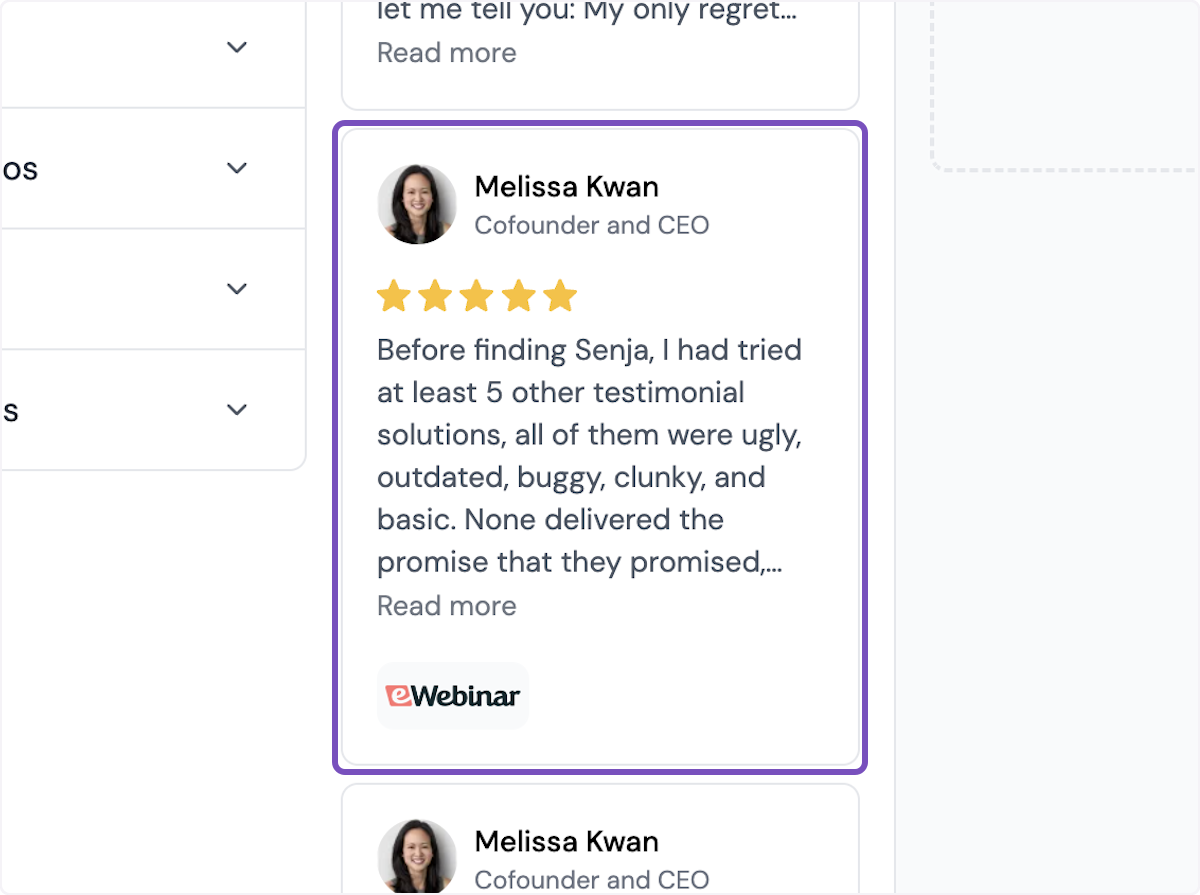
9. Click on Save Selection
Once you're happy with the selection, click on Save Selection
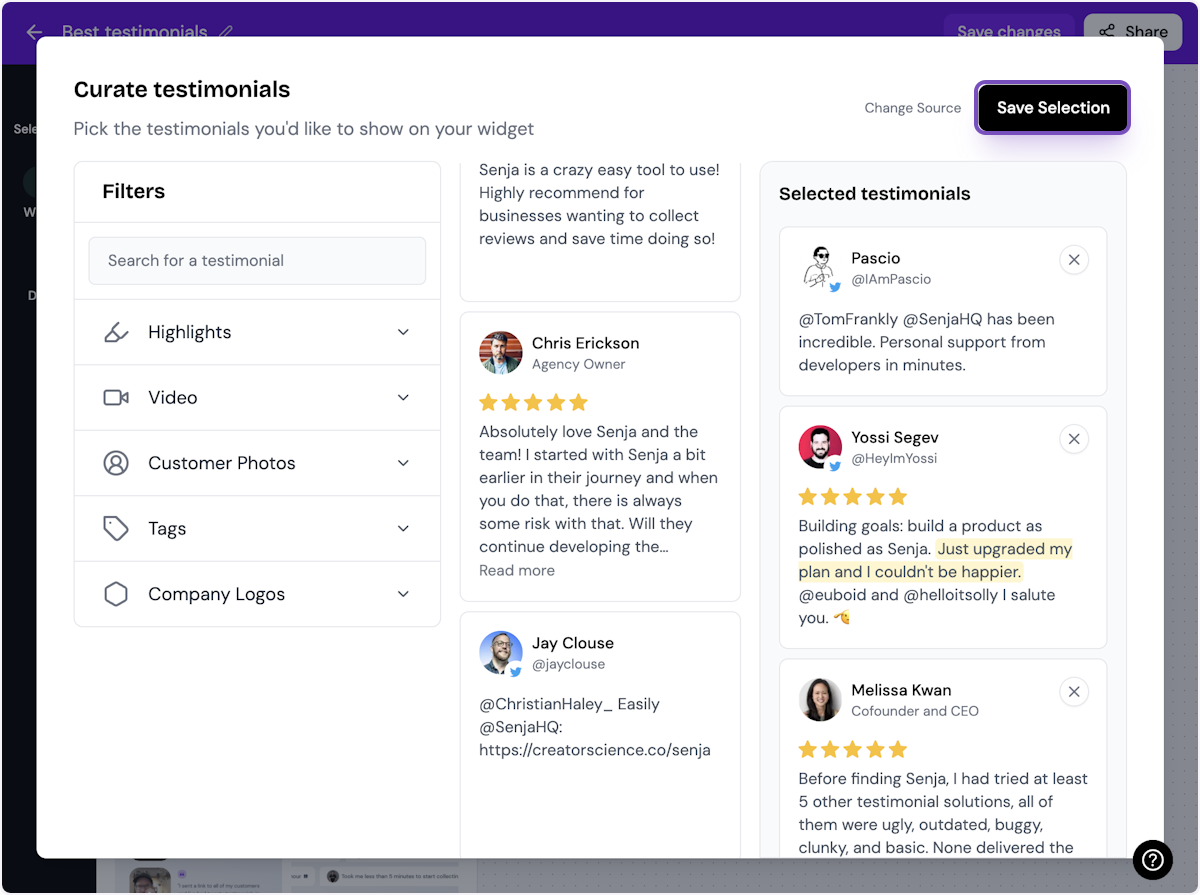
10. Click on Design
Here's your widget. Let's update its design - simplyu c
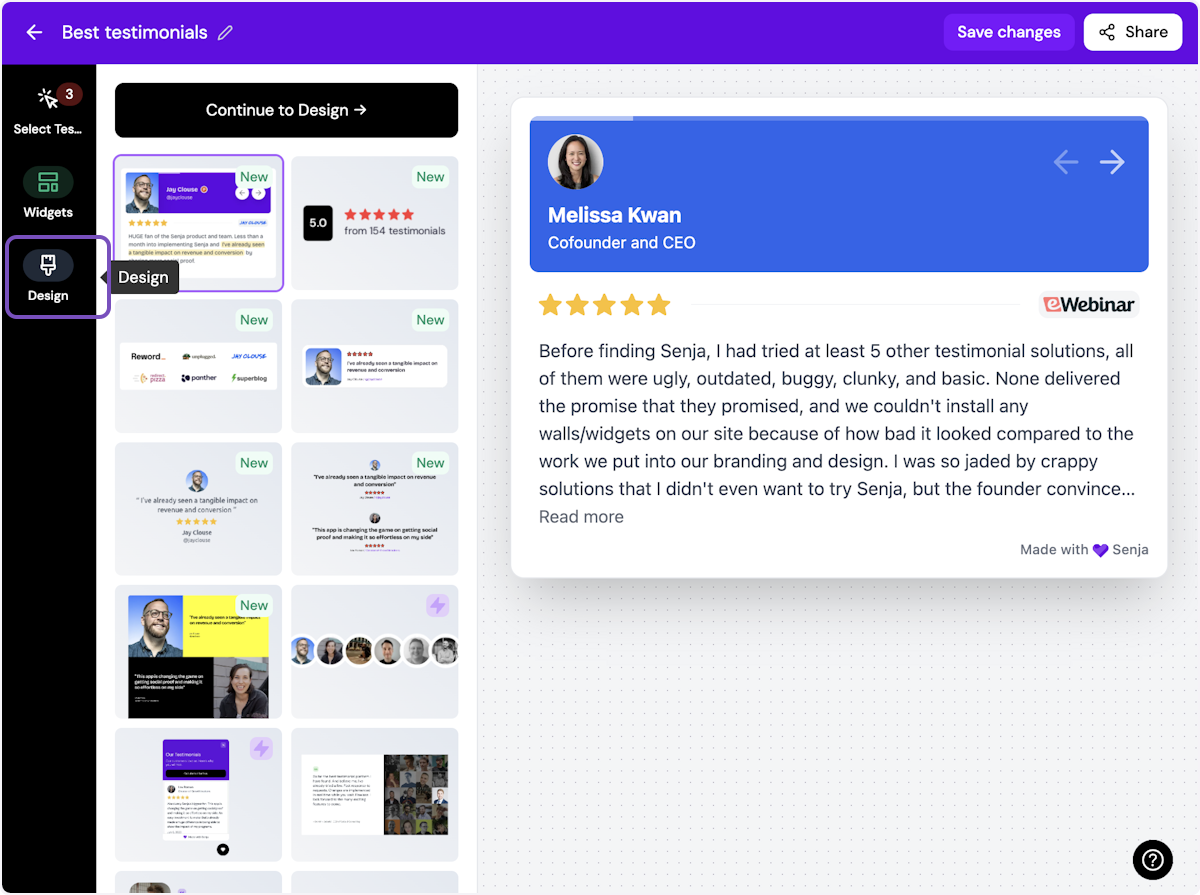
ℹ️ There are lots of design settings and they vary by widget. Make your design changes here until you are happy with the widget.
11. Click on Share
I'm happy with the design changes, so now it's time to share the widget. Click on Share.
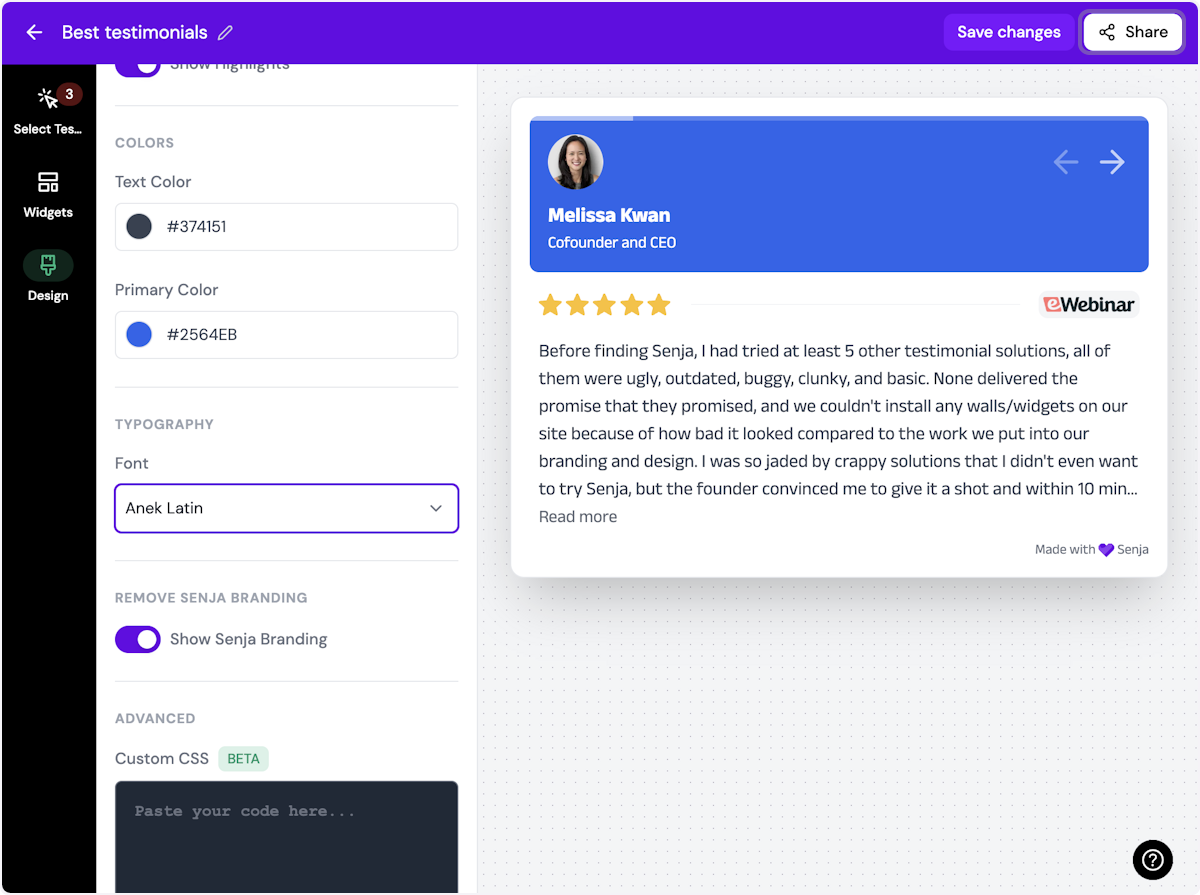
12. Click on the copy icon
This will copy the widget code for use on any landing page tool
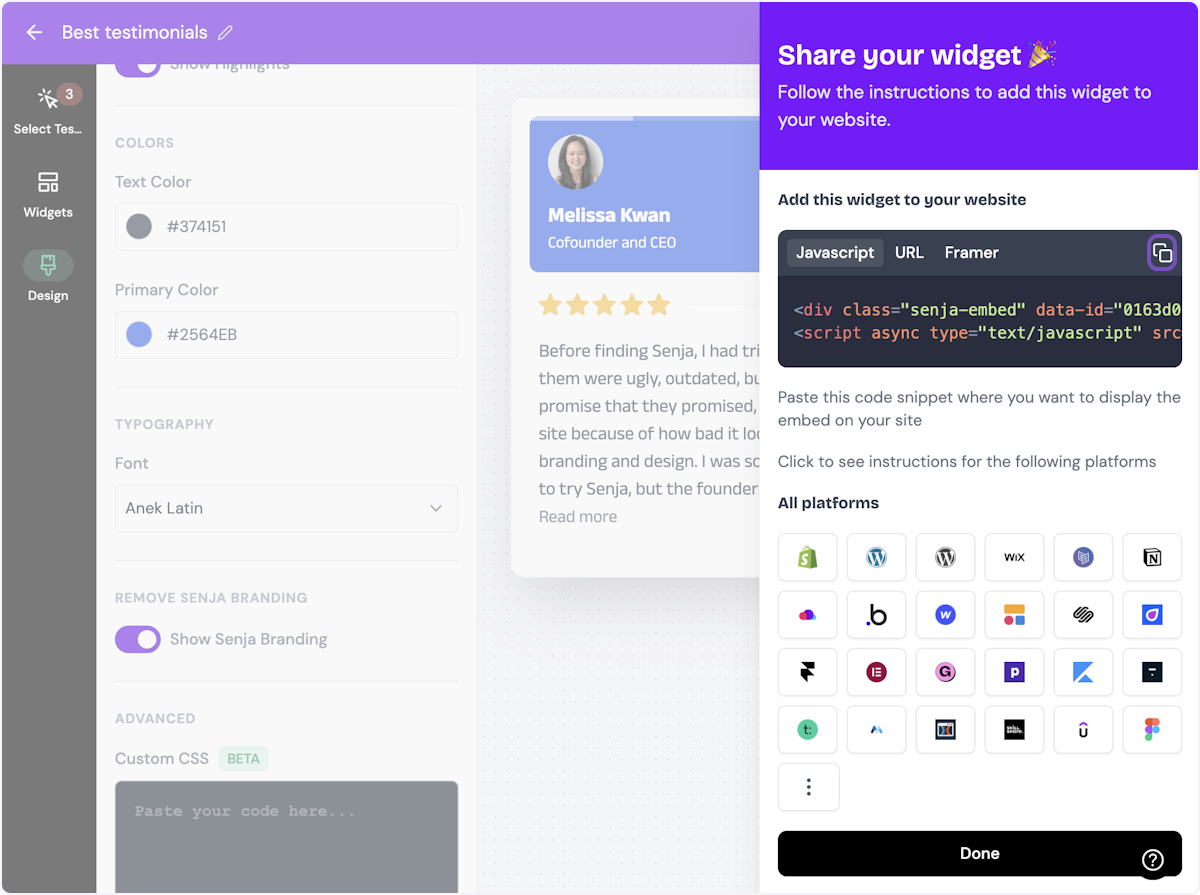
13. Click on Done
The code is copied and you're read to navigate to your landing page tool
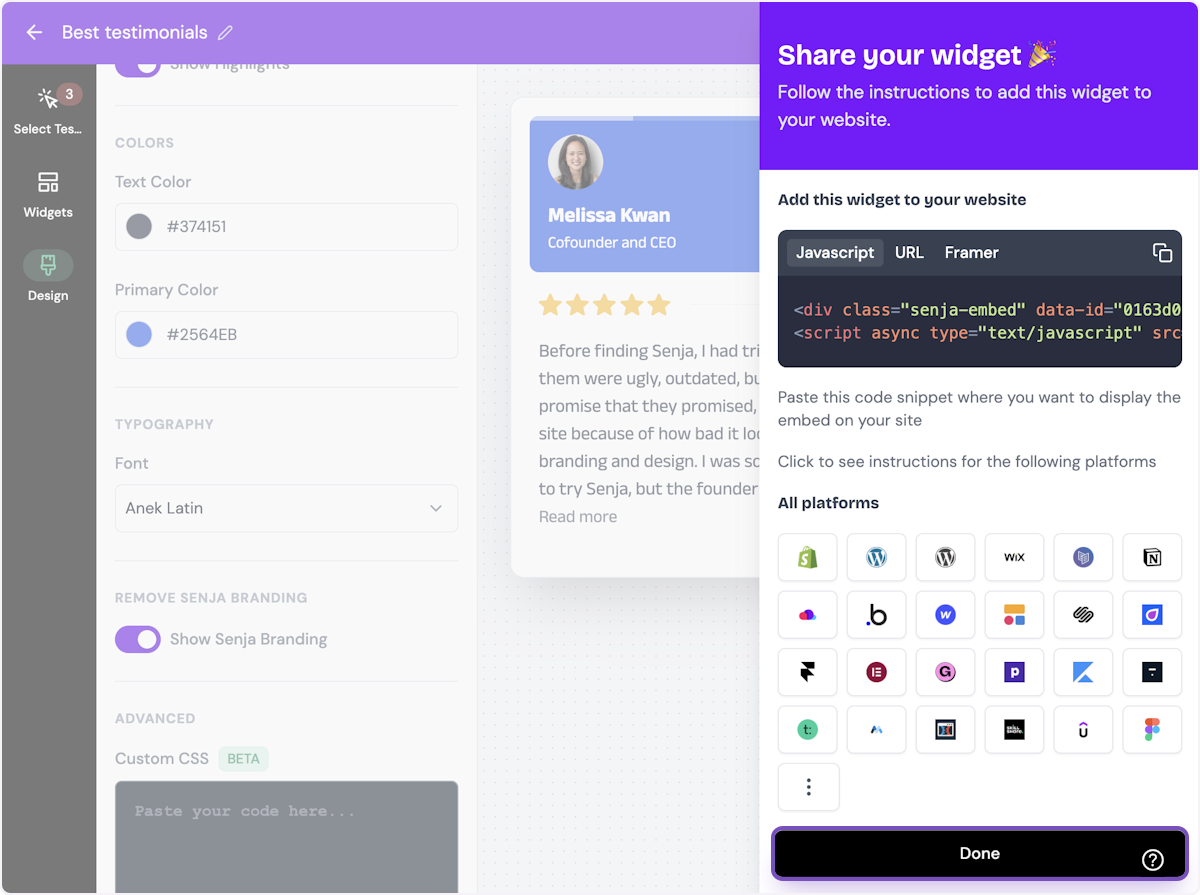
Want a faster way to copy your widget code? Use Senja’s Chrome Extension ✨
Senja’s free Chrome Extension allows you to copy your widget code and form URLs, and see all your latest testimonials, all without leaving the page you’re on. Download it free here
Now switch to Distribute
Add testimonials to your Distribute page
In Distribute
Locate the Distribute page you want to add testimonials to
1. Click on the drop down
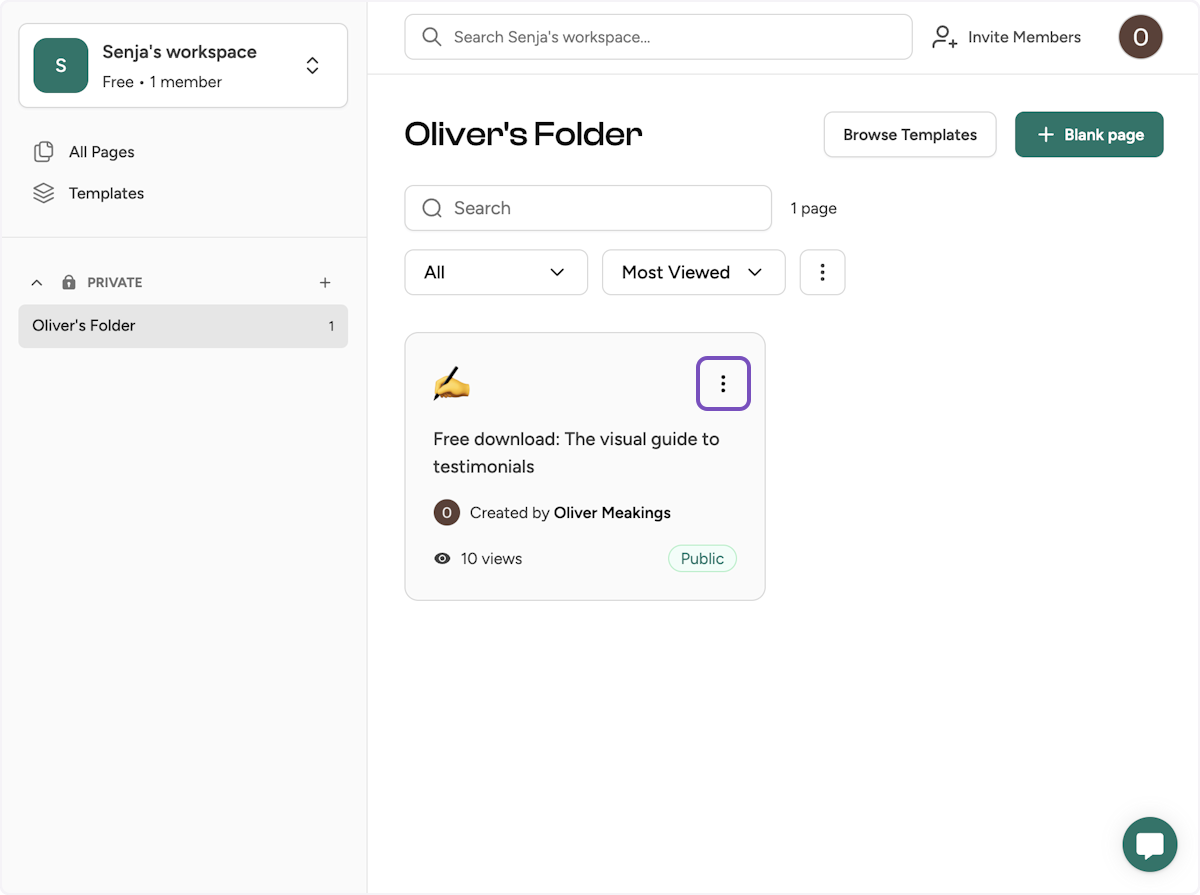
2. Click on Editor

3. Click on where you want to embed your testimonial widget
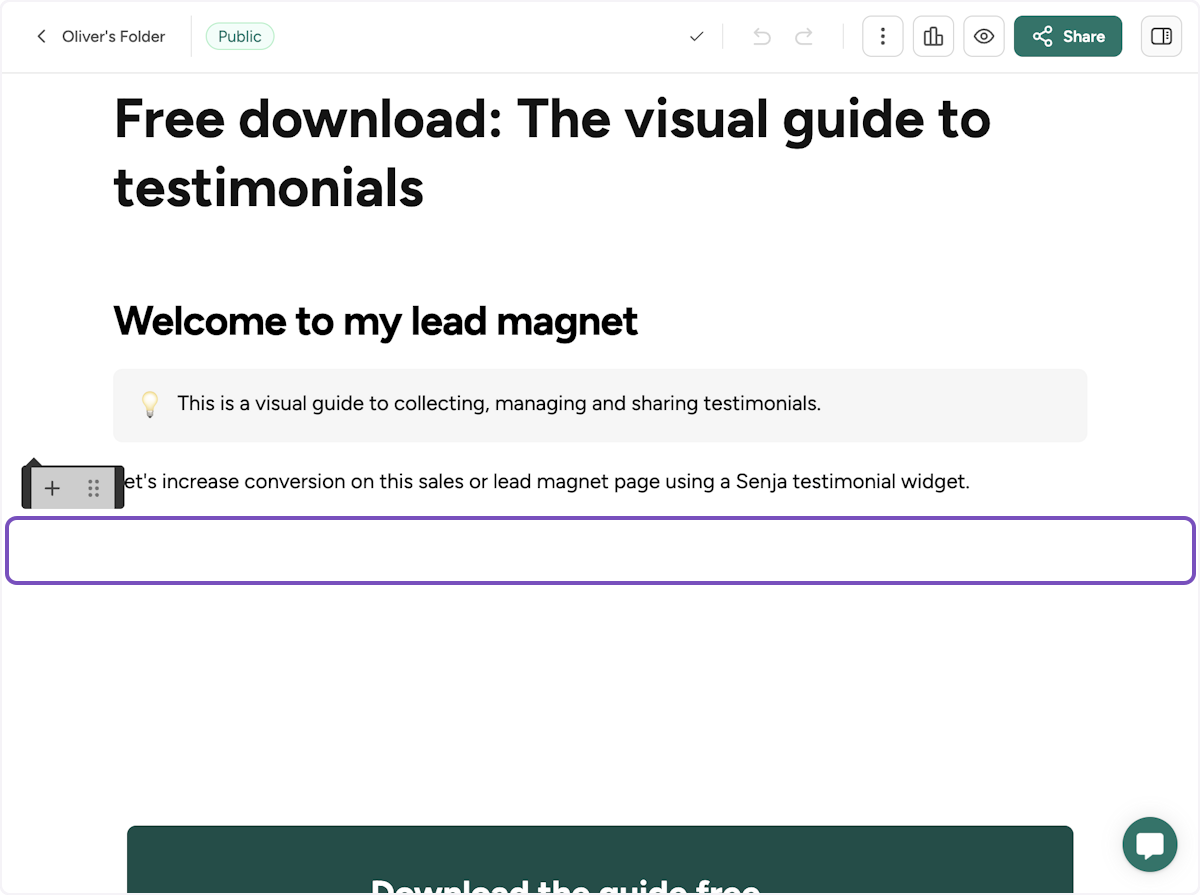
4. Type / and click on Embed content…
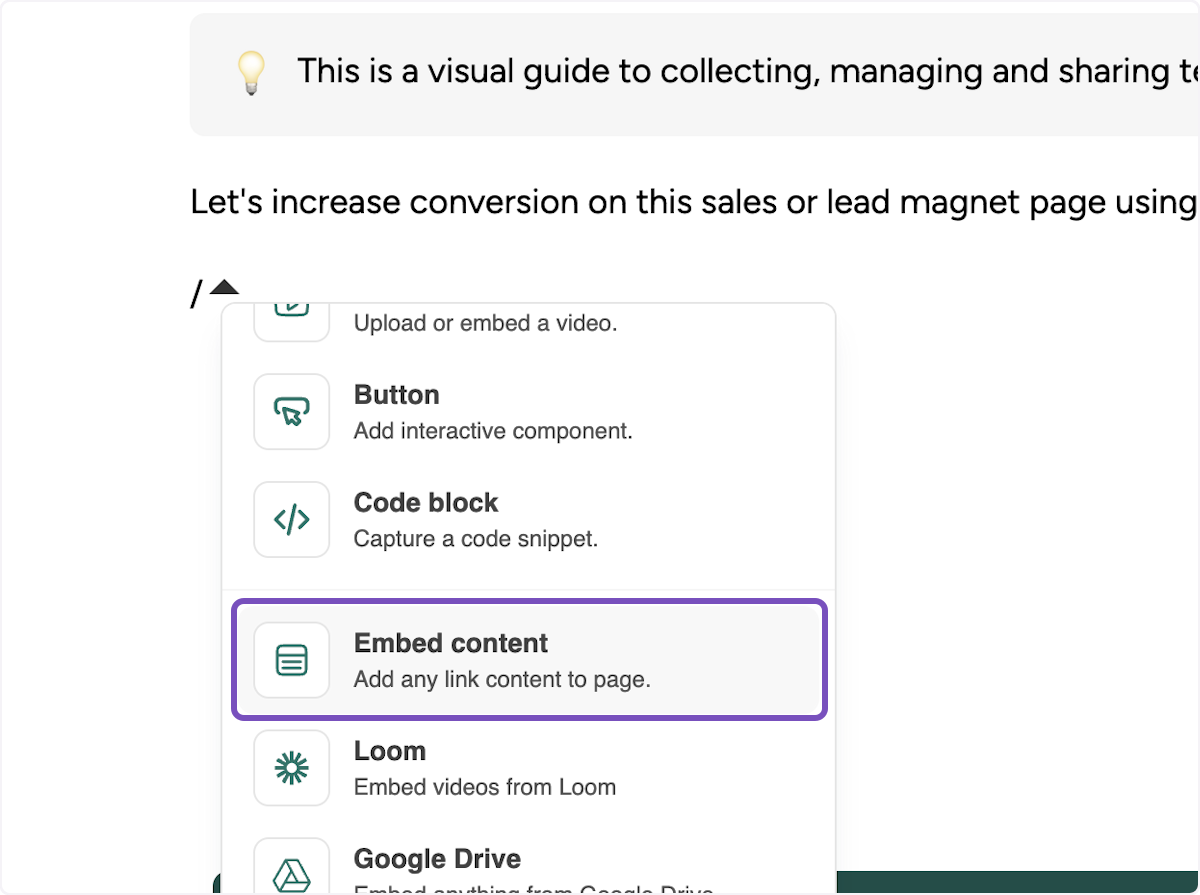
5. Paste your widget URL
The URL not the embed code
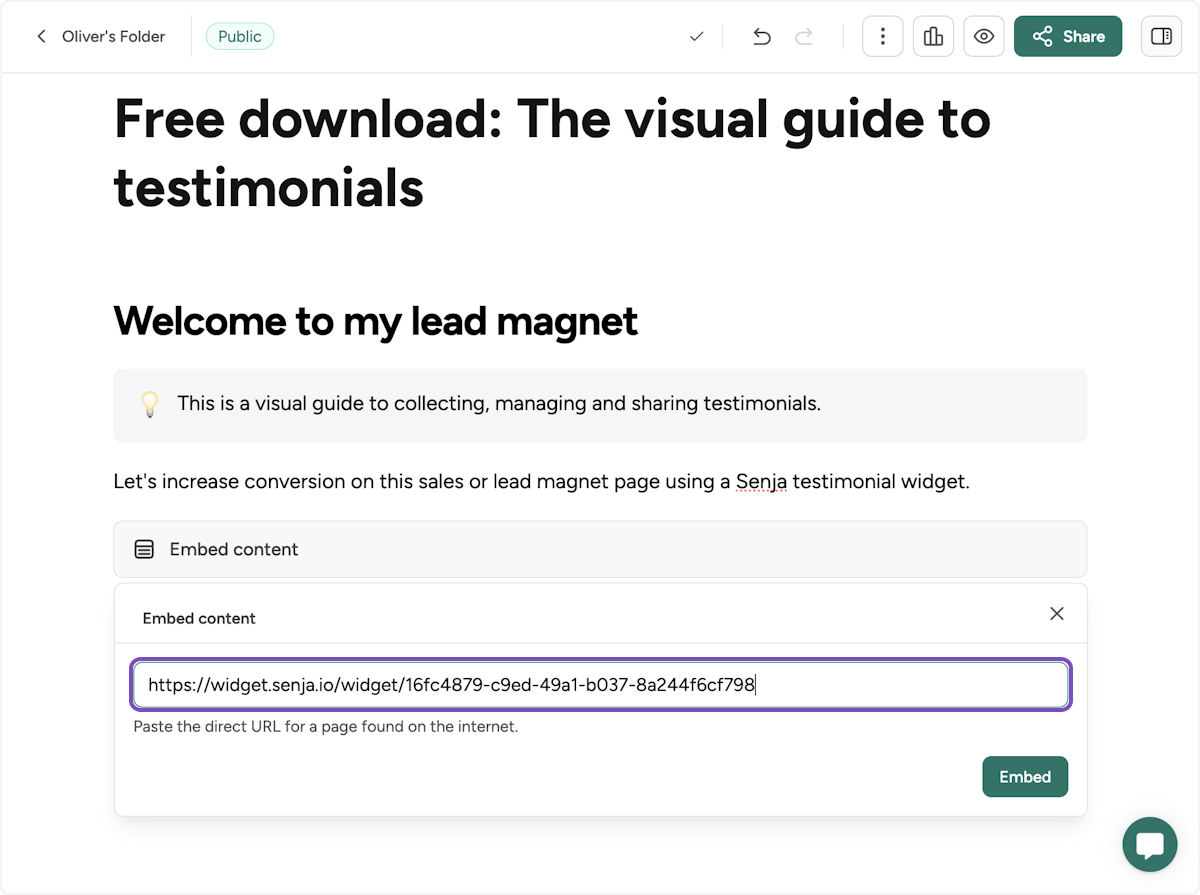
6. Your Senja widget has been added
Now let's see it in action. Click on Preview.
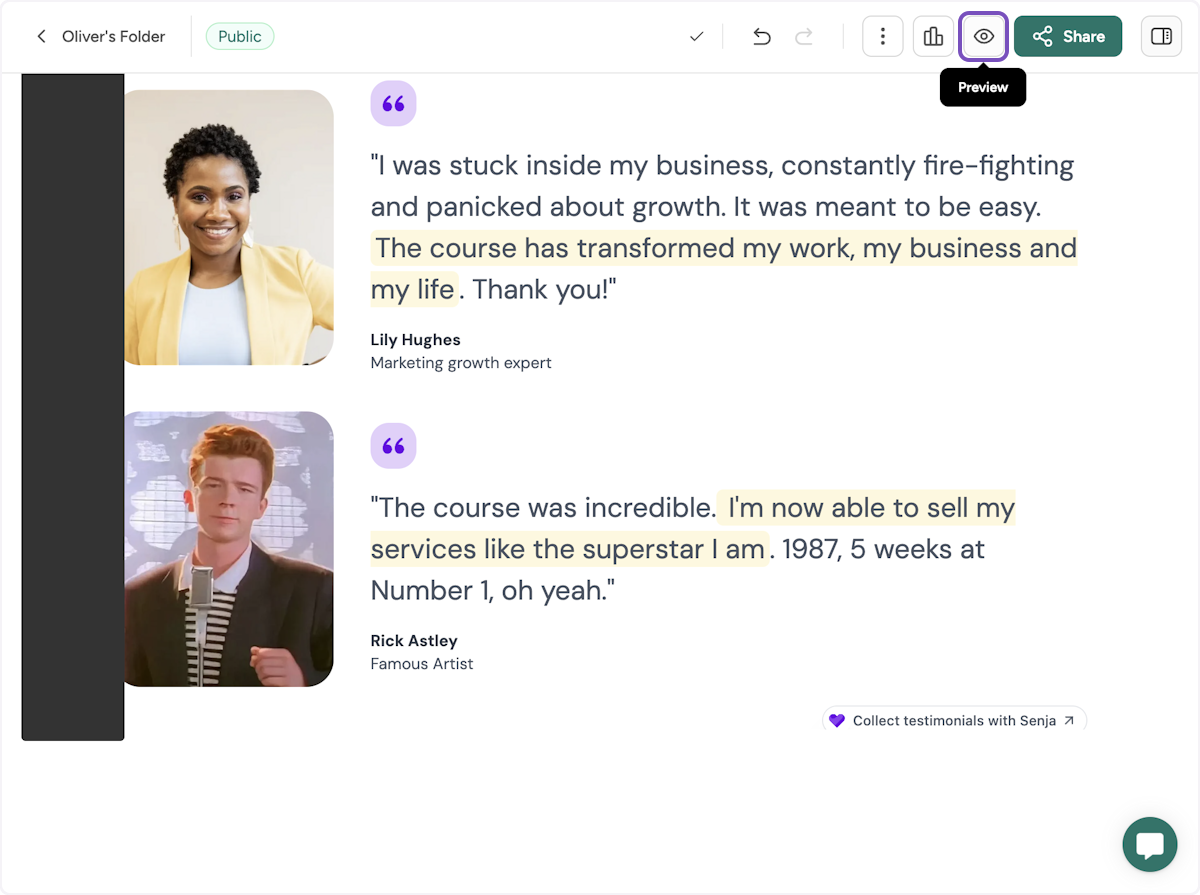
7. Your Distribute page now has social proof
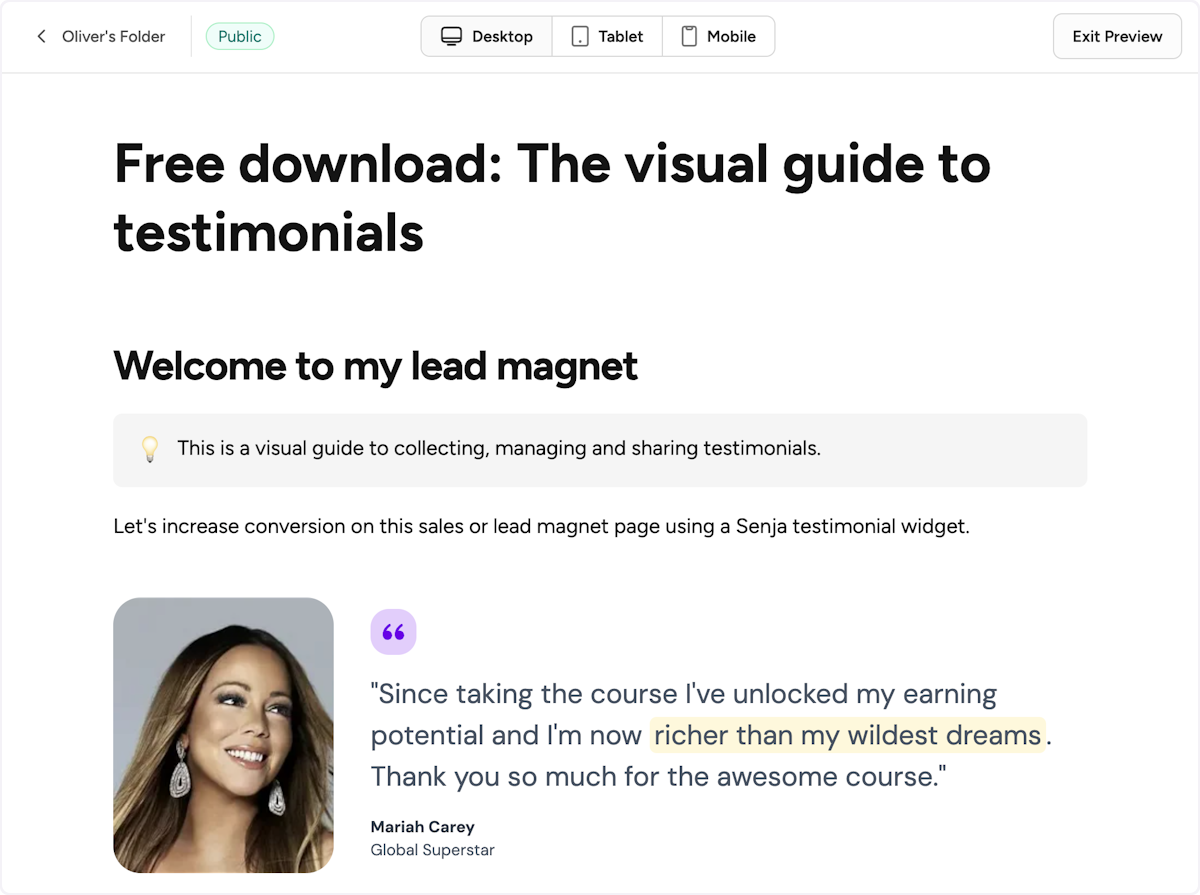
That’s it! Your testimonial widget is now in Distribute 🥳 Not working? Just click Contact Us below and we’ll help you out.
How to add your testimonials to other platforms
Other landing page platforms
Course platforms
Creator marketplace platforms
Calendar tools
Sales tools and emails
To your code
Ecommerce platforms
Emails
