How do I add (create) a new Project?
Overview
You'll learn how to add new projects to your Senja account, understand project limits by plan, request additional projects when the normal purchase process doesn't work, and explore upgrade paths if you need more projects.
Prerequisites
A Senja account
A Pro plan subscription to add more than 1 project
Compatibility
Plan requirements:
Free plan: 1 project included
Starter plan ($29/month): 1 project included
Pro plan ($59/month): 5 projects included, with option to add more at $10/month per project
Before you begin
You must have a Pro plan subscription to add additional projects beyond the limits of the Free or Starter plans. Only the project owner needs the Pro plan subscription—team members invited to the project do not require their own subscriptions.
Pro tip: If you're managing multiple clients or brands, the Pro plan is the most cost-effective option. You'll pay $59/month for 5 projects plus $10/month for each additional project, and you can bill your clients separately for access and management.
Add a new project
1. Click on the project switcher
Open the project switcher from the top navigation bar.
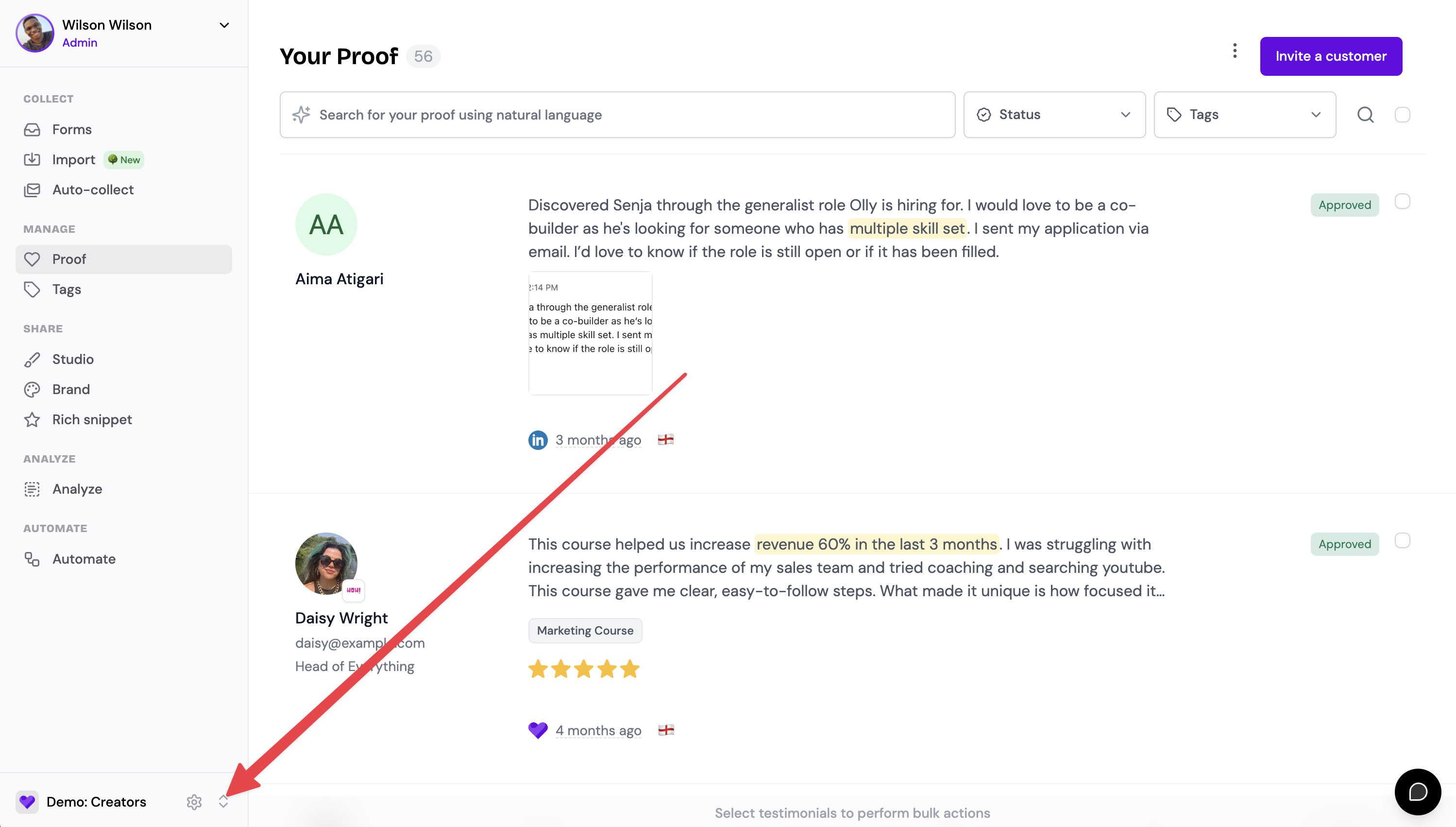
2. Click on Create a New Project
In the dropdown menu, select "Create a New Project."
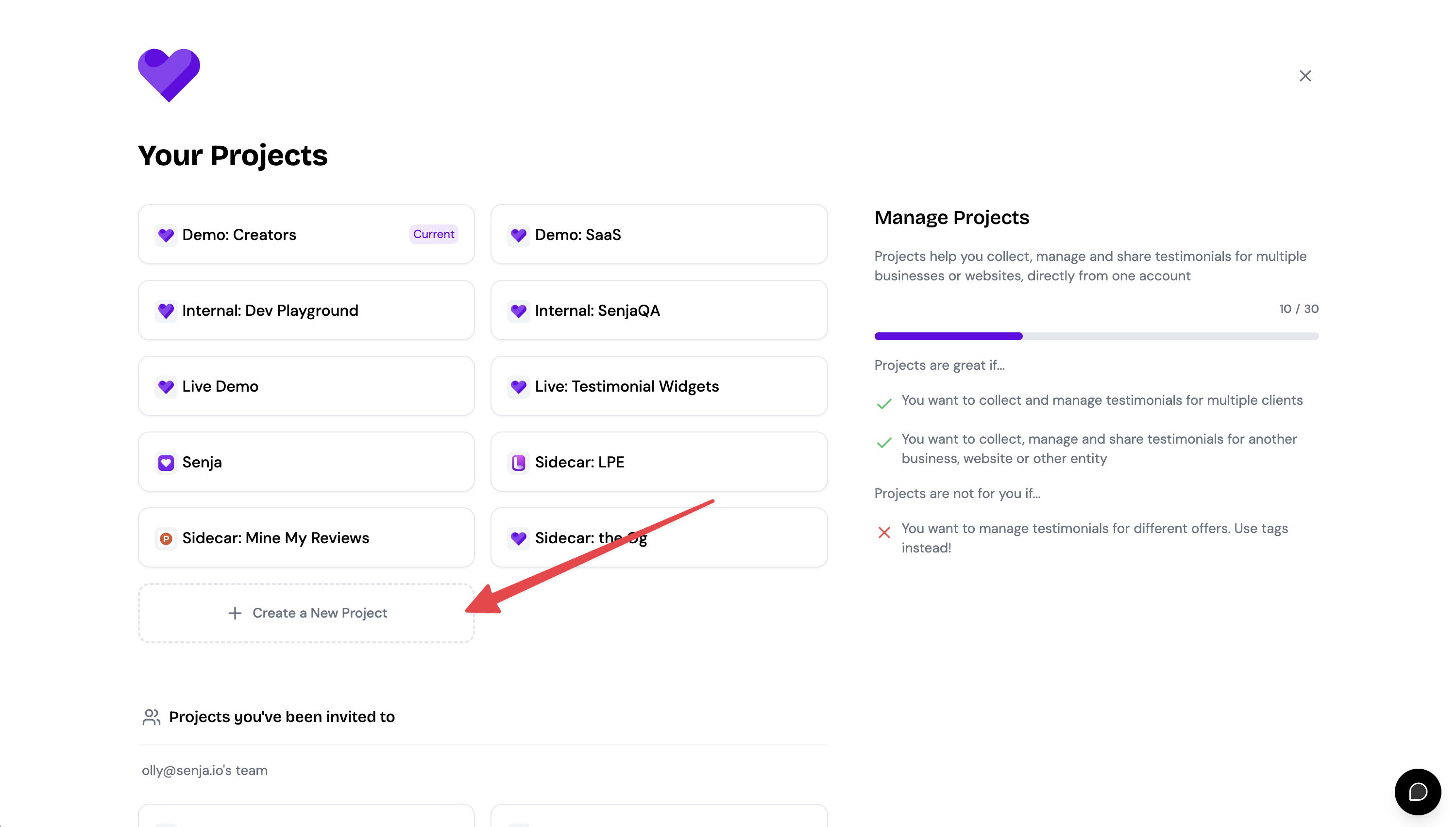
3. Enter the project details and click Create Project
Fill in your project name and website URL, then click "Create Project" to complete the setup.
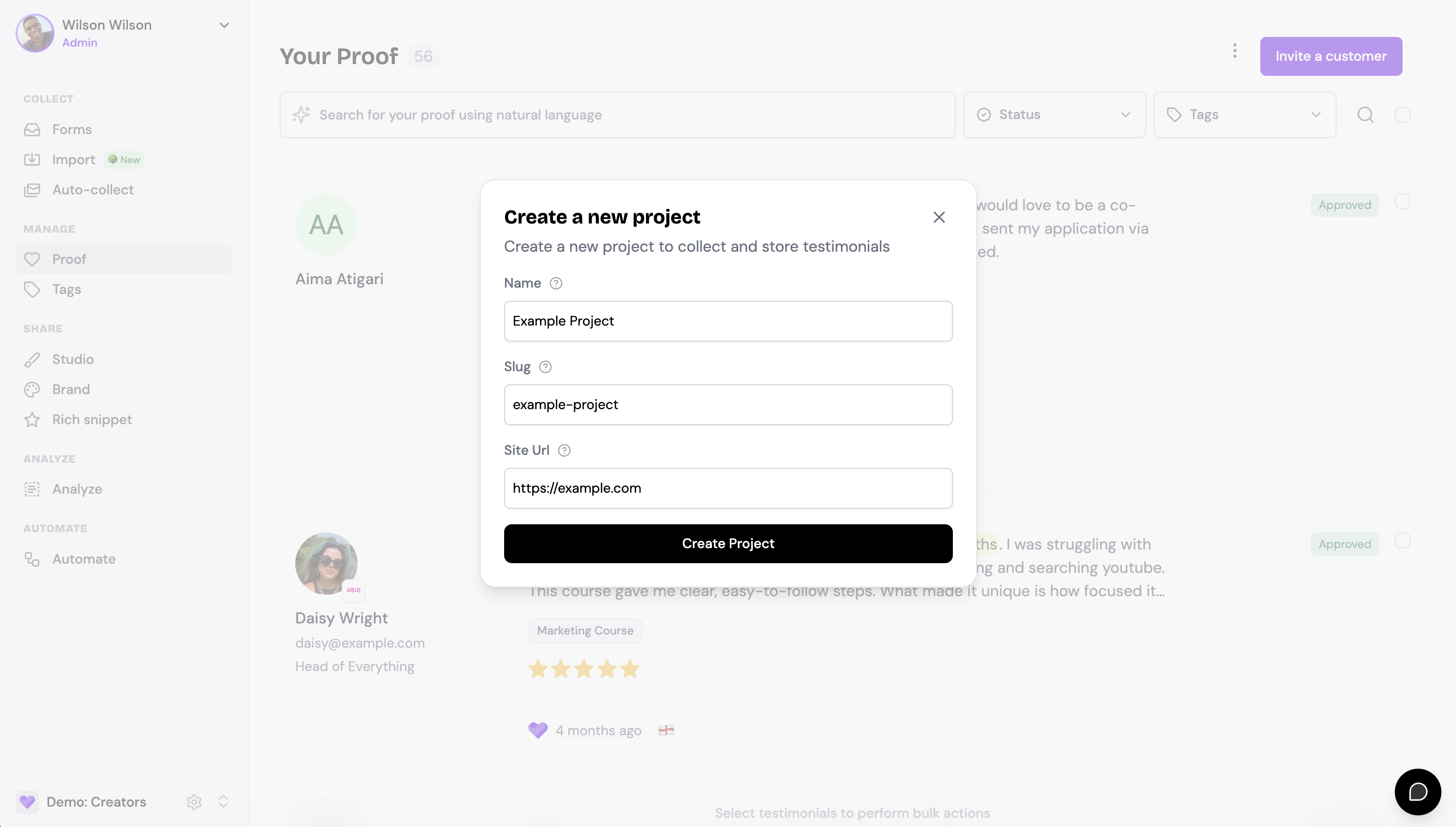
Purchase additional project slots
If you've reached your 5-project limit on the Pro plan, you can purchase additional project slots.
1. Click on the project switcher
Open the project switcher from the top navigation bar.
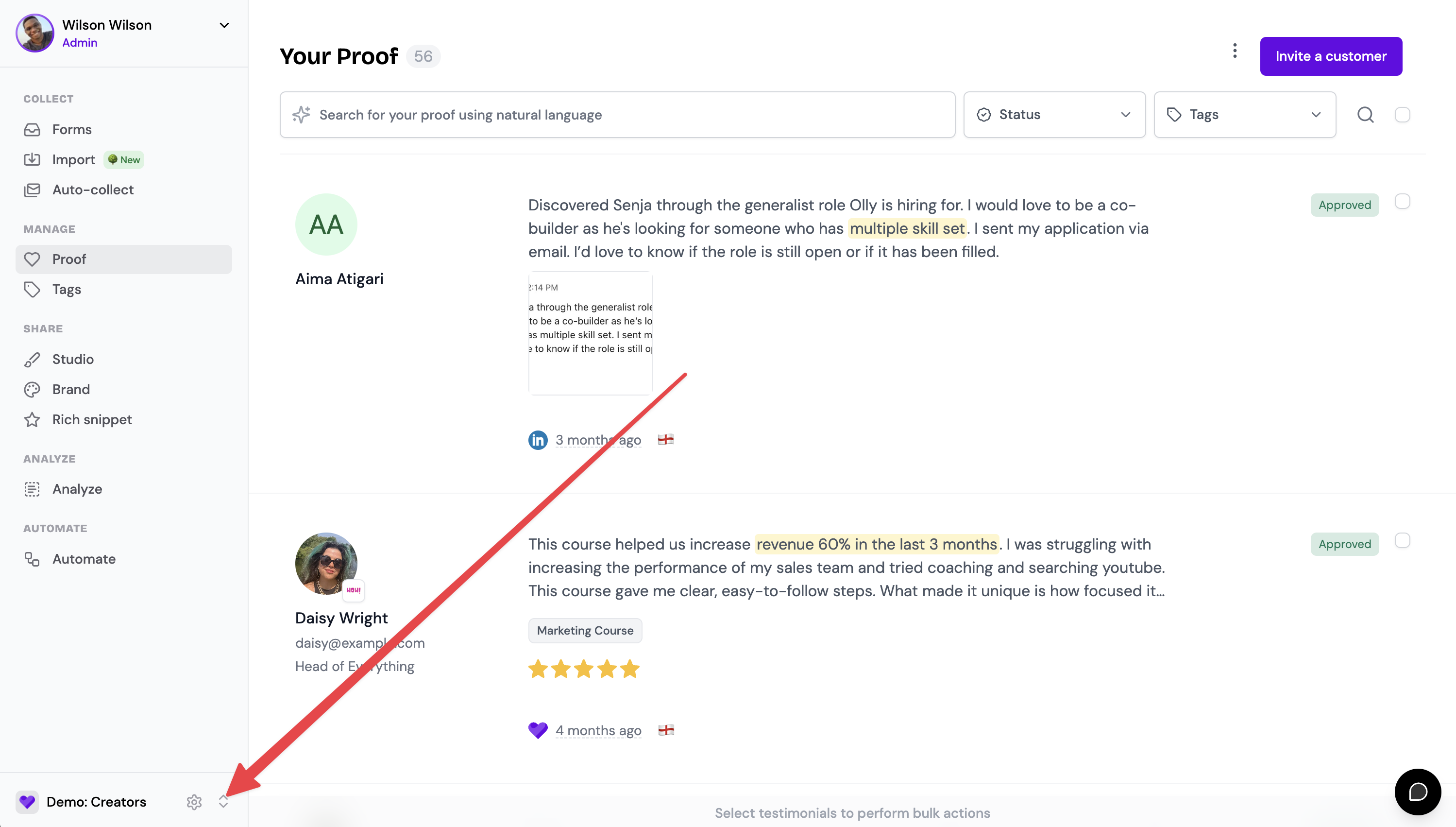
2. Click on the "Buy more projects" button
When you're at your project limit, you'll see a "Buy more projects" button in the dropdown.
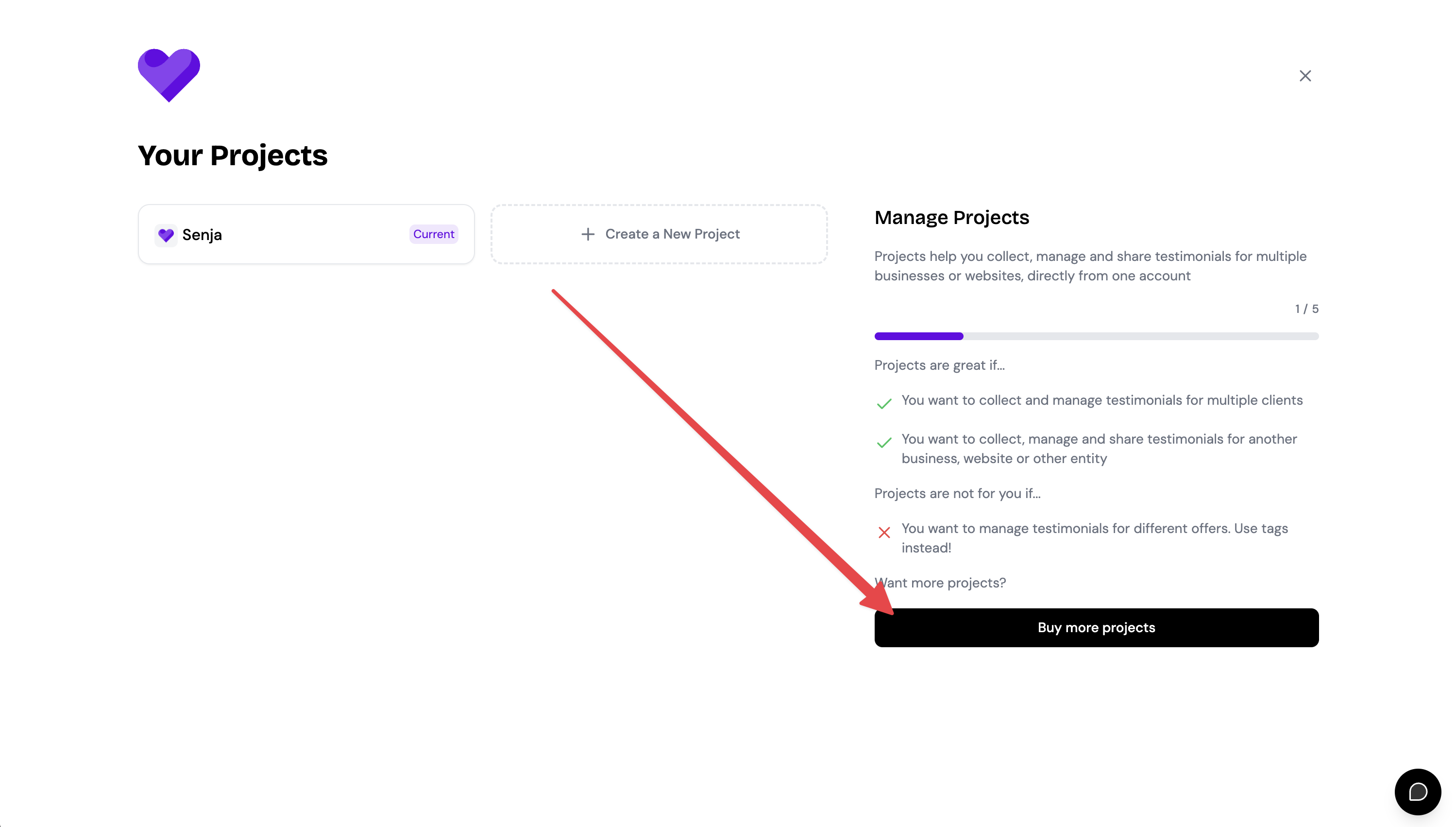
3. Select how many projects to add
In the modal that opens, choose the number of additional projects you want (each costs $10/month) and click "Buy more projects."
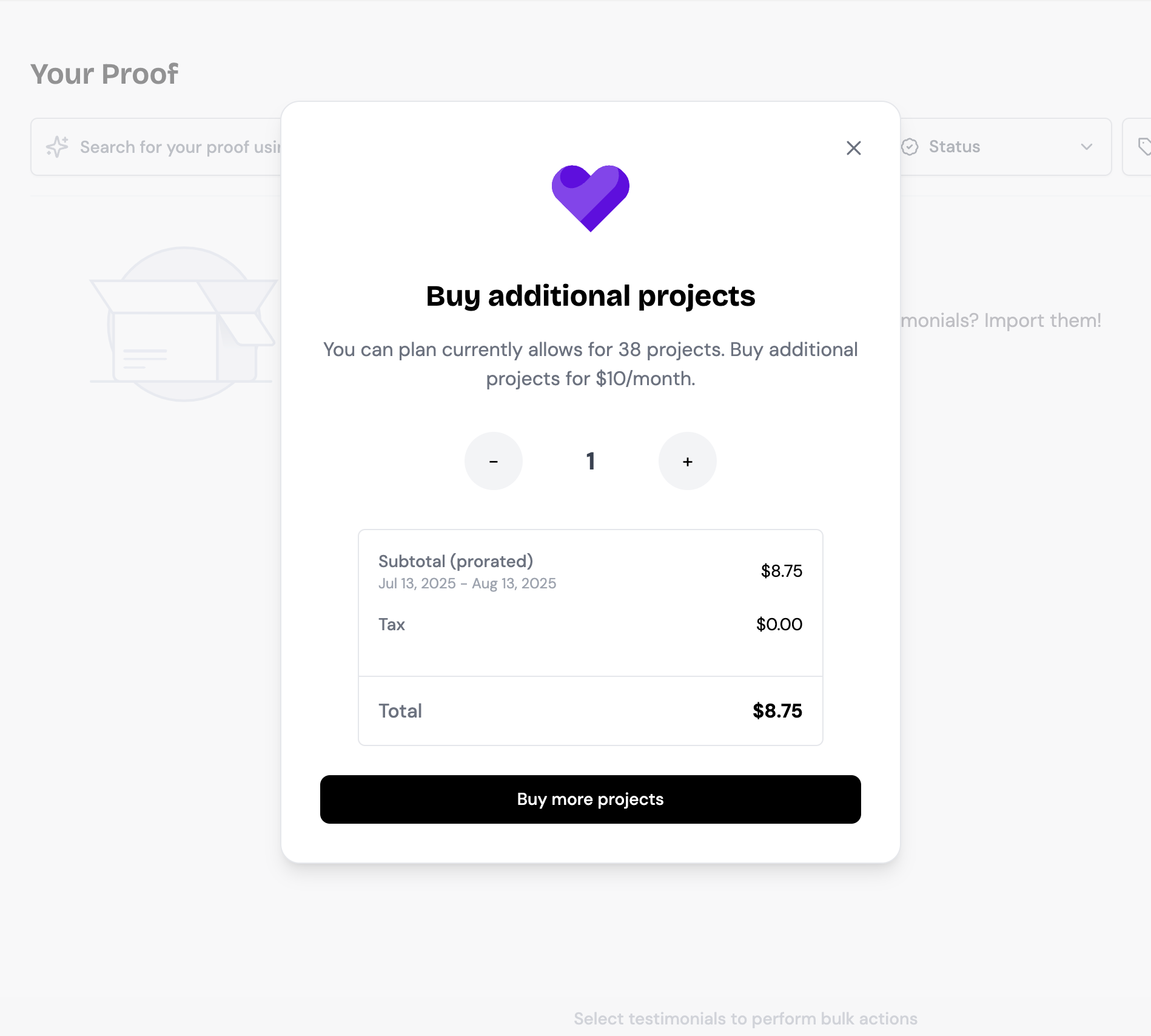
Once your purchase is confirmed, your project allowance will be immediately updated and you can create new projects right away.
Troubleshooting: When project purchases don't work
In some cases, the normal project purchase process may not work due to technical issues. If you encounter problems purchasing additional projects through the interface, you'll need to contact support for a manual backend update.
Common symptoms
The "Buy more projects" button doesn't respond when clicked
Payment processing fails or shows an error
Your subscription shows the purchase didn't complete
You're unable to create a new project despite purchasing slots
Request a manual backend update
If you can't purchase additional projects through the normal interface:
Contact Senja support by clicking the support widget in your dashboard or emailing [email protected]
Specify exactly how many additional projects you need (e.g., "I need 3 more projects")
Mention that you're unable to purchase through the normal interface
Support will manually update your subscription on the backend and confirm when the additional projects are available
Backend updates are typically completed within a few hours during business hours. You'll receive confirmation when your project allowance has been increased, and the additional cost will be added to your next billing cycle.
Free tier limits and upgrade paths
Understanding plan limits
Different Senja plans include different project allowances:
Plan | Monthly Cost | Projects Included | Additional Projects |
|---|---|---|---|
Free | $0 | 1 project | Not available |
Starter | $29 | 1 project | Not available |
Pro | $59 | 5 projects | $10/month per project |
When to upgrade
You should consider upgrading to Pro if:
You manage testimonials for multiple clients or brands
You need to separate testimonials by product line or business unit
You're an agency managing social proof for 2 or more clients
You need team collaboration features with 5 included seats
How to upgrade your plan
Go to Billing Settings
Click "Change plan"
Select the Pro plan
Complete the payment process
Once upgraded, you'll immediately have access to 5 project slots and can purchase additional projects as needed.
For agencies: The Pro plan is specifically designed for managing multiple clients. Learn more in our agency plan guide, which explains how to bill clients and maximize your profit margin.
Limitations
Free and Starter plans are limited to 1 project with no option to add more
Additional projects on Pro plans cost $10/month each
Only the project owner needs a Pro subscription—invited team members do not
If the project owner doesn't have a Pro subscription, the project will be treated as a free account even if a team member has Pro
Downgrading from Pro to Starter or Free will limit you to 1 project; additional projects will become inaccessible but not deleted
What's next
Getting help
If you experience issues purchasing additional projects or have questions about your project allowance:
Contact support through the in-app widget
Email [email protected] with details about your issue
Include your current plan, how many projects you need, and any error messages you've seen
