How do I merge testimonials?
You can now merge customers within seconds! Here’s how!
How To Merge Testimonials In The Customer Viewer
1. Open Senja & Click on Testimonials
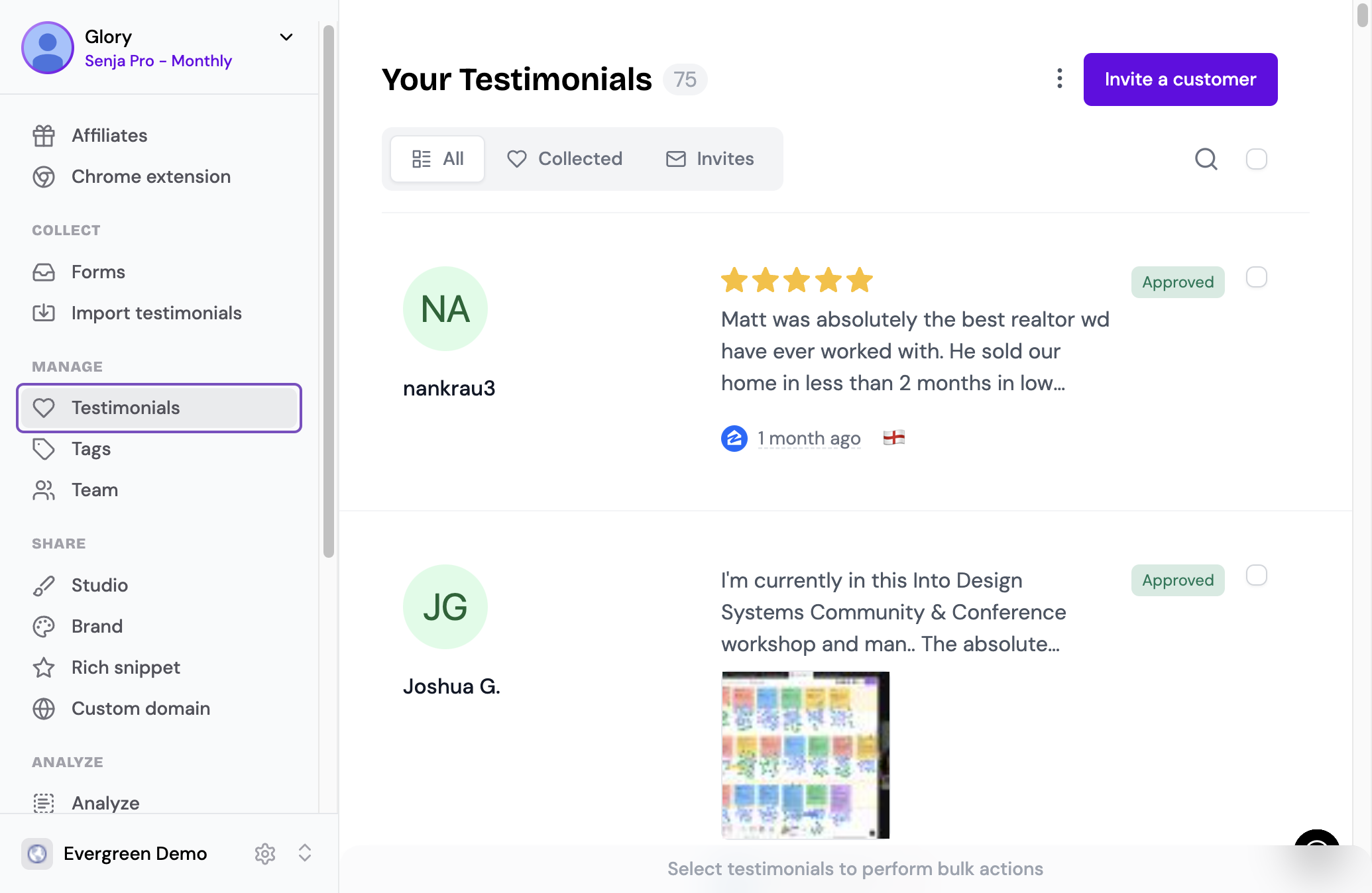
2. Click on Search in the testimonials area
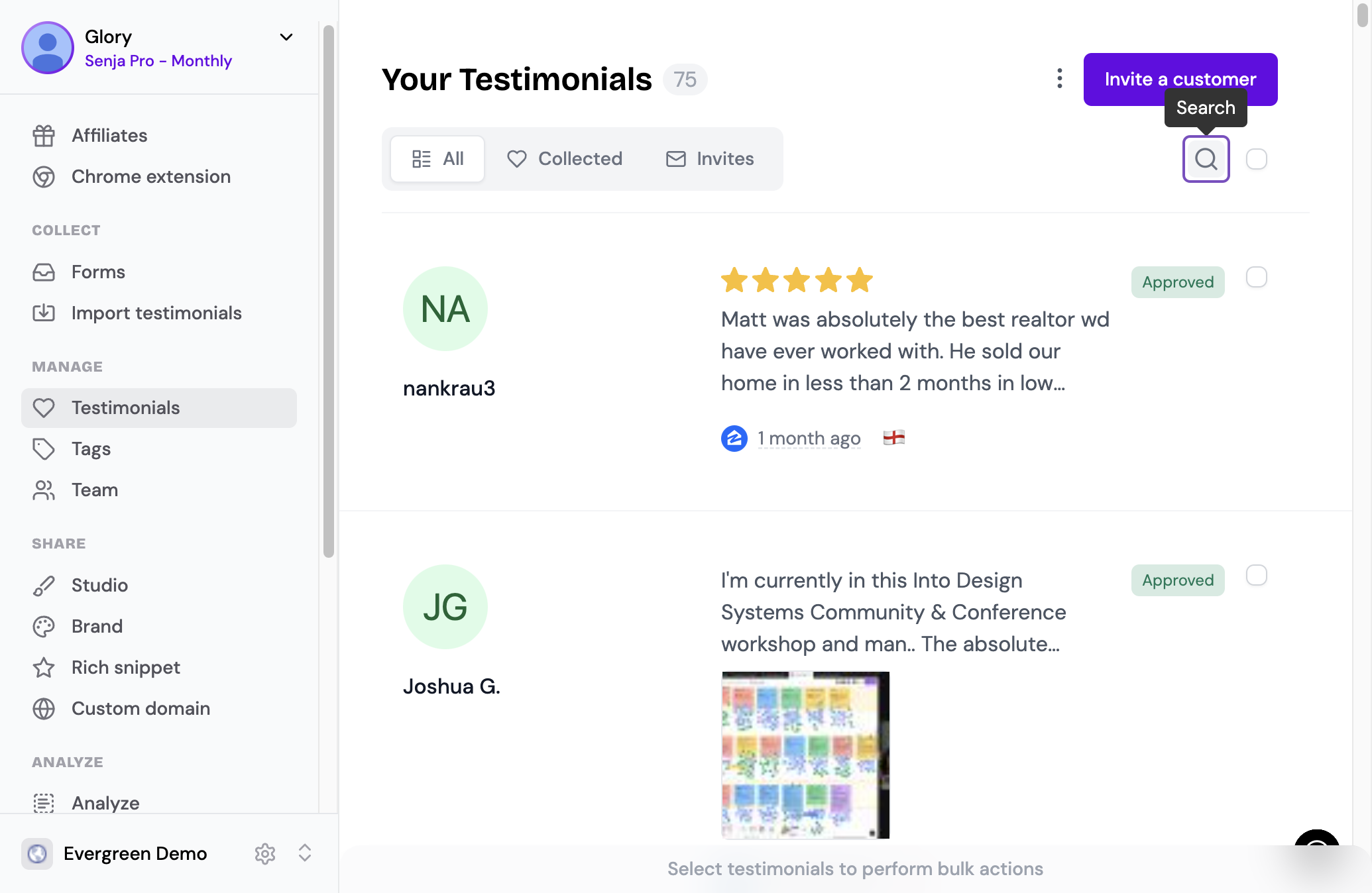
3. Search by customer name
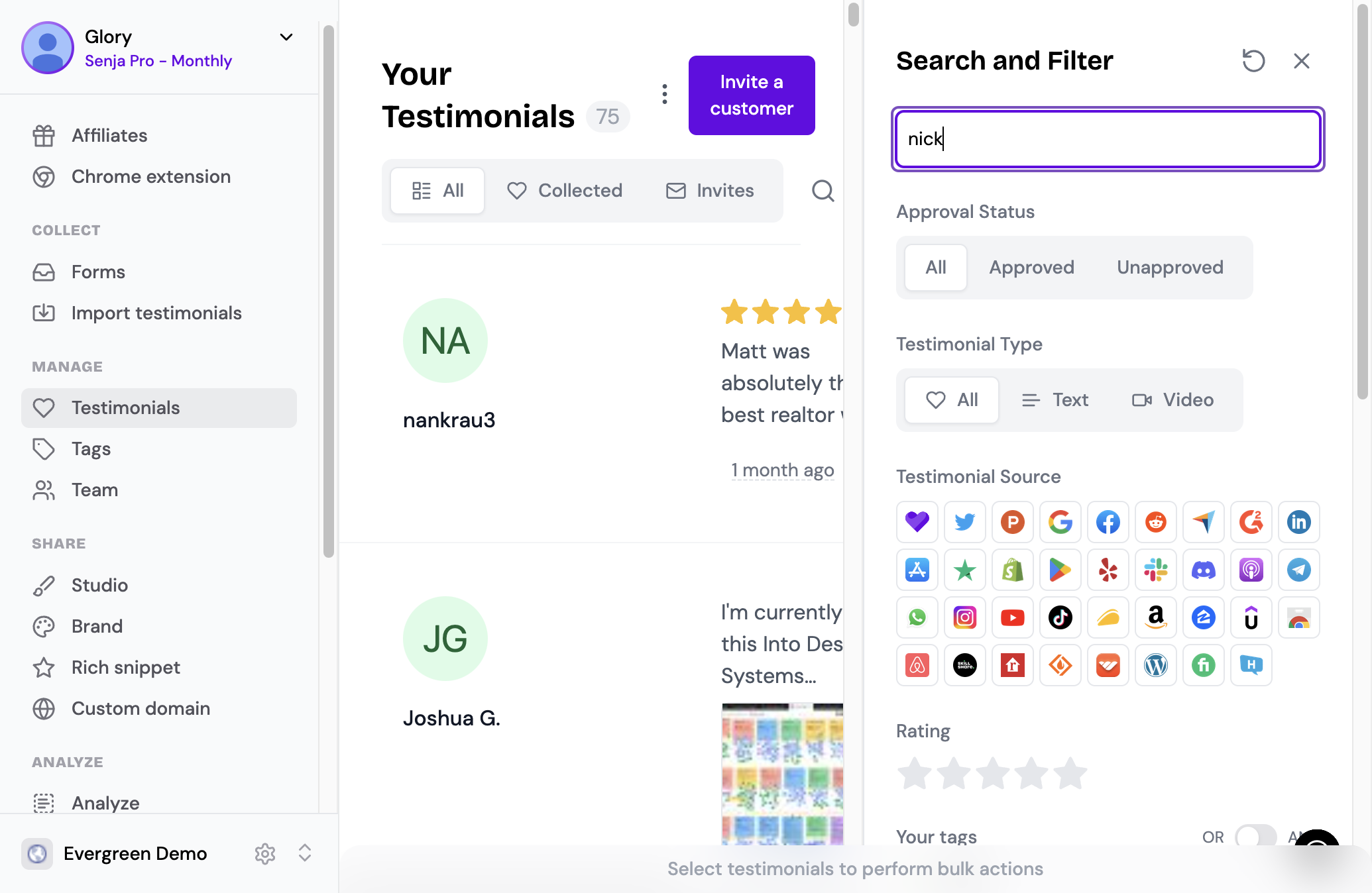
4. Click the "x" to go back to the main testimonial page
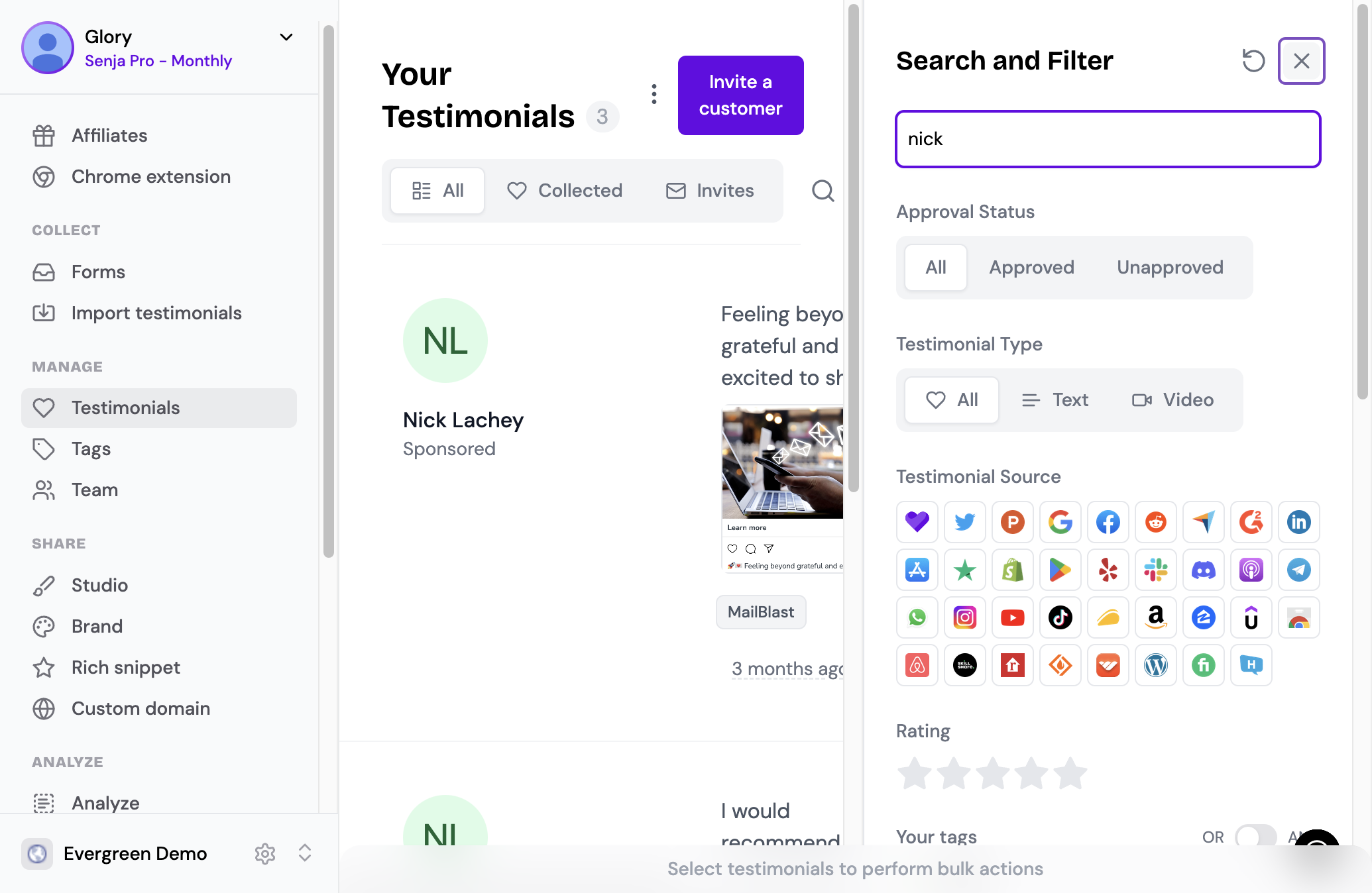
5. Mass select all applicable testimonials by clicking on the checkbox at the top of the page or individually select the testimonials you'd like to merge
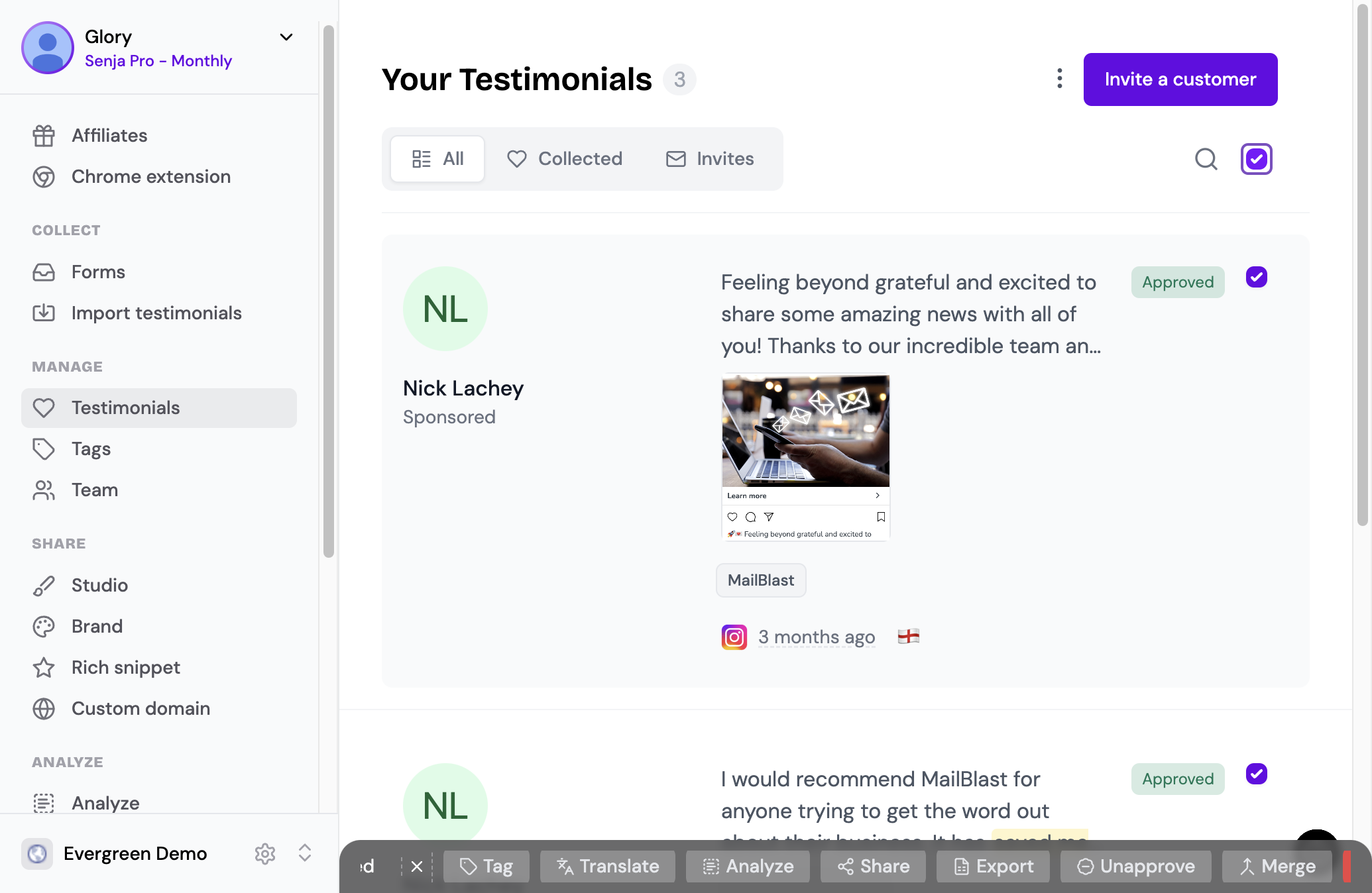
6. Click on Merge
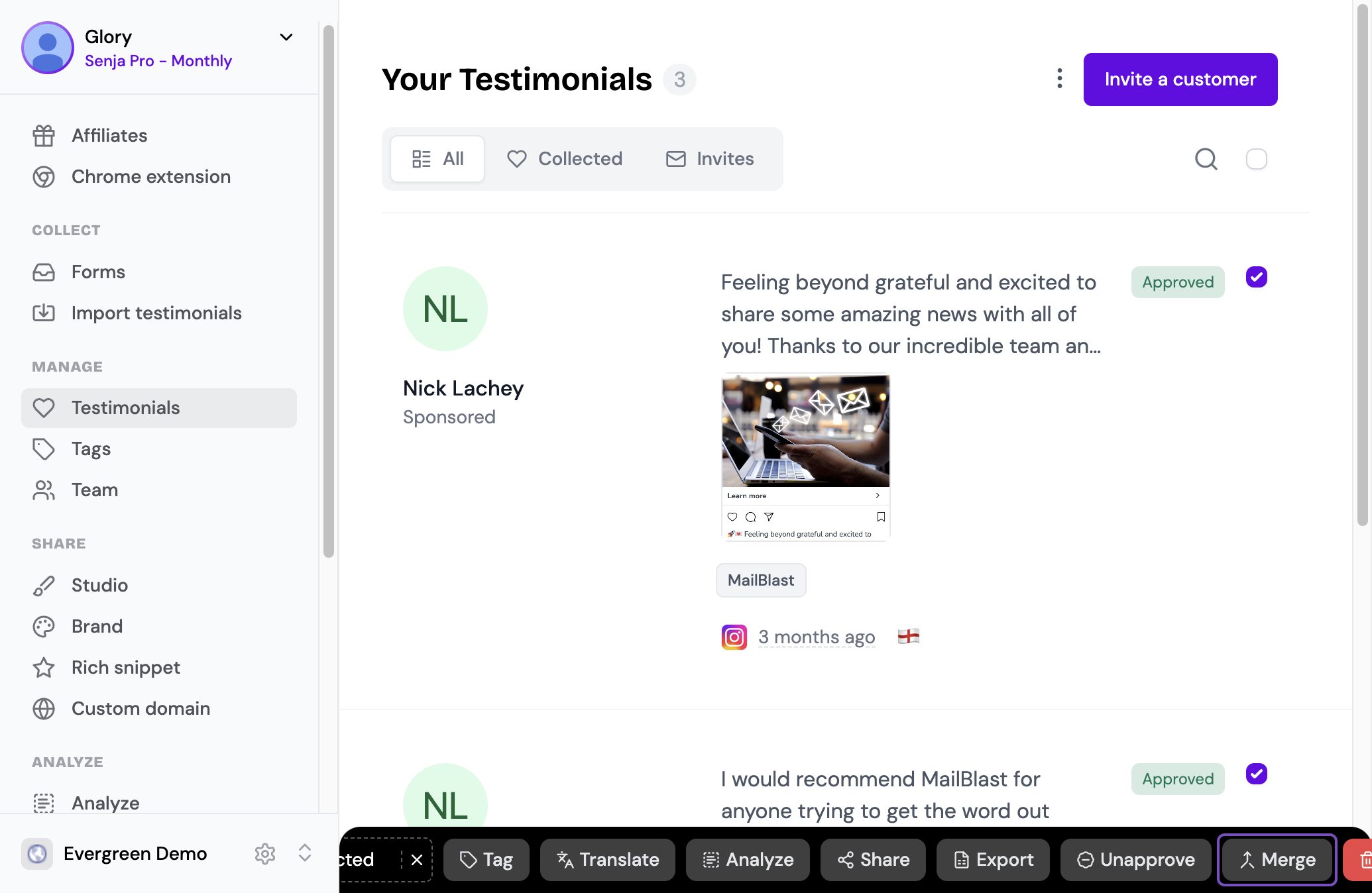
7. Add any additional details like email, company, website, logo, or social profiles
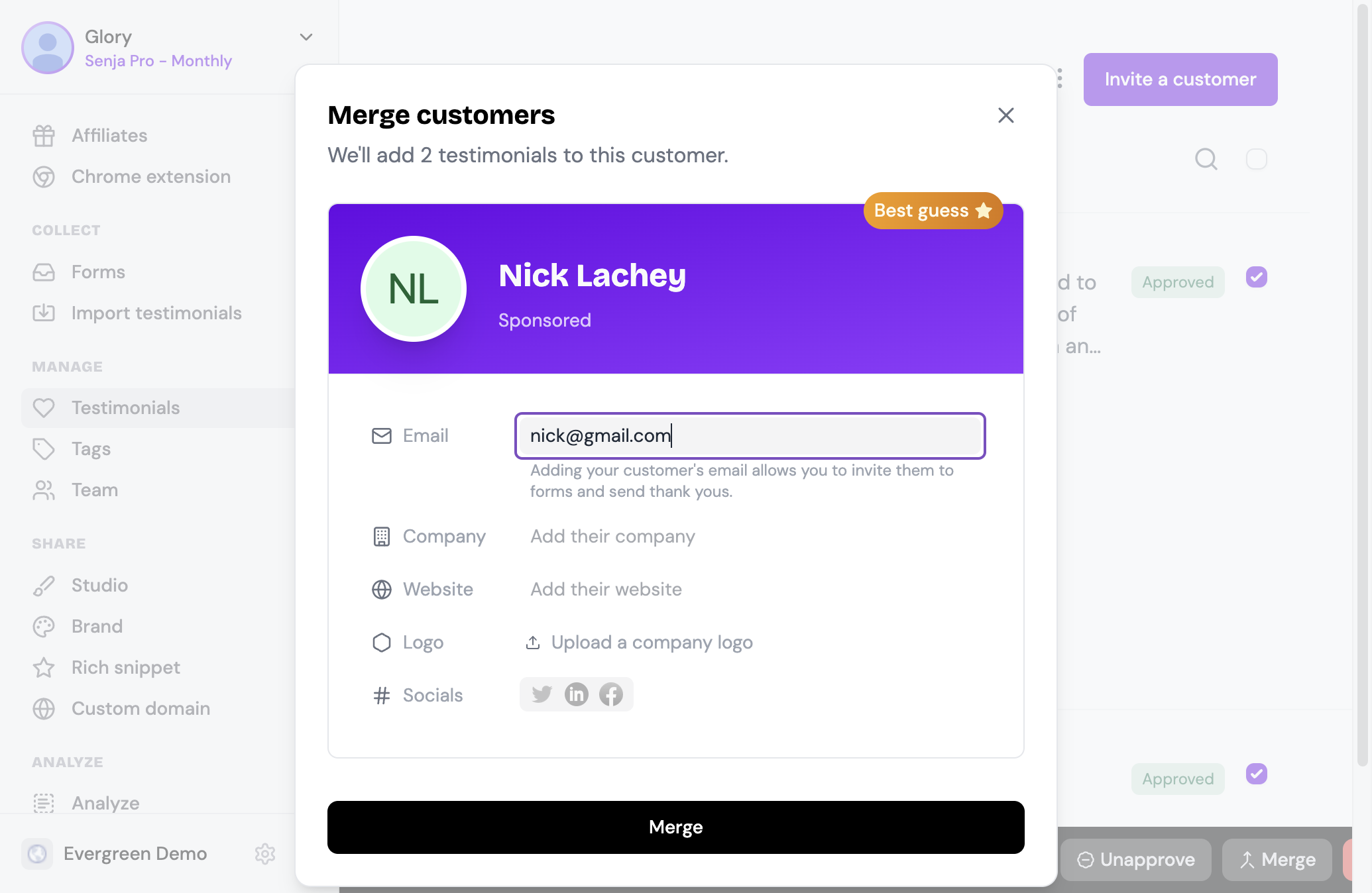
8. Click on Merge
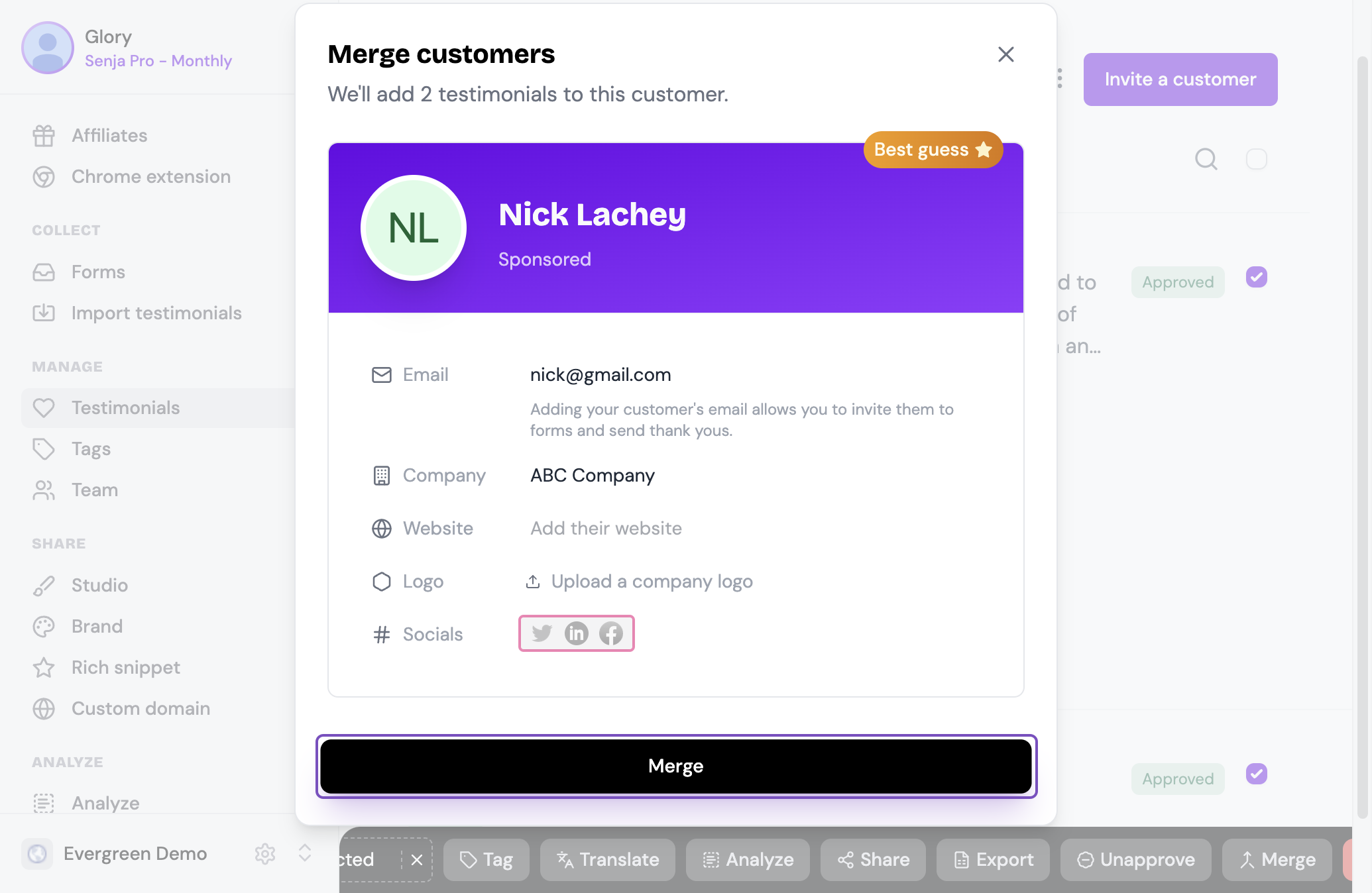
9. Now, the customer is merged and all testimonials they've left are on the same customer page. You're all set!
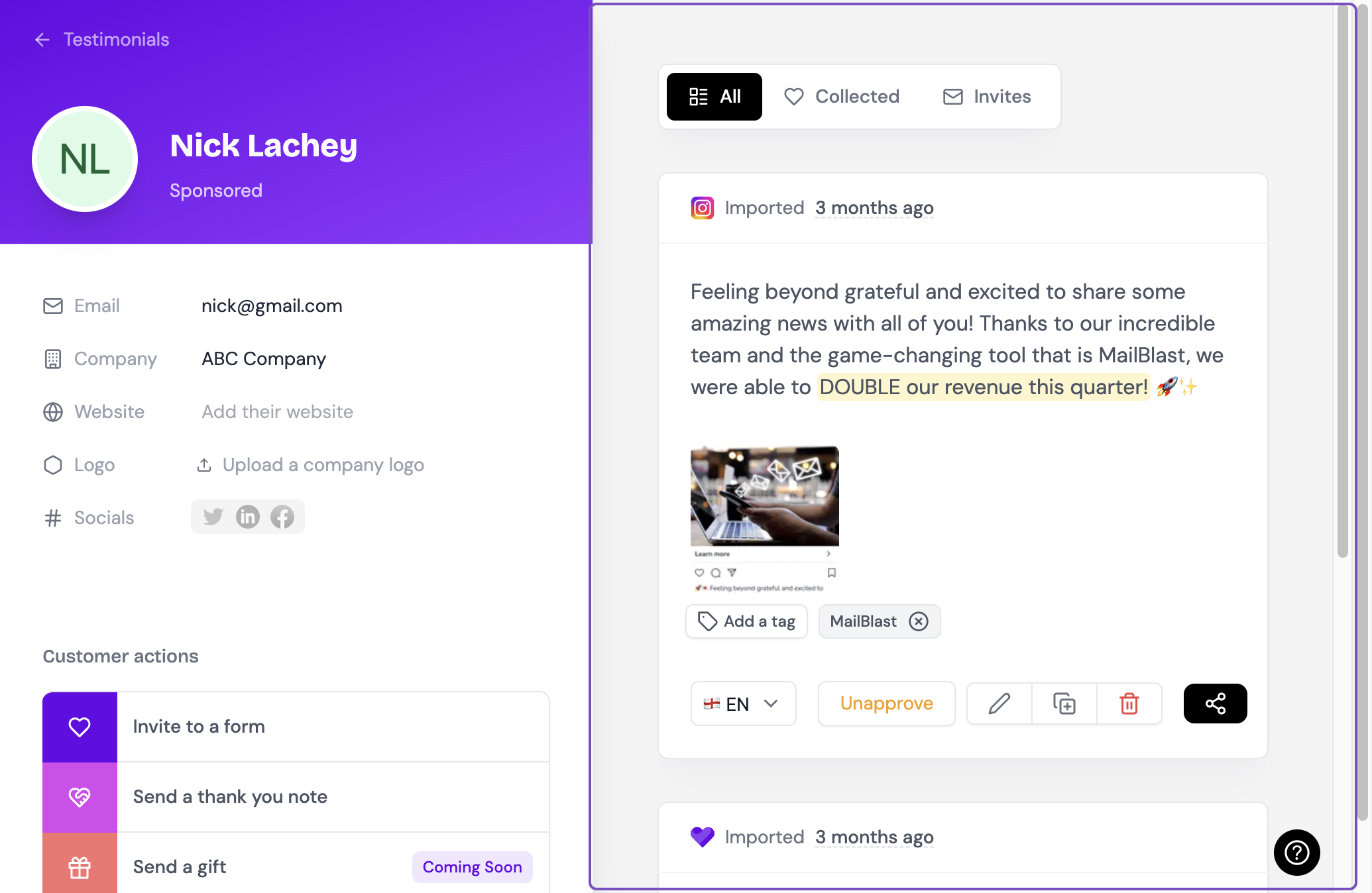
Was this helpful?
