How to add testimonials to React Native
Adding testimonials to your React Native app is easy to do and requires only two external dependencies. Here’s how to do it in just a few steps:
Create and share your widget
Senja
1. Click on Studio
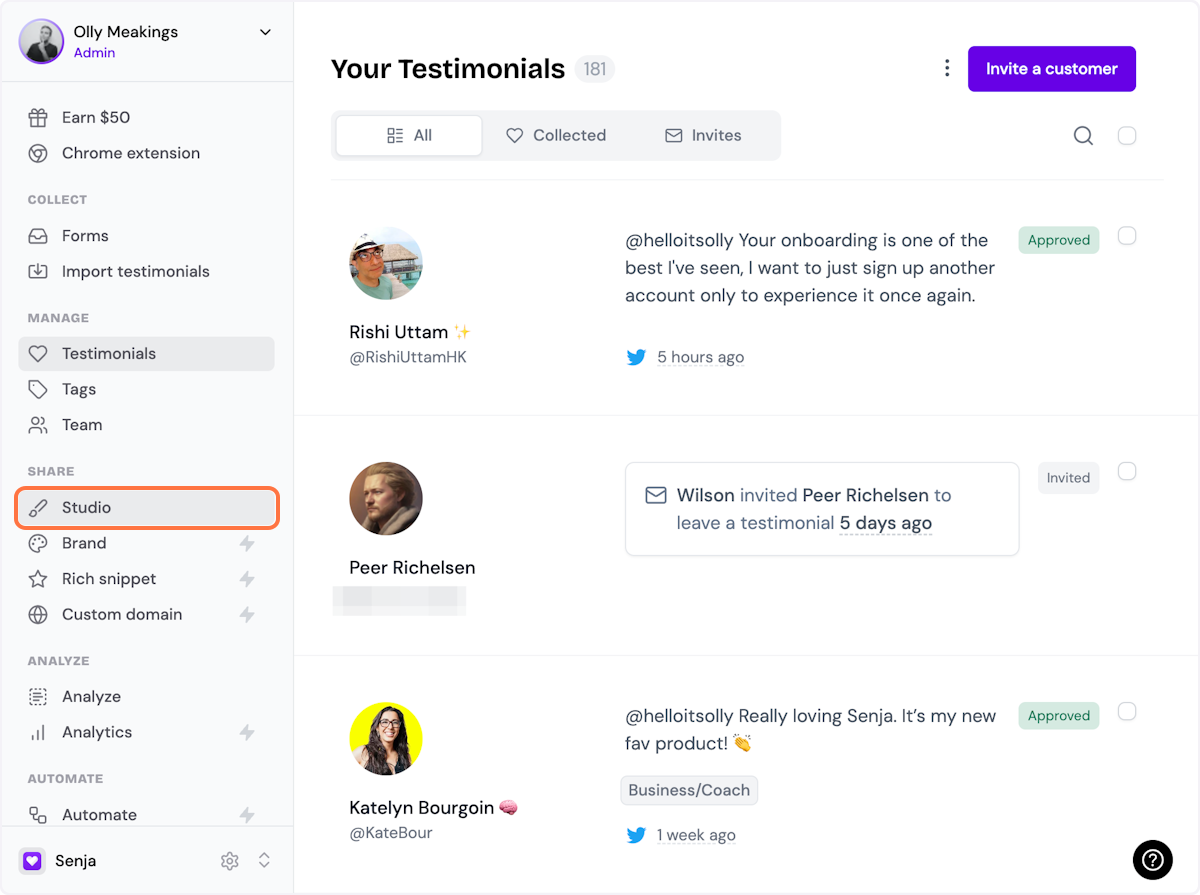
2. Select a widget style under Widgets
Pick the testimonial widget style you want to create. You can always change it later.
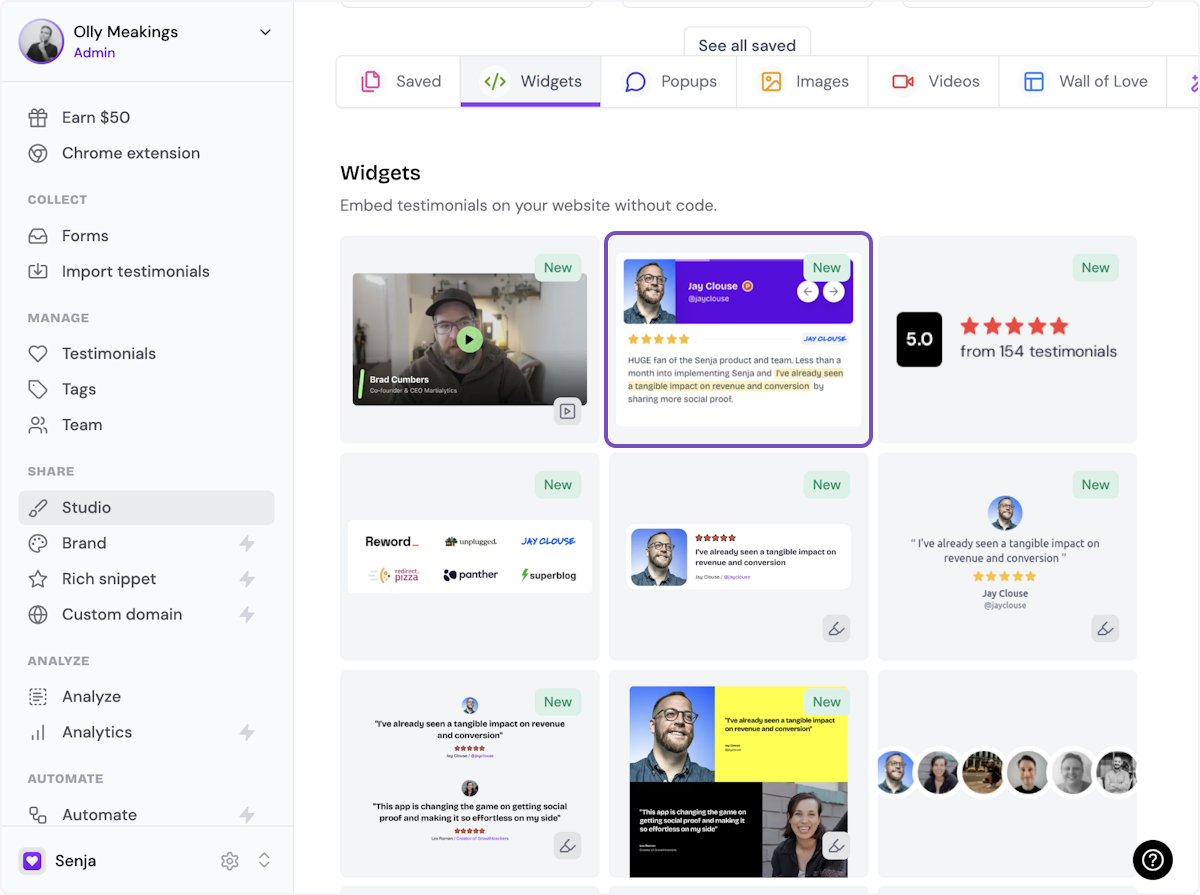
3. Name your widget
Here we've called it Best testimonials
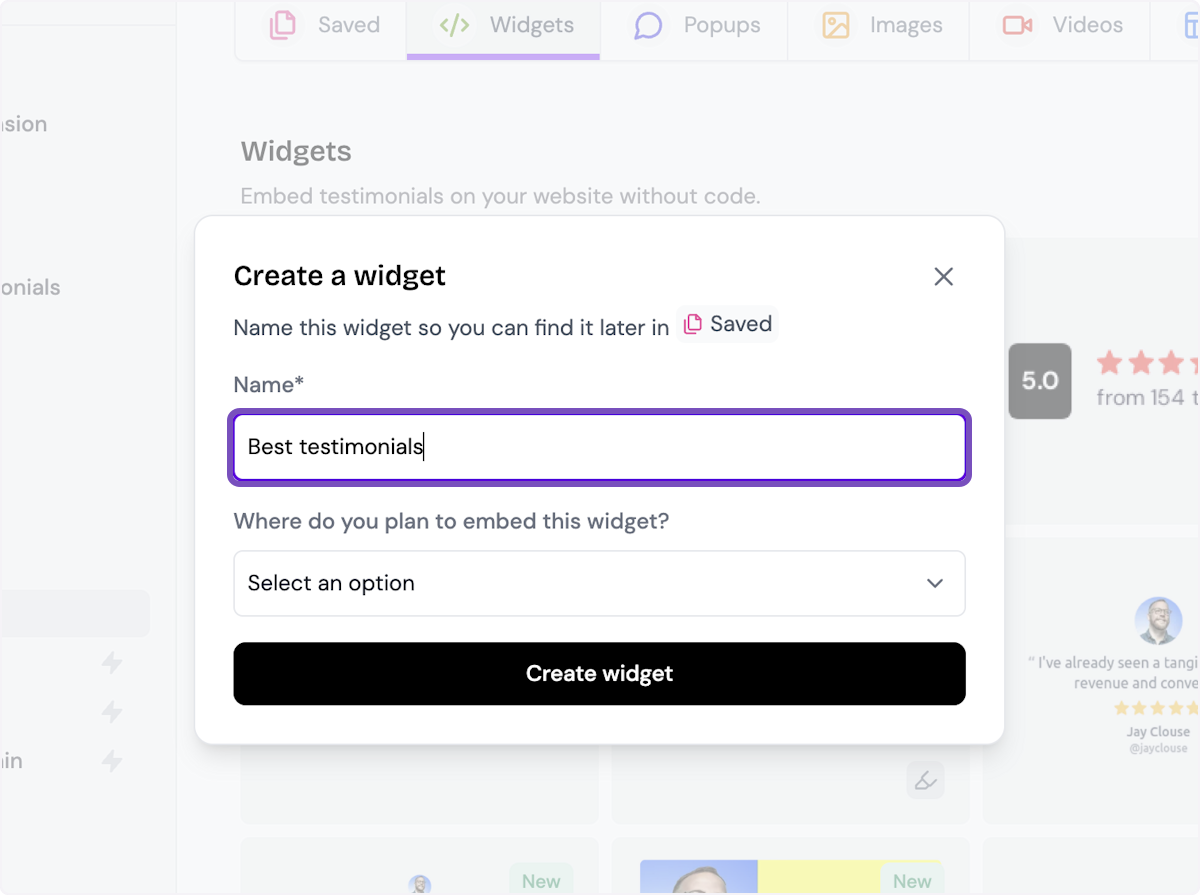
4. Select where you want to embed the widget
This will help you find it later
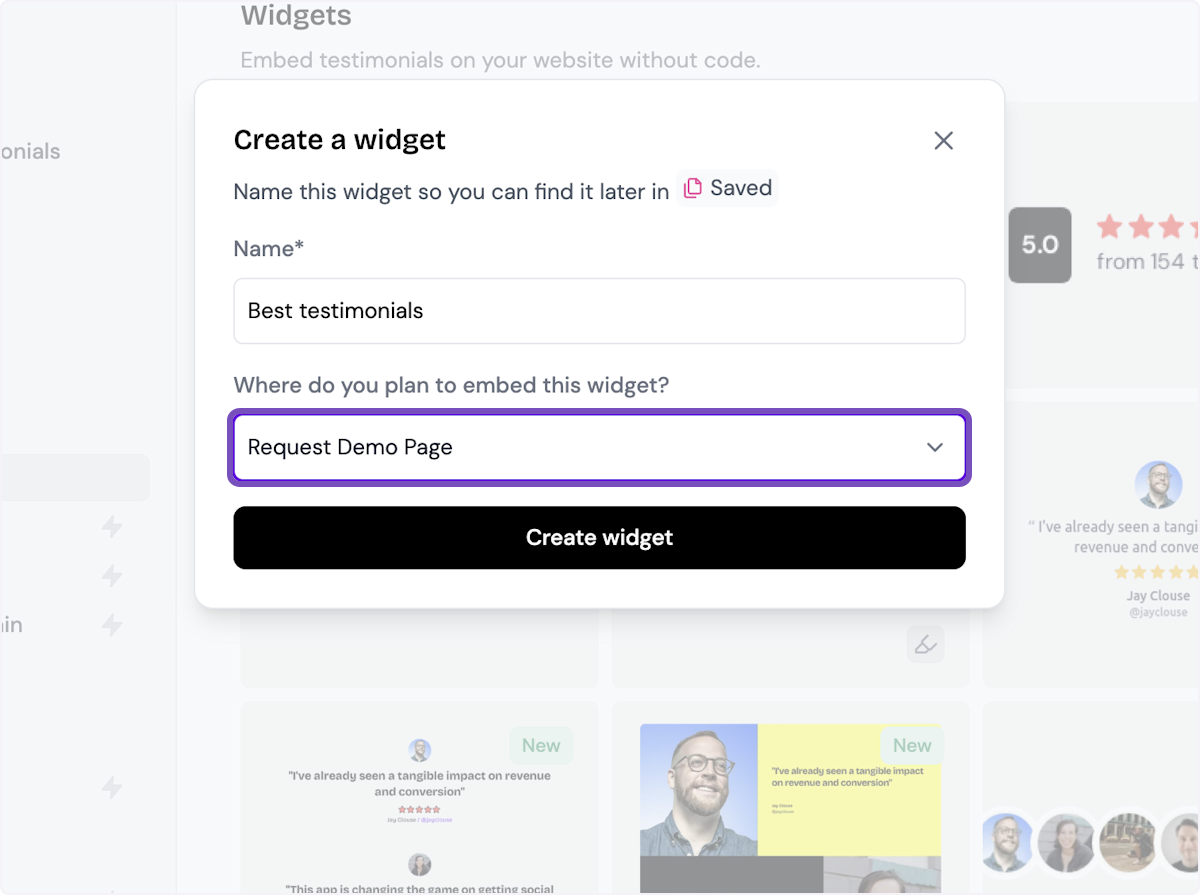
5. Click on Create widget
Let's start creating the widget
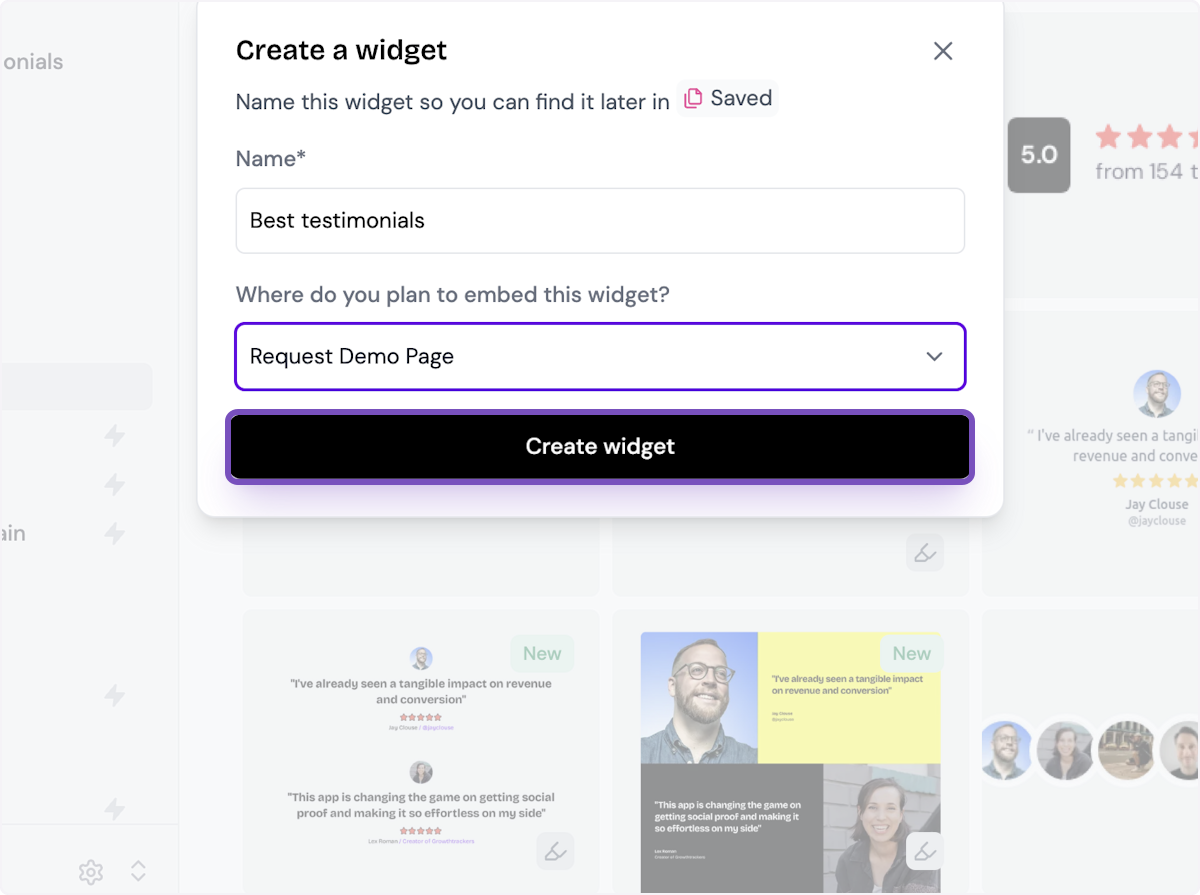
6. Decide what testimonials you want to add
You can set rules so that any new approved testimonials are automatically added to the widget, or curate. Here, we selected curate as we will manually select the testimonials to add to the widget.
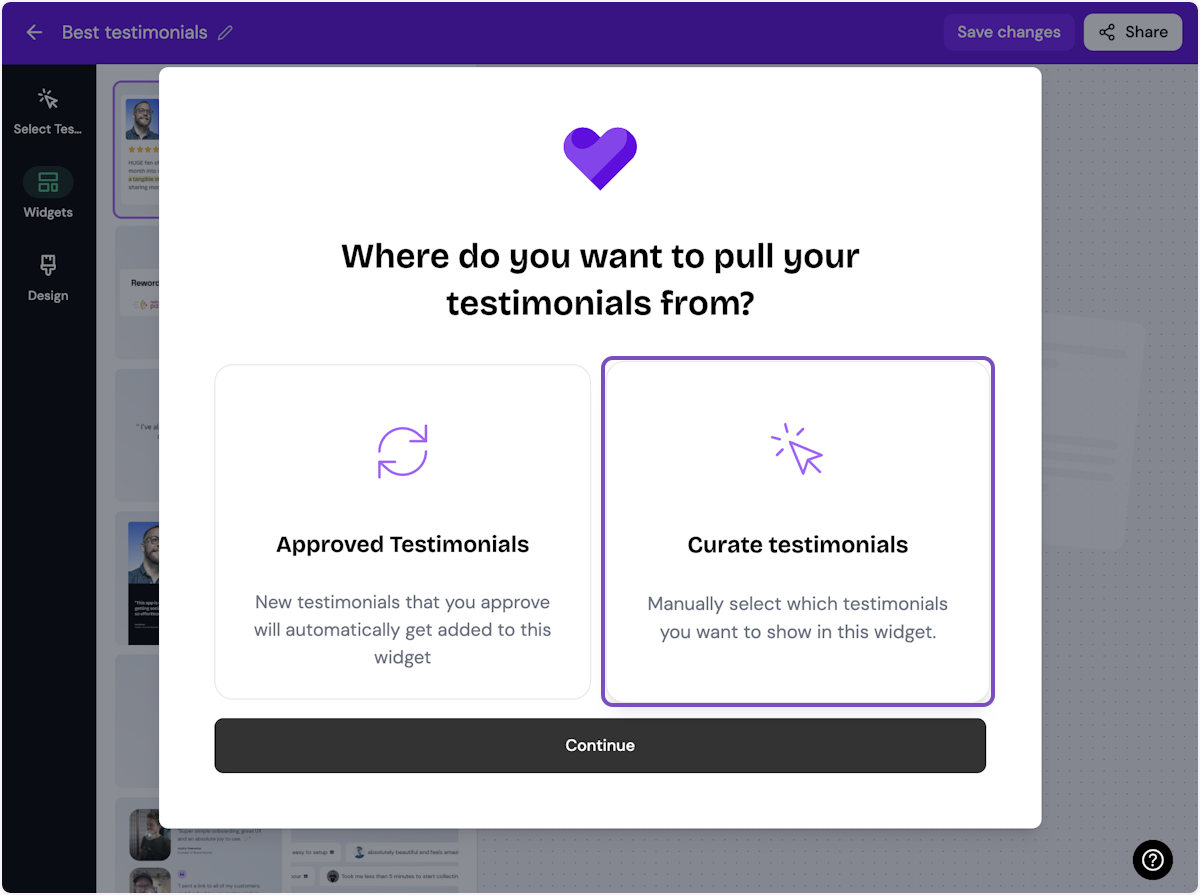
7. Click on Continue
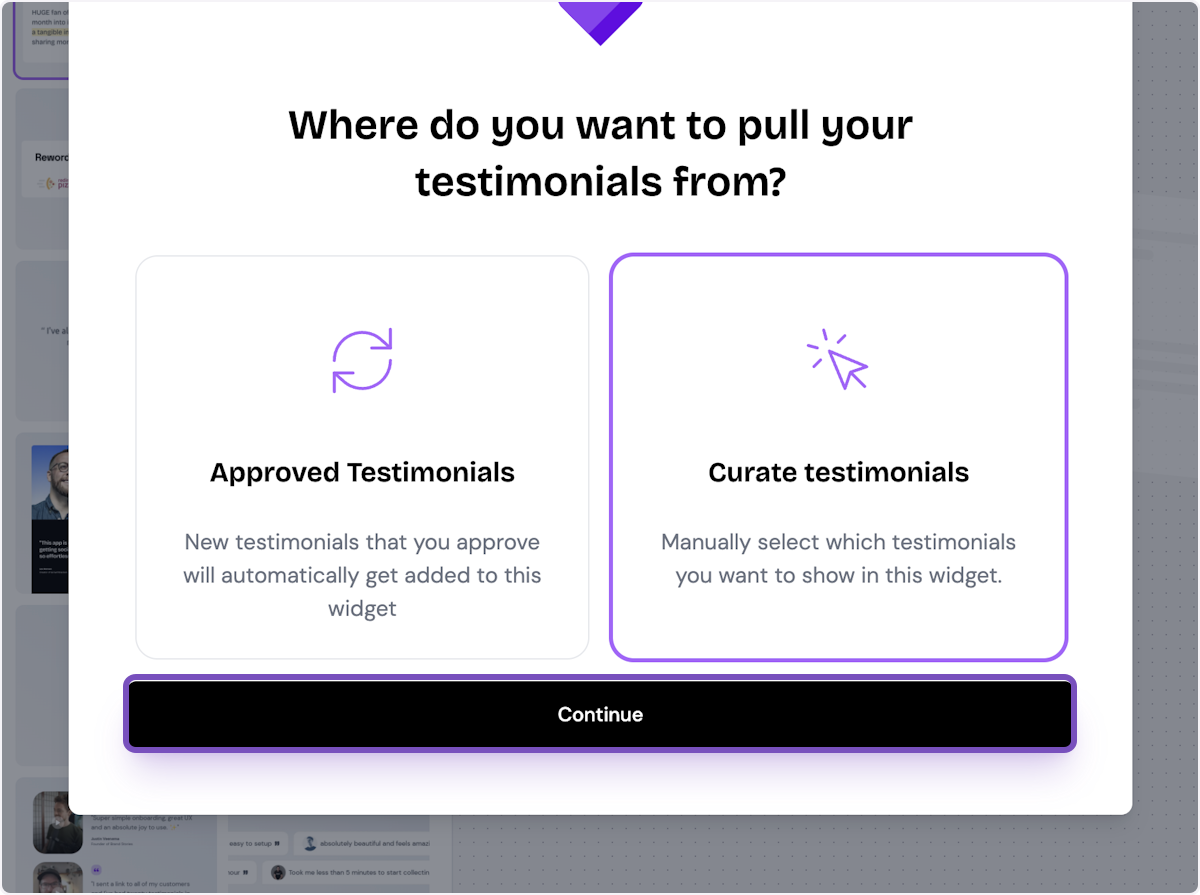
8. Start selecting your testimonials
Here's the first one. Select as many as you want to display.
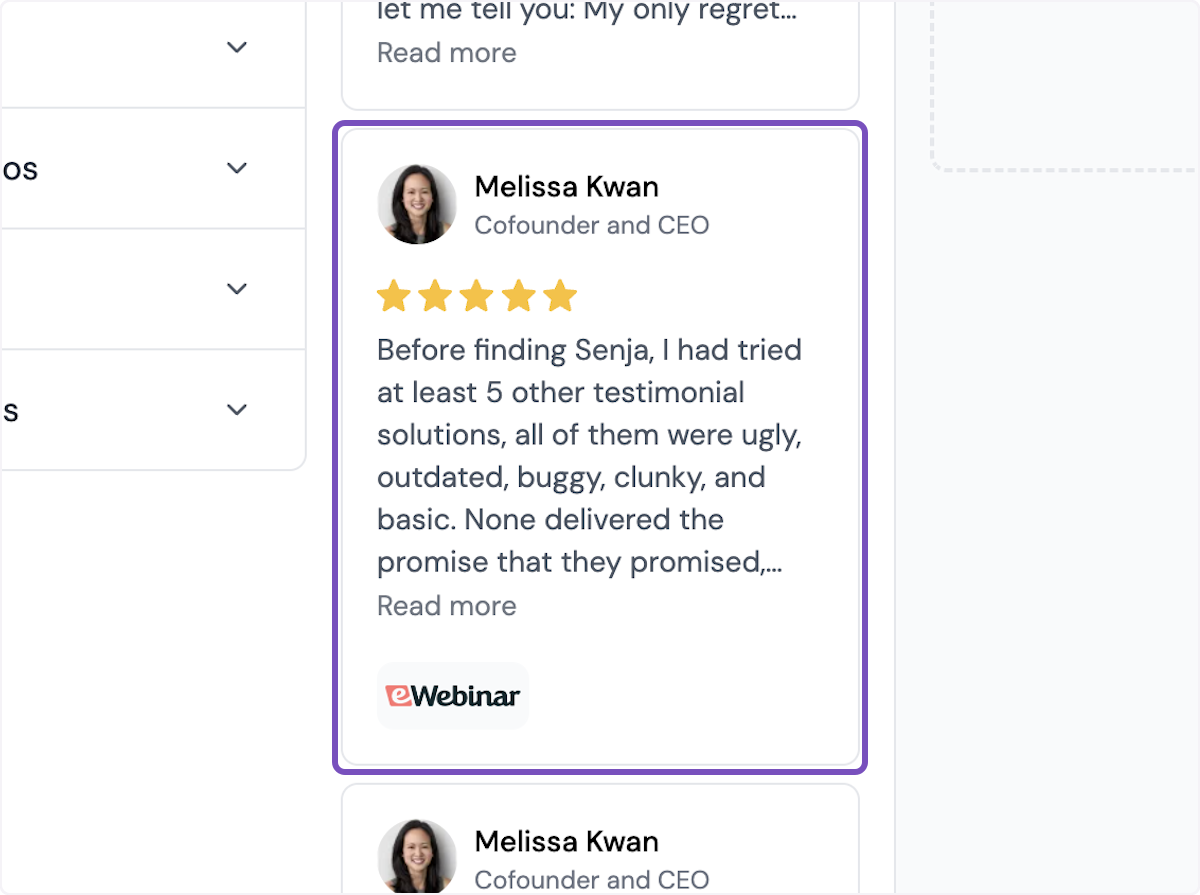
9. Click on Save Selection
Once you're happy with the selection, click on Save Selection
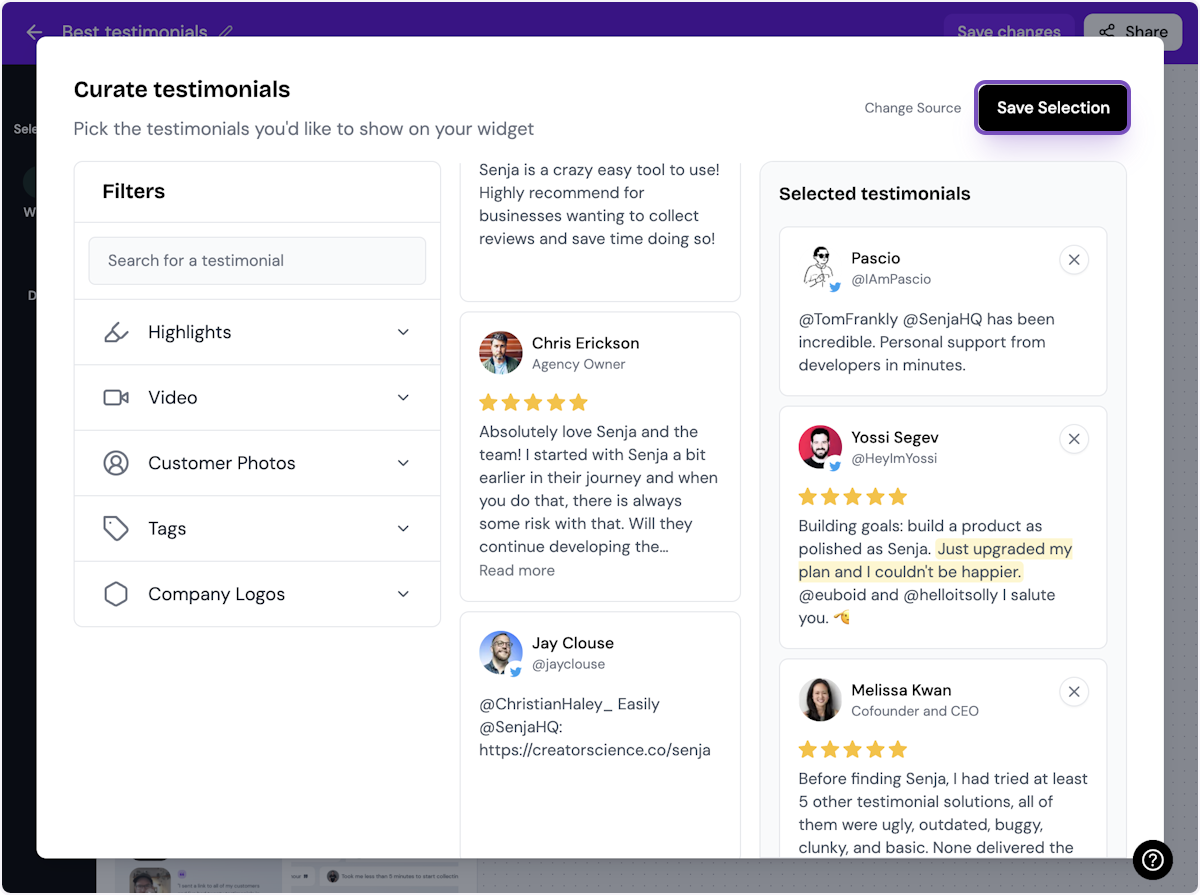
10. Click on Design
Here's your widget. Let's update its design - simplyu c

ℹ️ There are lots of design settings and they vary by widget. Make your design changes here until you are happy with the widget.
11. Click on Share
I'm happy with the design changes, so now it's time to share the widget. Click on Share.
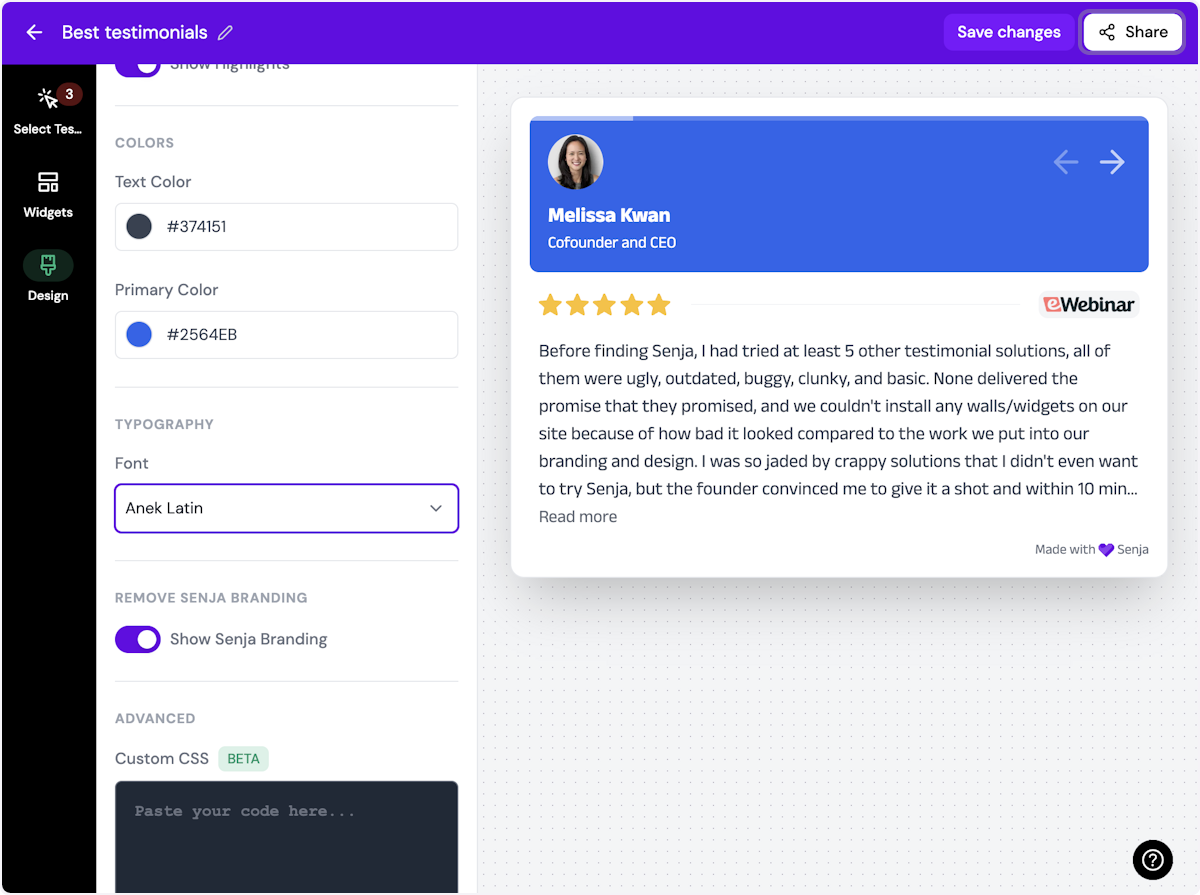
12. Click on the copy icon
This will copy the widget code for use on any landing page tool
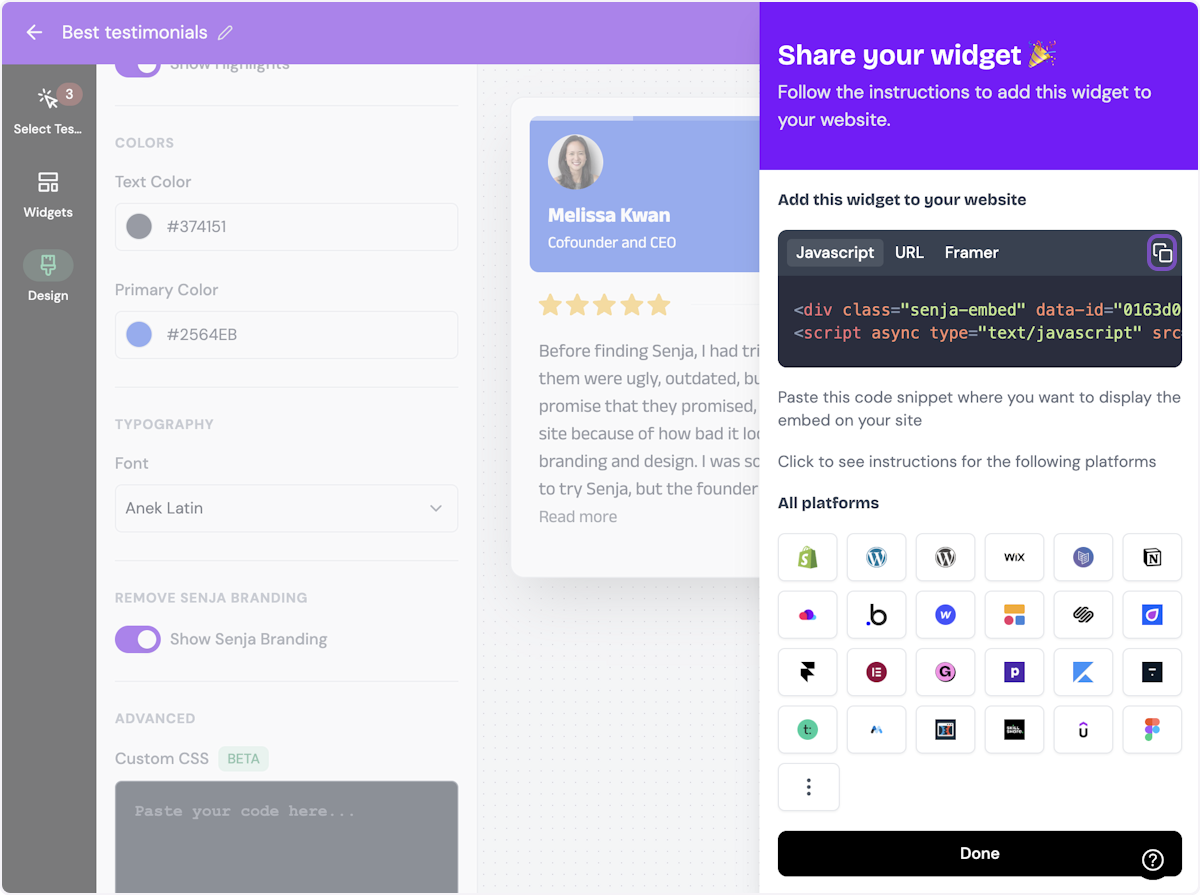
13. Click on Done
The code is copied and you're read to navigate to your landing page tool
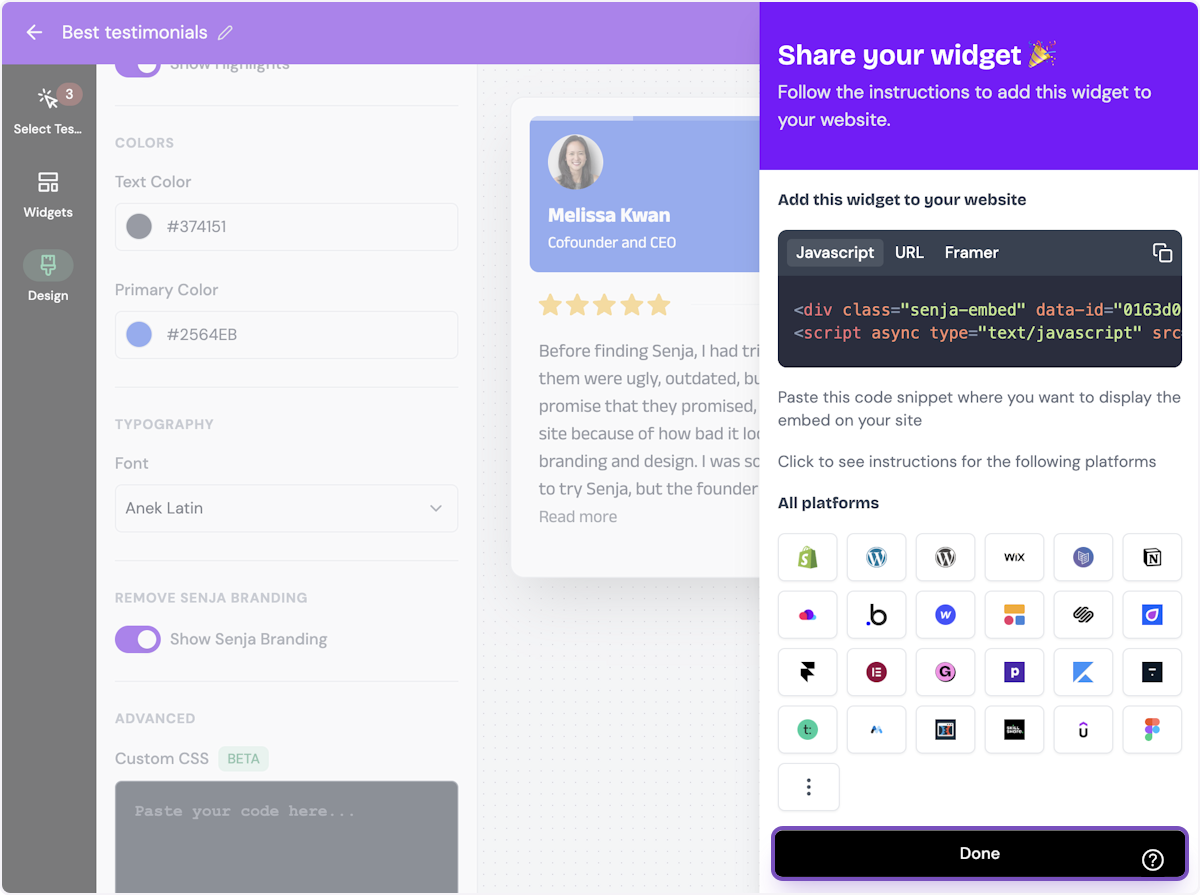
Want a faster way to copy your widget code? Use Senja’s Chrome Extension ✨
Senja’s free Chrome Extension allows you to copy your widget code and form URLs, and see all your latest testimonials, all without leaving the page you’re on. Download it free here
Add the embed code to your React Native
Install react-native-autoheight-webview and react-native-webview.
Yarn/NPM:
yarn add react-native-autoheight-webview@^1.6.5 react-native-webview@^13.6.4Expo:
expo install react-native-webview
yarn add react-native-autoheight-webview@^1.6.5Note: Make sure to use react-native-autoheight-webview version 1.6.5
Paste this Senja component:
import { StyleSheet, View } from 'react-native';
import AutoHeightWebView from "react-native-autoheight-webview";
import { useState } from "react";
import { Dimensions } from "react-native";
export const SenjaEmbed = (props: { id: string }) => {
const [webViewHeight, setWebViewHeight] = useState(
Dimensions.get("window").height
);
return (
<AutoHeightWebView
style={{
maxHeight: webViewHeight,
width: "100%",
}}
onSizeUpdated={(size) => {
setWebViewHeight(size.height);
}}
showsVerticalScrollIndicator={false}
scrollEnabled={false}
source={{
html: `
<!DOCTYPE html>
<html>
<head>
<meta name="viewport" content="width=device-width, initial-scale=1.0, maximum-scale=1.0,user-scalable=0"/>
</head>
<body>
<div class="senja-embed" data-id="${props.id}" data-mode="shadow" data-lazyload="false">
</div>
<script async type="text/javascript" src="https://widget.senja.io/widget/${props.id}/platform.js"></script>
</body>
</html>
`,
}}
/>
);
};
// Use the widget like this
export default function App() {
return (
<View style={styles.container}>
<SenjaEmbed id="YOUR-WIDGET-ID" />
</View>
);
}
const styles = StyleSheet.create({
container: {
flex: 1,
backgroundColor: '#fff',
alignItems: 'center',
justifyContent: 'center',
},
});Make sure to replace id with your Senja widget id.
Note: You may need to refresh your react native app before it’ll show up.
Once you do this, your Senja widget will be rendered in your react native app:
That’s it, your testimonial widget is now embedded in your React native app! Not working? Just click Contact Us below and we’ll assist you.
How to add your testimonials to other platforms
Other landing page platforms
Course platforms
Creator marketplace platforms
Calendar tools
Sales tools and emails
To your code
Ecommerce platforms
Emails
