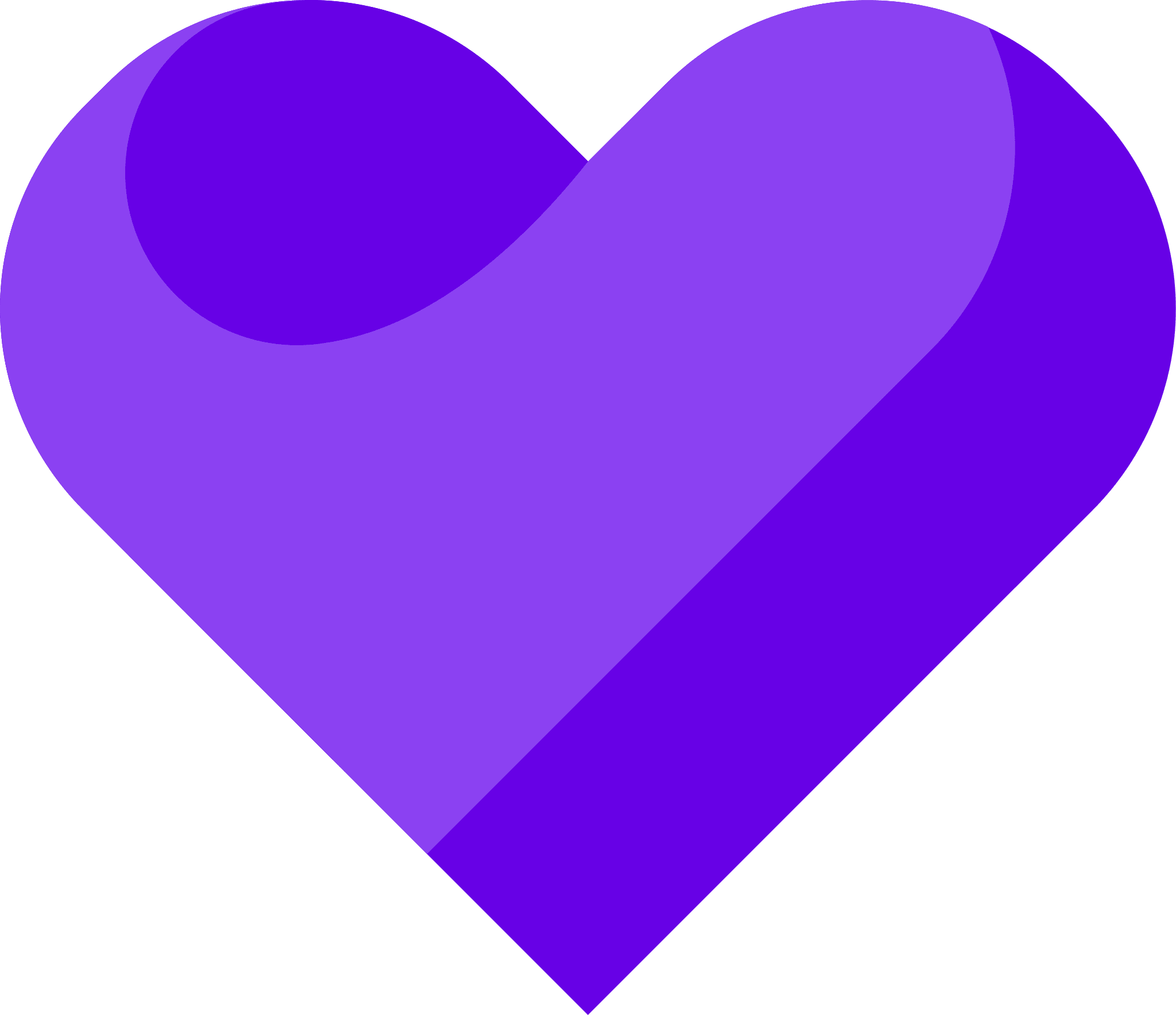Adding testimonials to your React or NextJS app is extremely simple and requires no external dependencies. Here’s how to do it in just a few steps:
Create and share your widget
How to create a new testimonial widget, copy the share code, and add it to your landing page tool.
1. Click on Studio
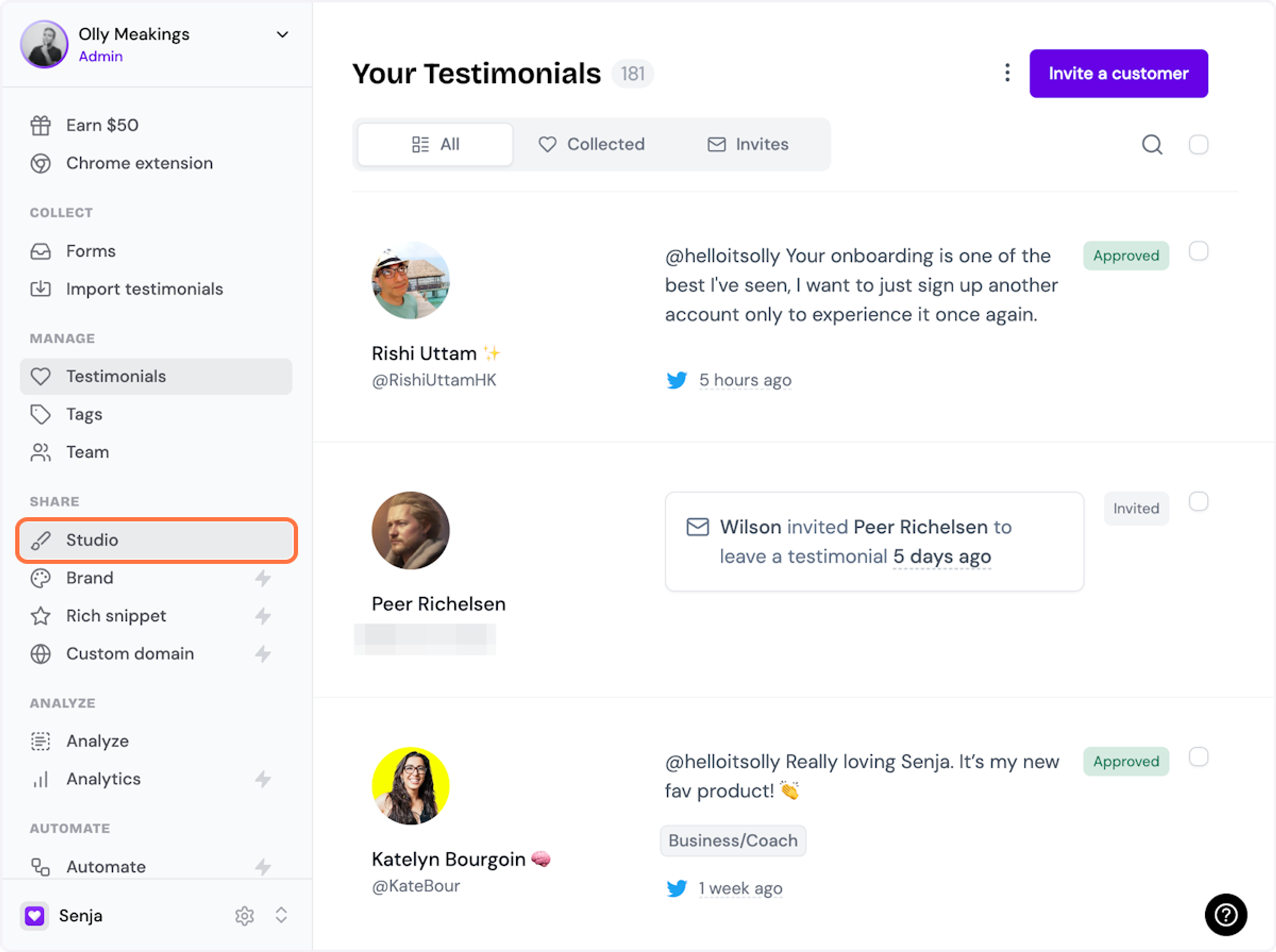
2. Select a widget style under Widgets
Pick the testimonial widget style you want to create. You can always change it later.
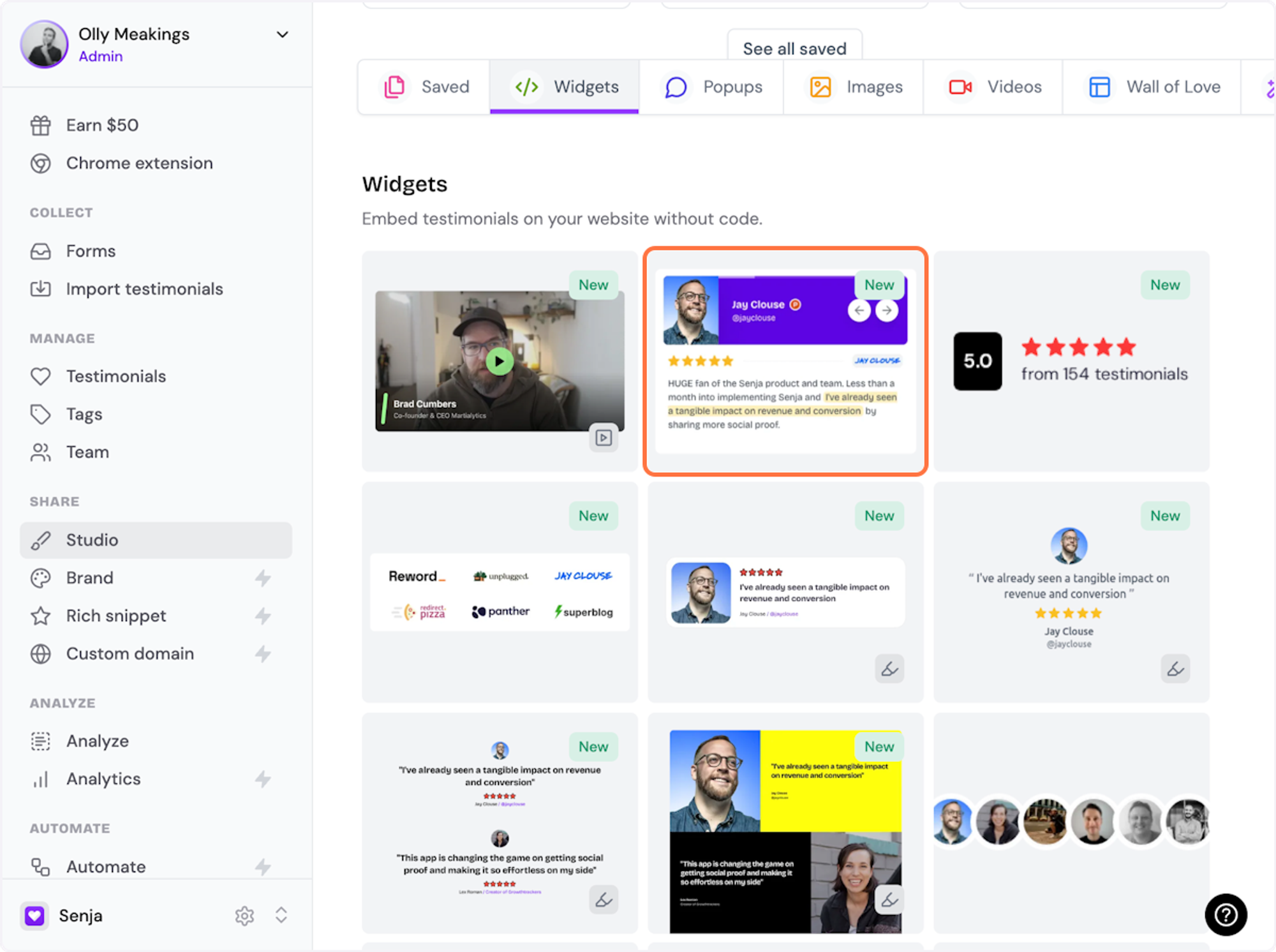
3. Name your widget
Here we've called it Best testimonials
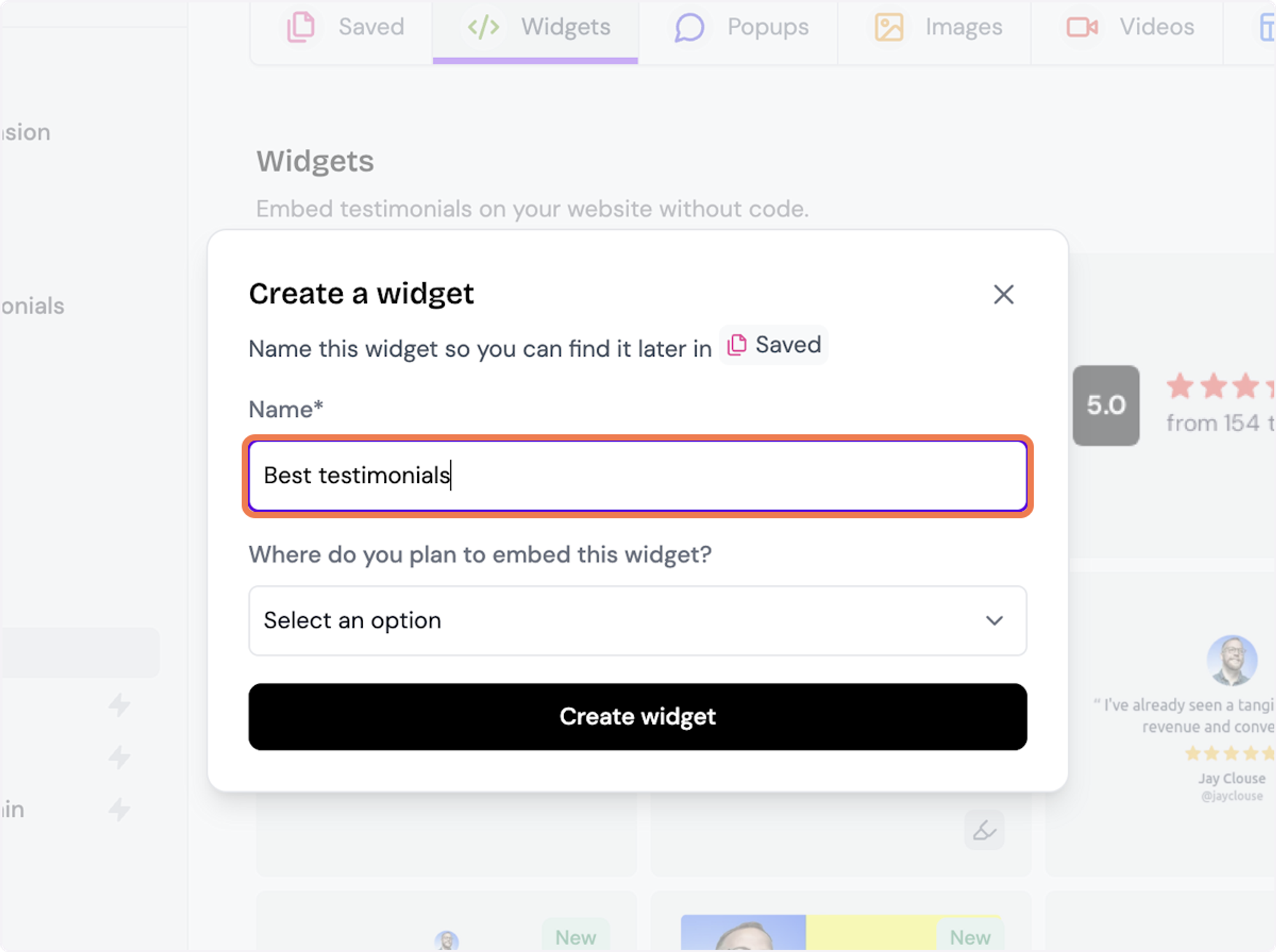
4. Select where you want to embed the widget
This will help you find it later
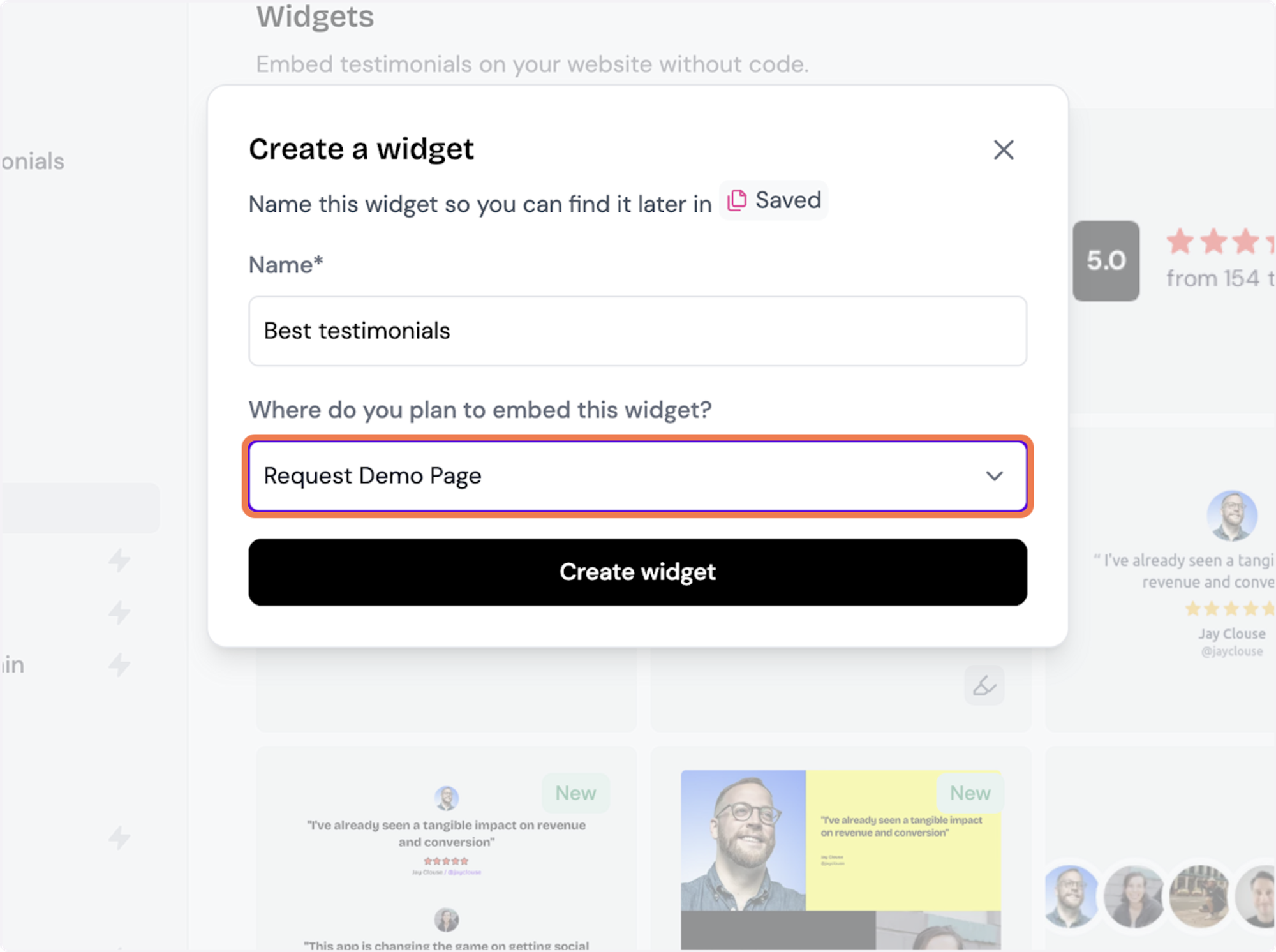
5. Click on Create widget
Let's start creating the widget
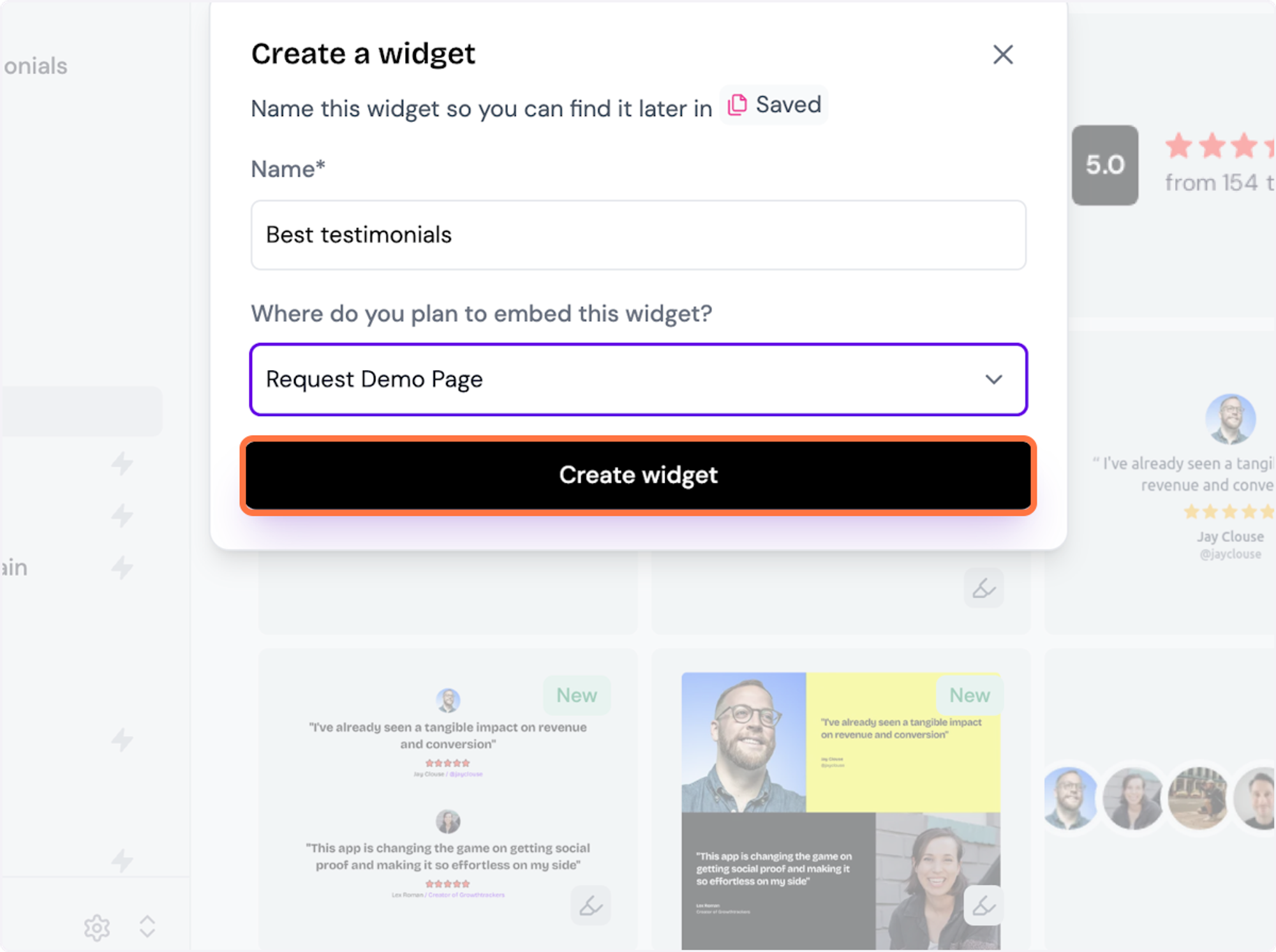
6. Decide what testimonials you want to add
You can set rules so that any new approved testimonials are automatically added to the widget, or curate. Here, we selected curate as we will manually select the testimonials to add to the widget.
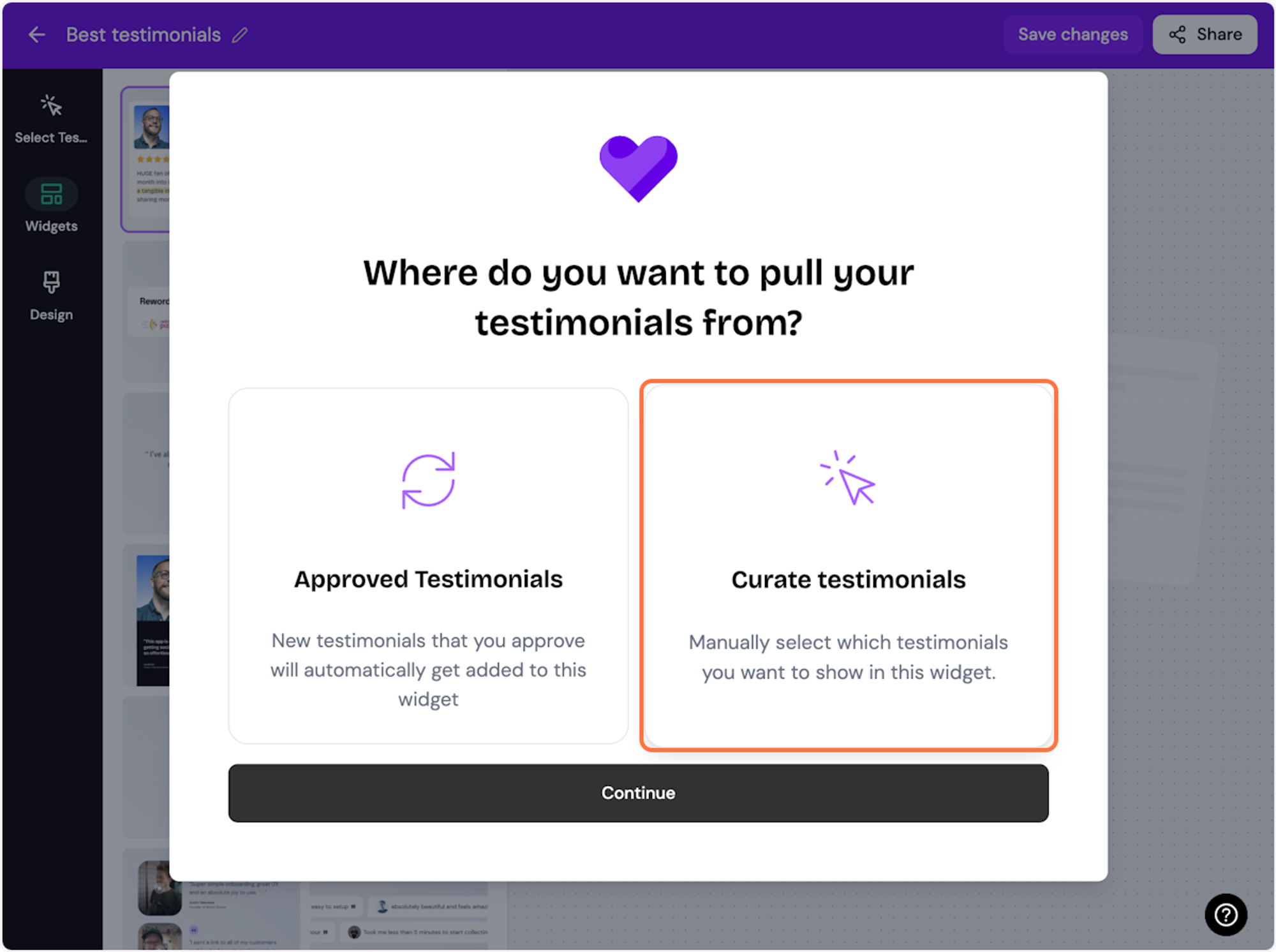
7. Click on Continue
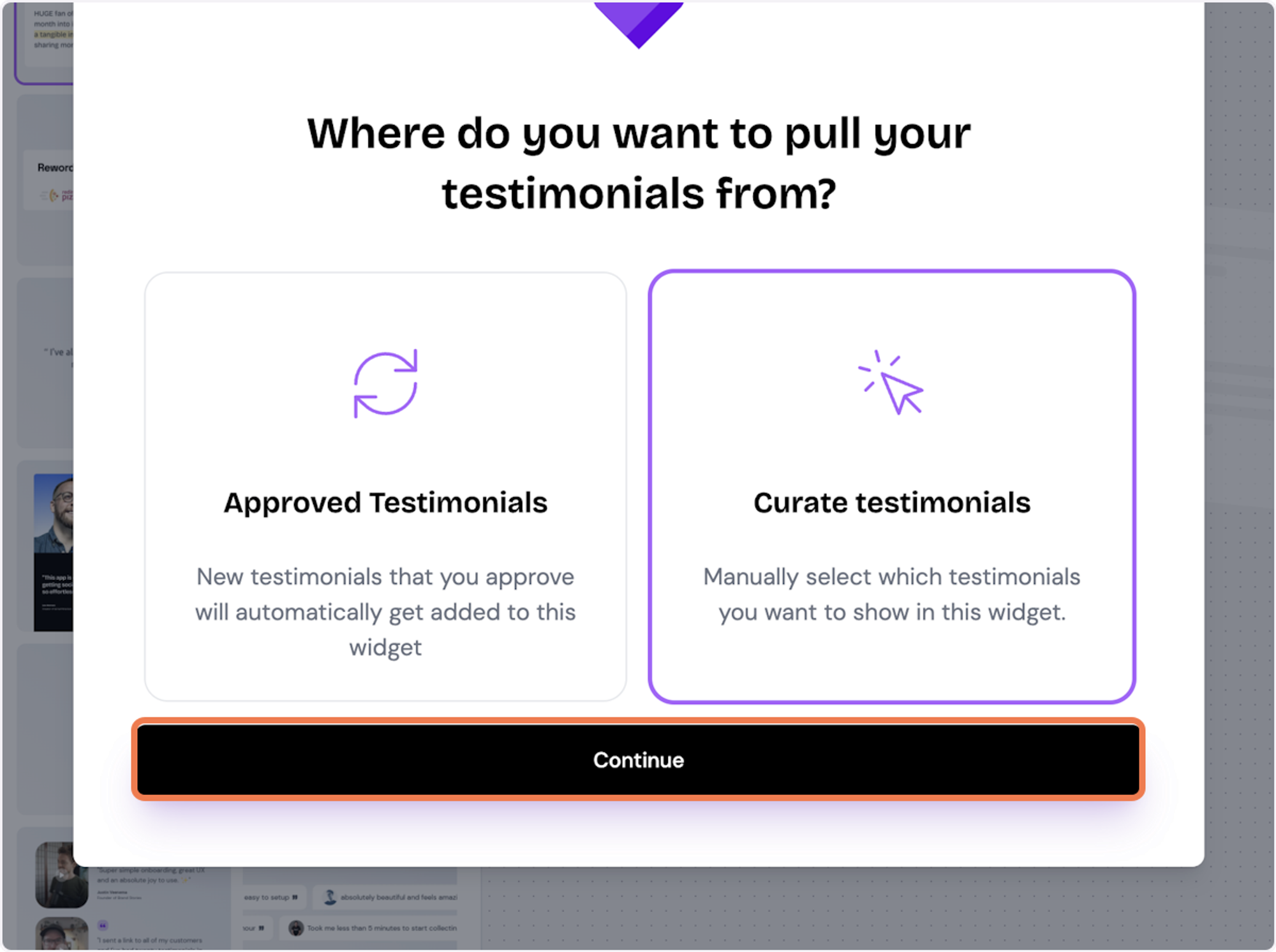
8. Start selecting your testimonials
Here's the first one. Select as many as you want to display
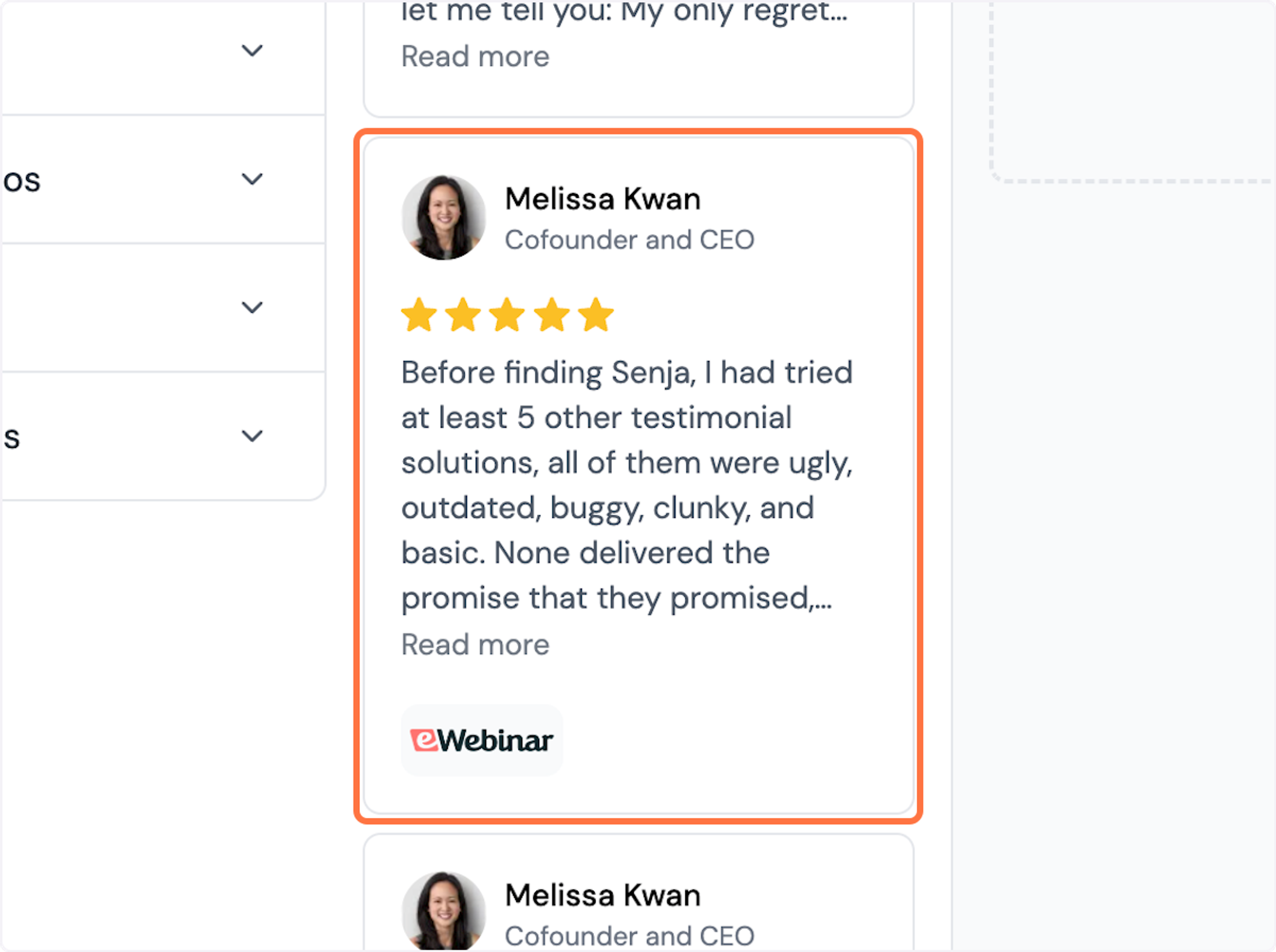
9. Click on Save Selection
Once you're happy with the selection, click on Save Selection
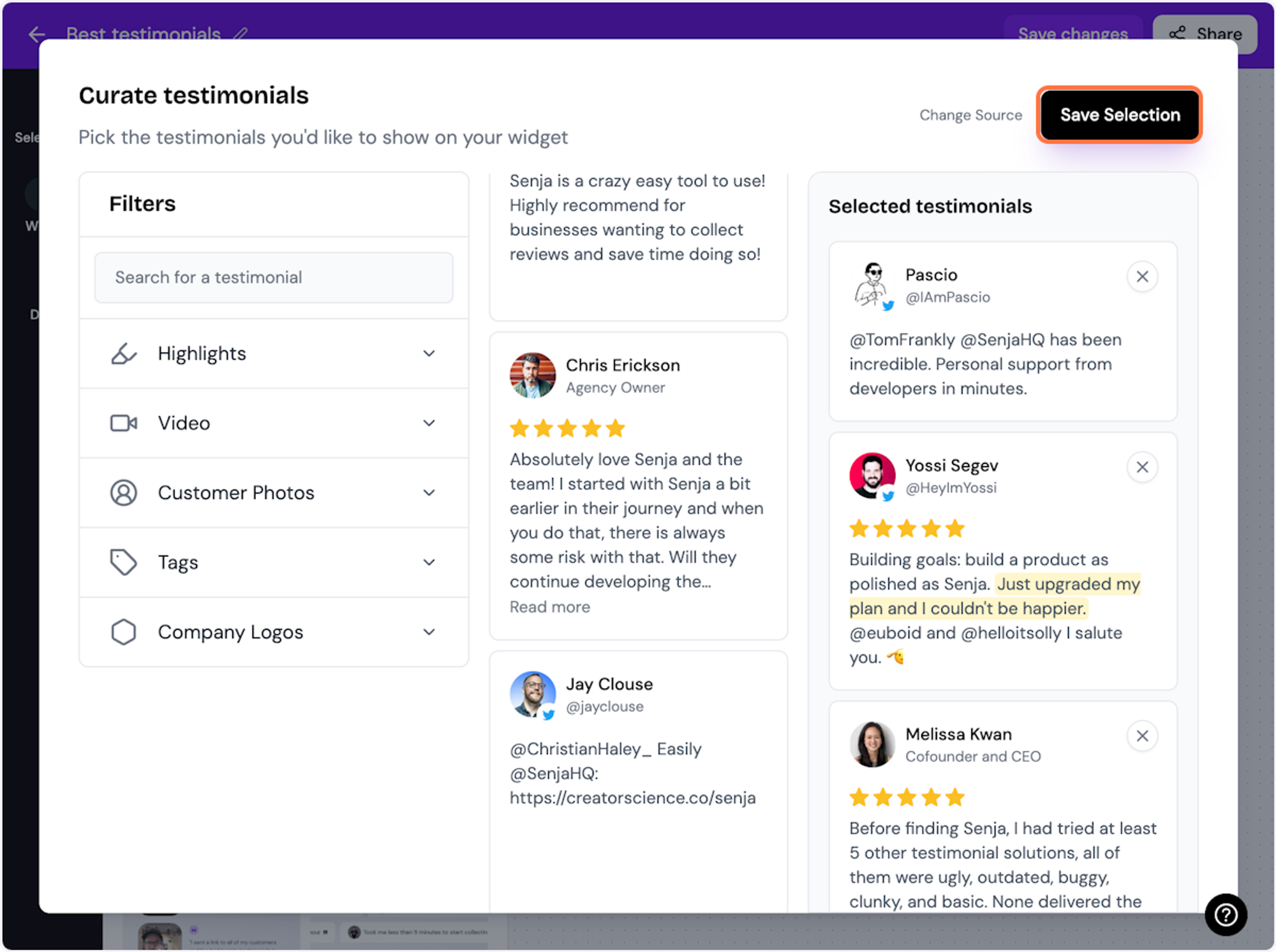
10. Click on Design
Here's your widget. Let's update its design
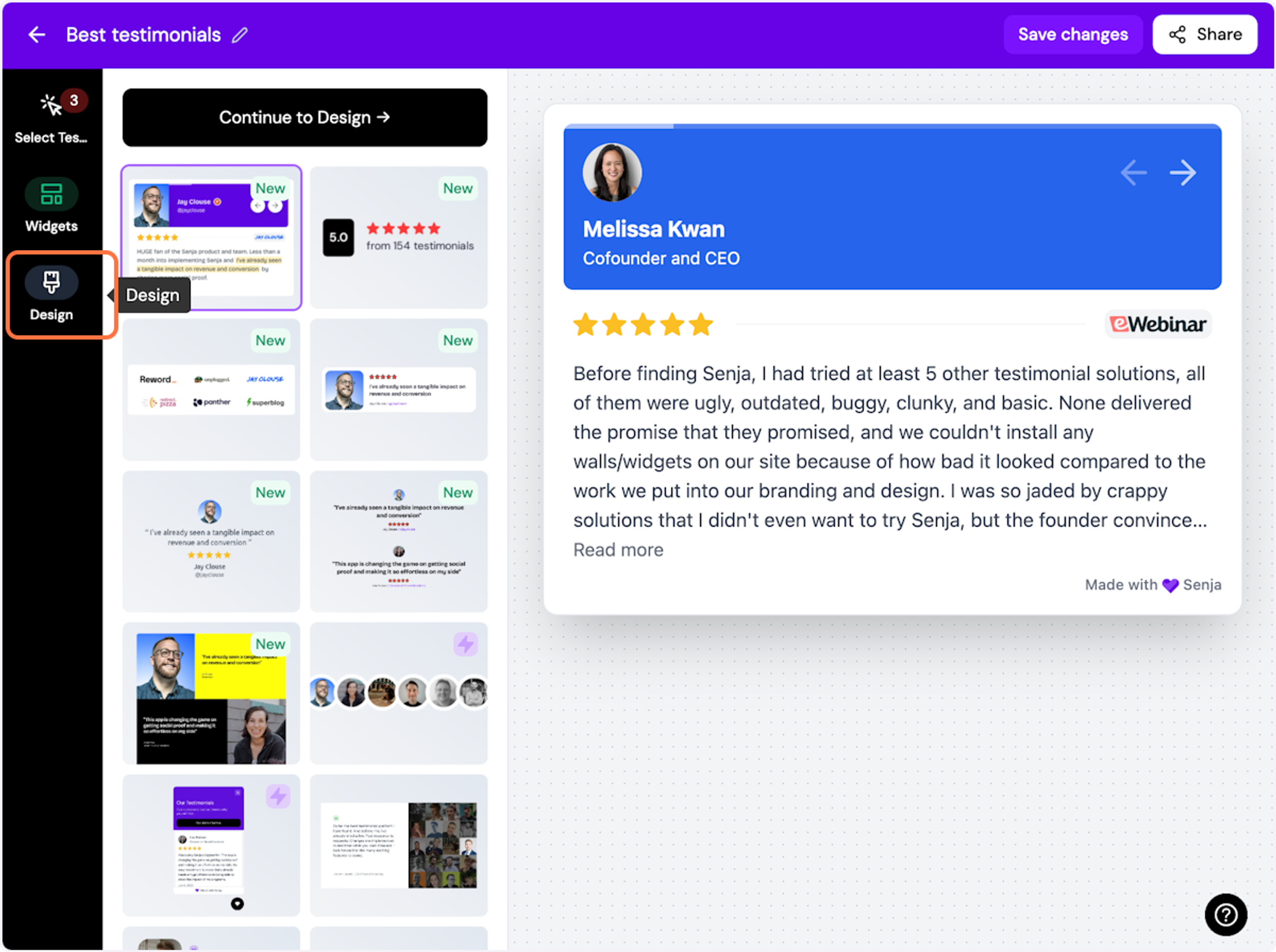
ℹ️ There are lots of design settings and they vary by widget. Make your design changes here until you are happy with your widget.
11. Click on Share
Happy with the design changes? Now it's time to share the widget. Click on Share
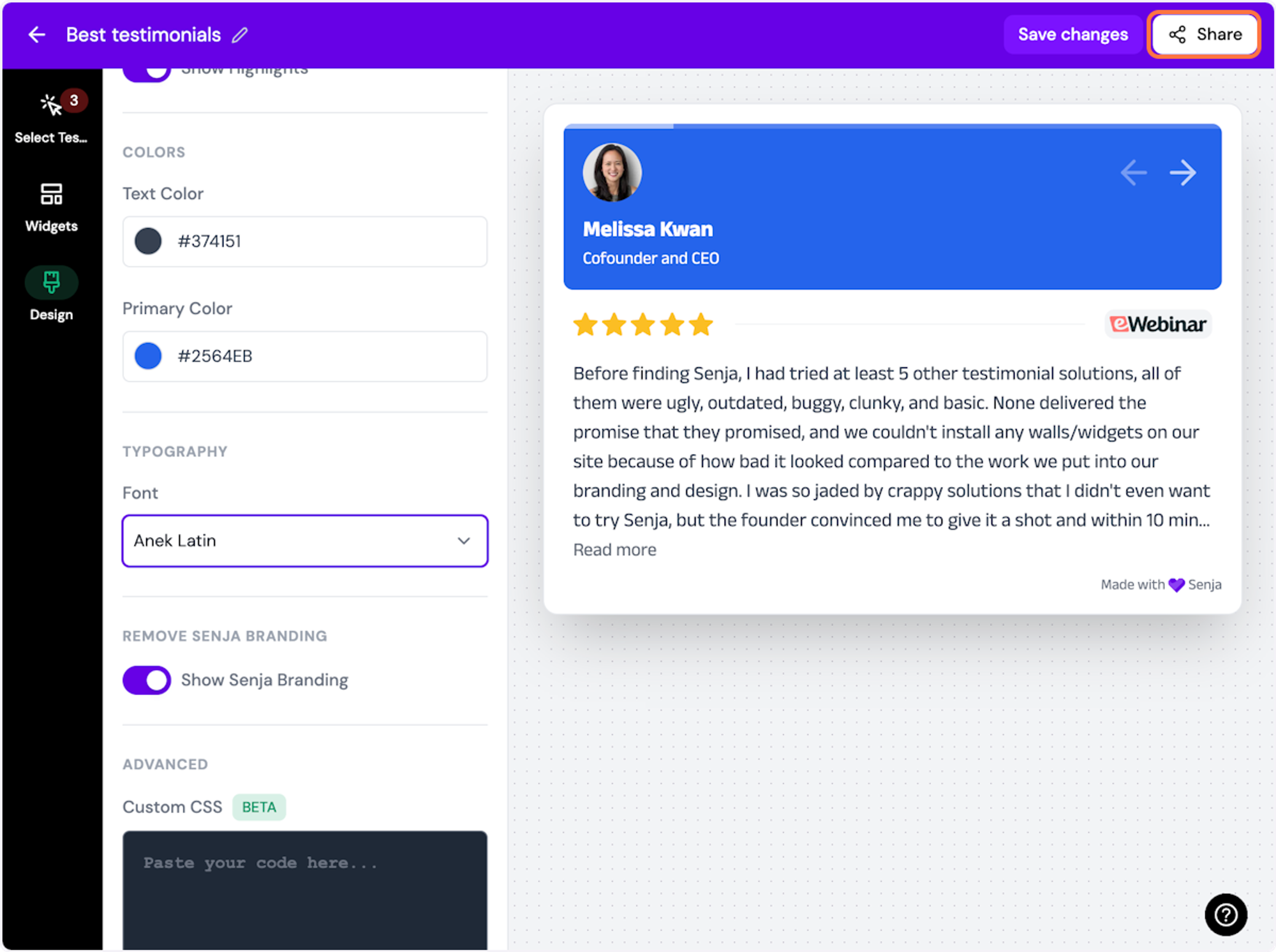
12. Click on the copy icon
This will copy the widget code for use on any landing page tool
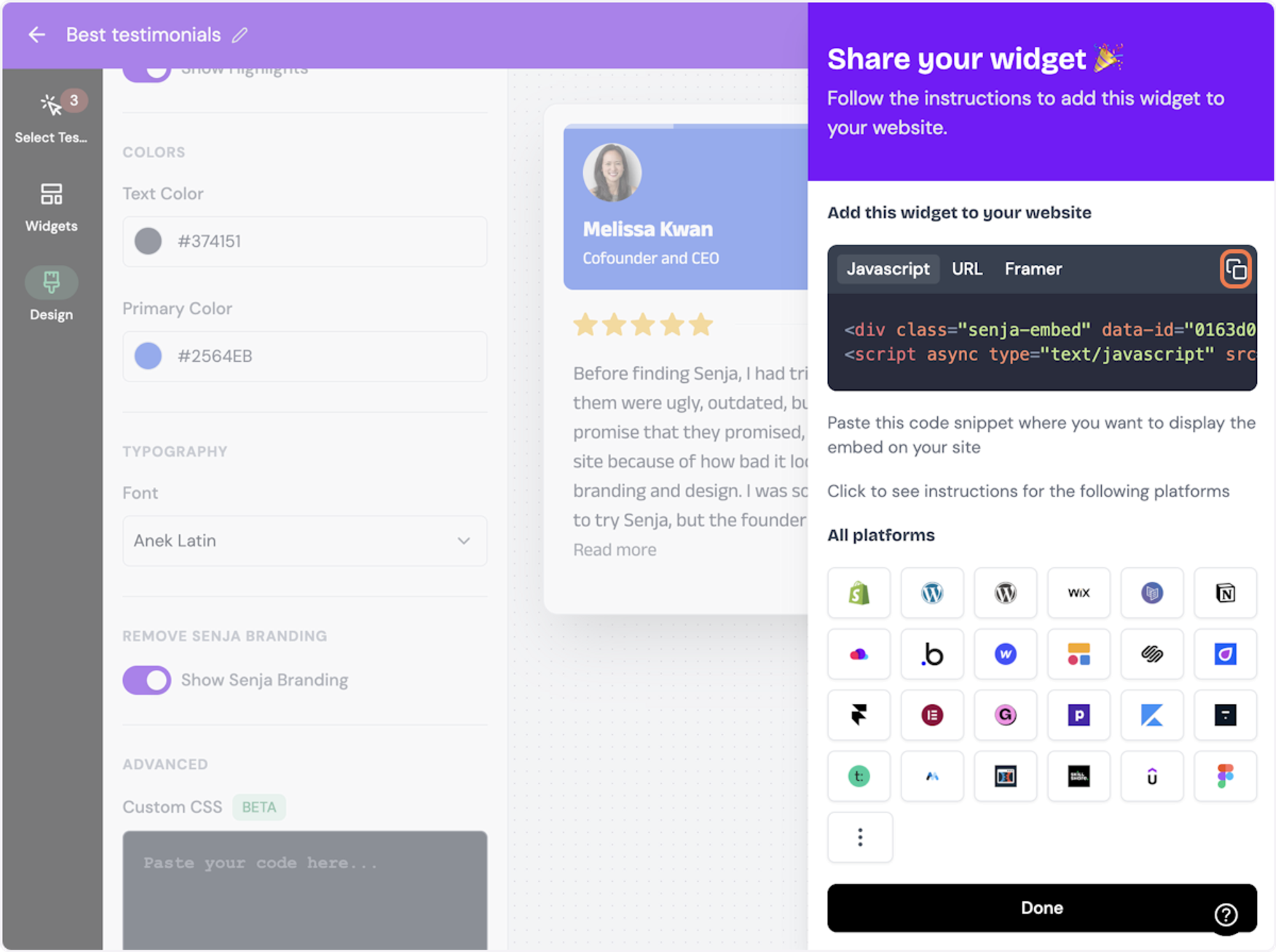
13. Click on Done
The code is copied and we’re read to navigate to our landing page tool
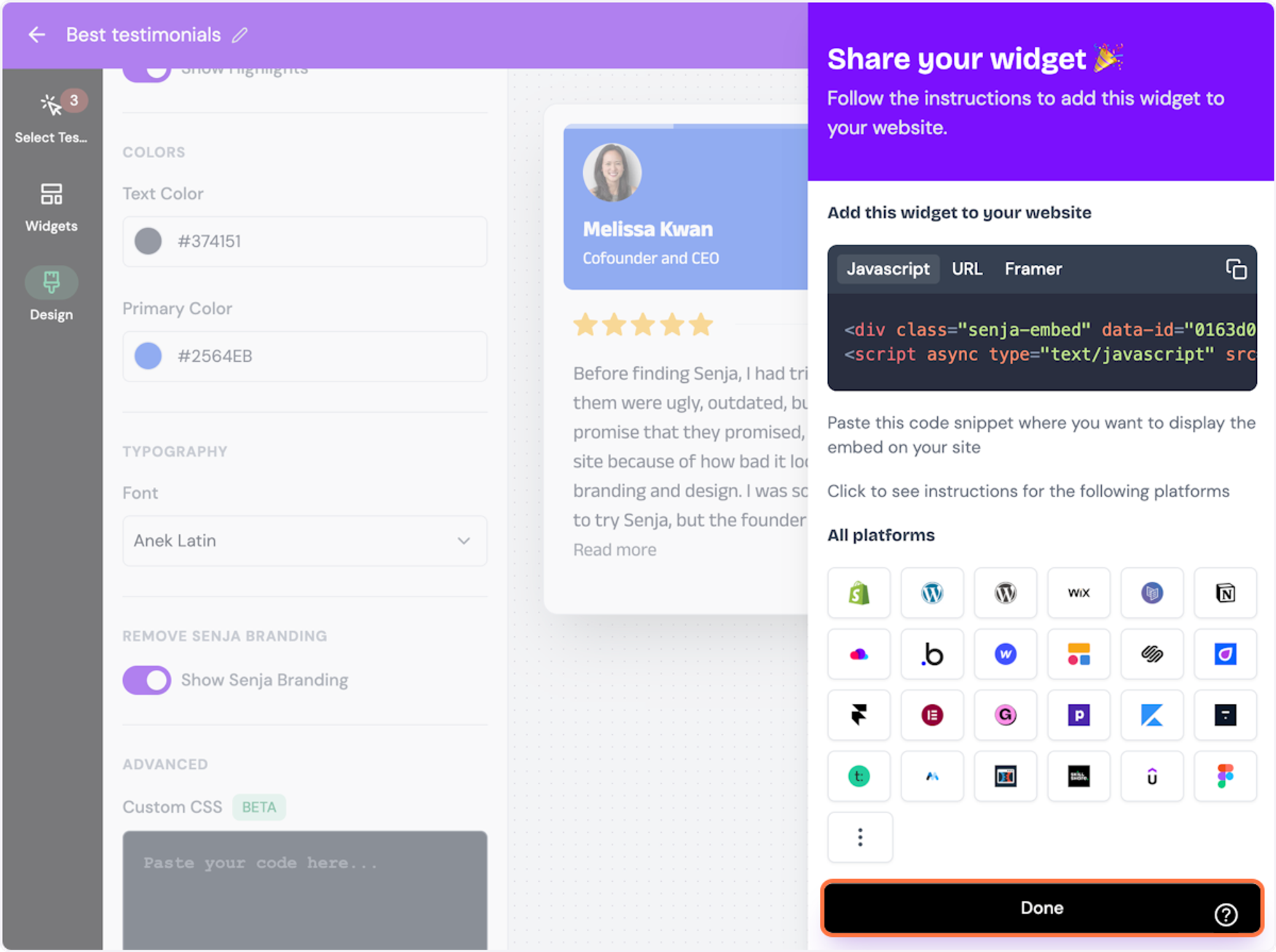
Want a faster way to copy your widget code? Use Senja’s Chrome Extension ✨
Senja’s free Chrome Extension allows you to copy your widget code and form URLs, and see all your latest testimonials, all without leaving the page you’re on. Download it free here
Add the embed code to your React app
Open the React component, you’d like to add your Senja widget to.
Paste the Senja embed code:
<div> <div class="senja-embed" data-id="4ac65b64-922c-4daf-af40-5cf71ade893f" data-lazyload="false" ></div> <script async type="text/javascript" src="https://static.senja.io/dist/platform.js" ></script> </div>
Alternatively, add the <script> portion of the Senja embed code just before the end of your <head> or <body> tag of your React website.
<head> ... <script async type="text/javascript" src="https://static.senja.io/dist/platform.js" ></script> </head>
And embed the <div> portion in any React component.
Add the embed code to your NextJS app
Open the +page.tsx file, or page.jsx file you’d like to add your Senja widget to.
Paste the Senja embed code:
// import this:
import Script from "next/script";
export default function SenjaPage() {
return (
<main>
<div
className="senja-embed"
data-id="4ac65b64-922c-4daf-af40-5cf71ade893f"
data-lazyload="false"
data-mode="shadow"
></div>
{/* This changed from <script> to <Script> */}
<Script
async
type="text/javascript"
src="https://static.senja.io/dist/platform.js"
></Script>
</main>
);
}<script> tag!
To prevent hydration errors, replace the script tag with the next/script component. Once you do this, your Senja widget will be rendered on the page, like this:
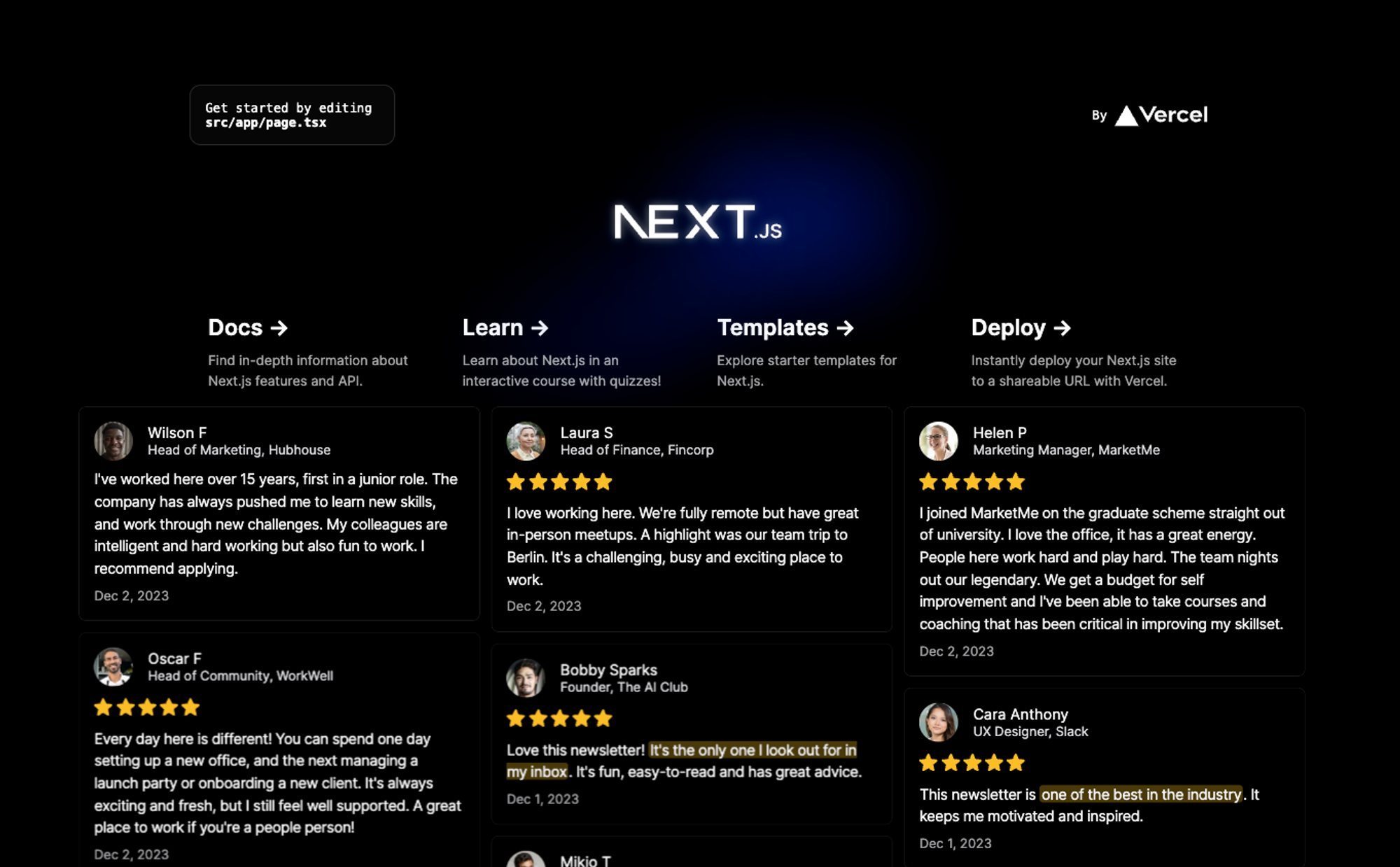
How to add your testimonials to other platforms
Other landing page platforms
Course platforms
Creator marketplace platforms
Calendar tools
Sales tools and emails
To your code
Ecommerce platforms
Emails