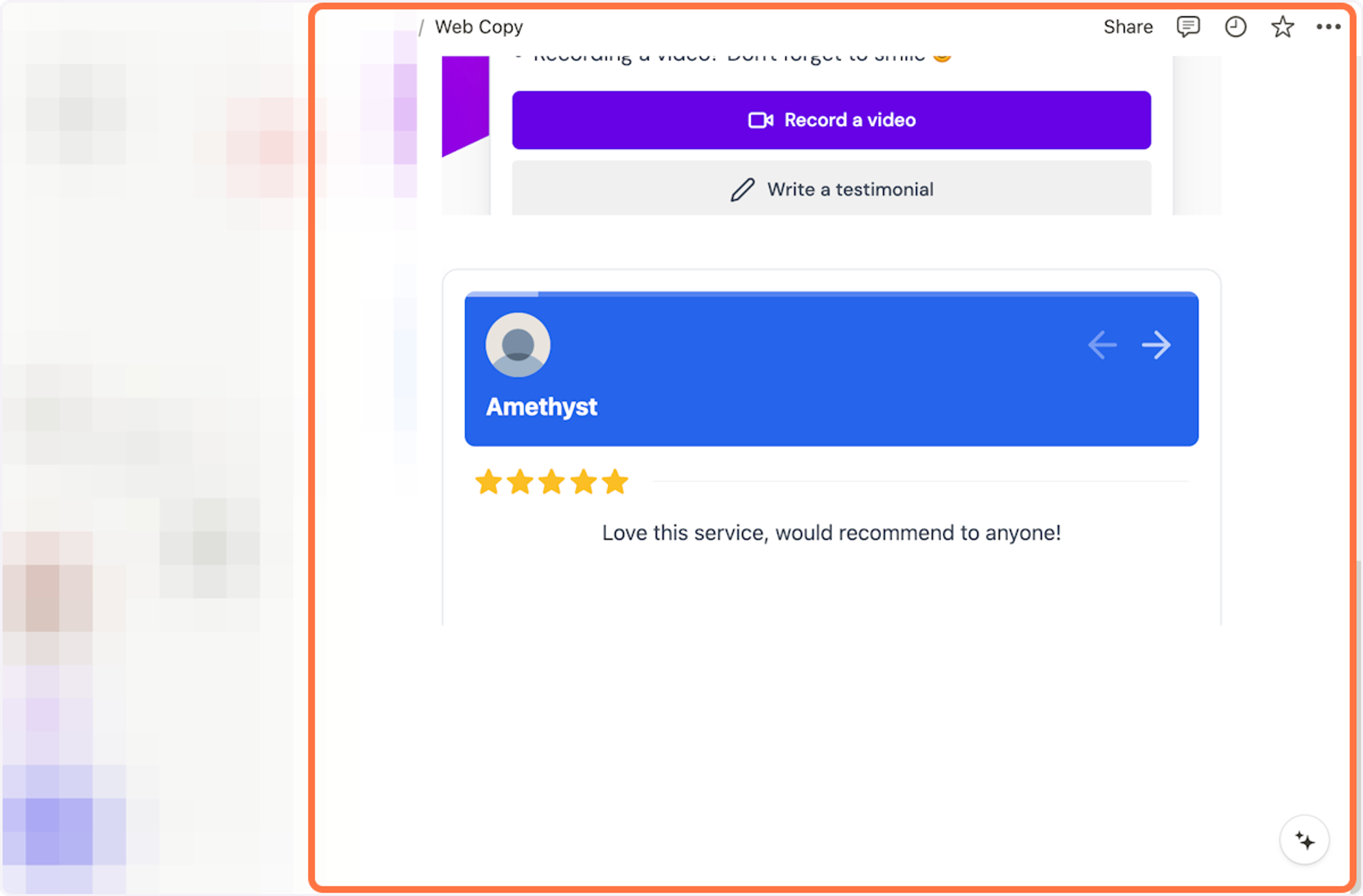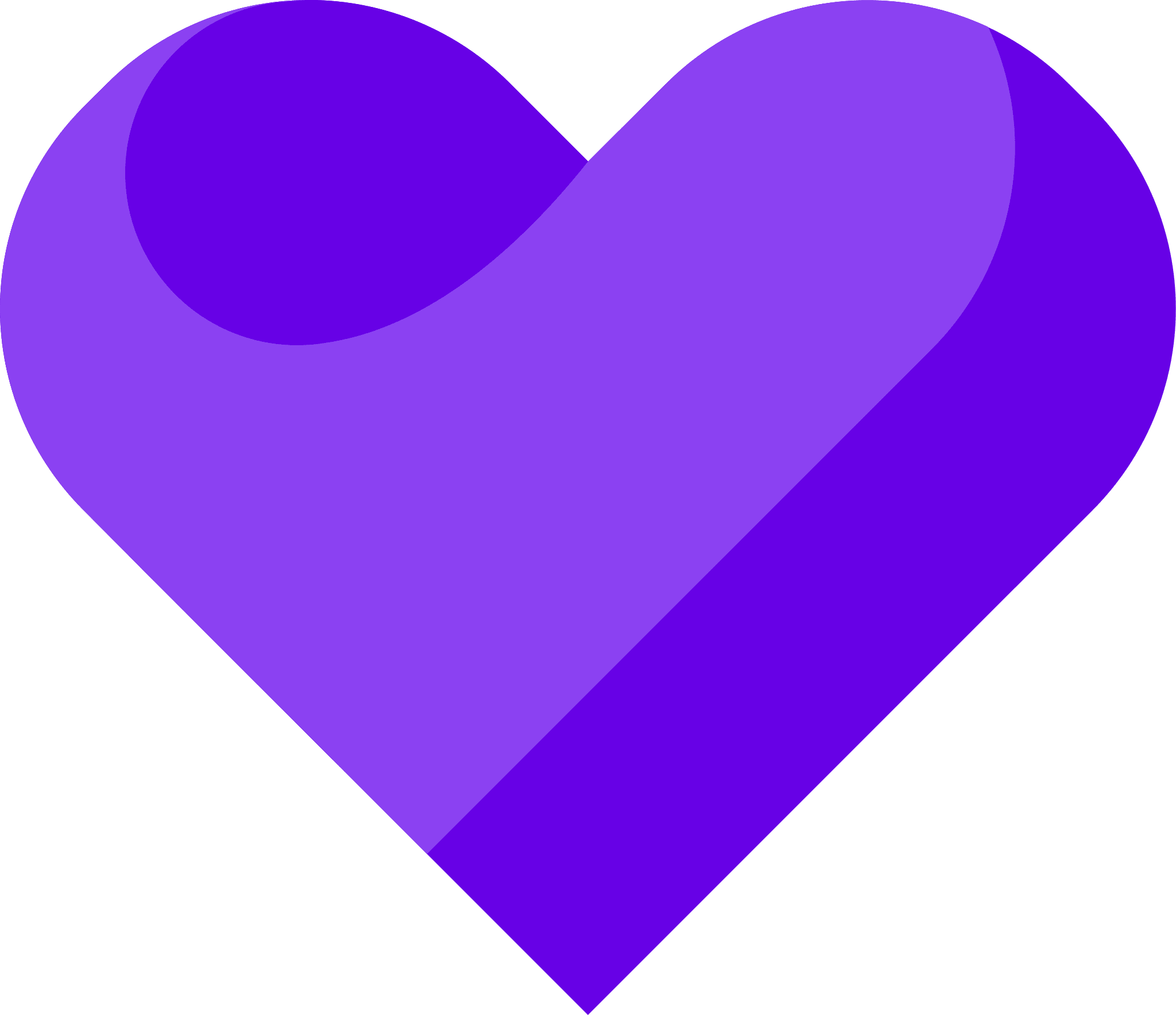Senja’s Chrome Extension lets you share your testimonials anywhere on the web. We want to make it easier for you to get more visitors and more sales thanks to social proof!
Here are some of the powerful actions you can take with the Chrome Extension:
- Access all your latest testimonials, and paste them as images or copy
- Access the links for your forms and the code for your widgets with two clicks.
- Download your video testimonials and create social videos
How To Post Testimonials As Images Or Copy & Access Form And Widget Links Using The Chrome Extension
1. Open up the Senja Chrome Extension from any page you'd like to share your testimonials to then click the link icon on the testimonial of your choice to copy the image to the clipboard
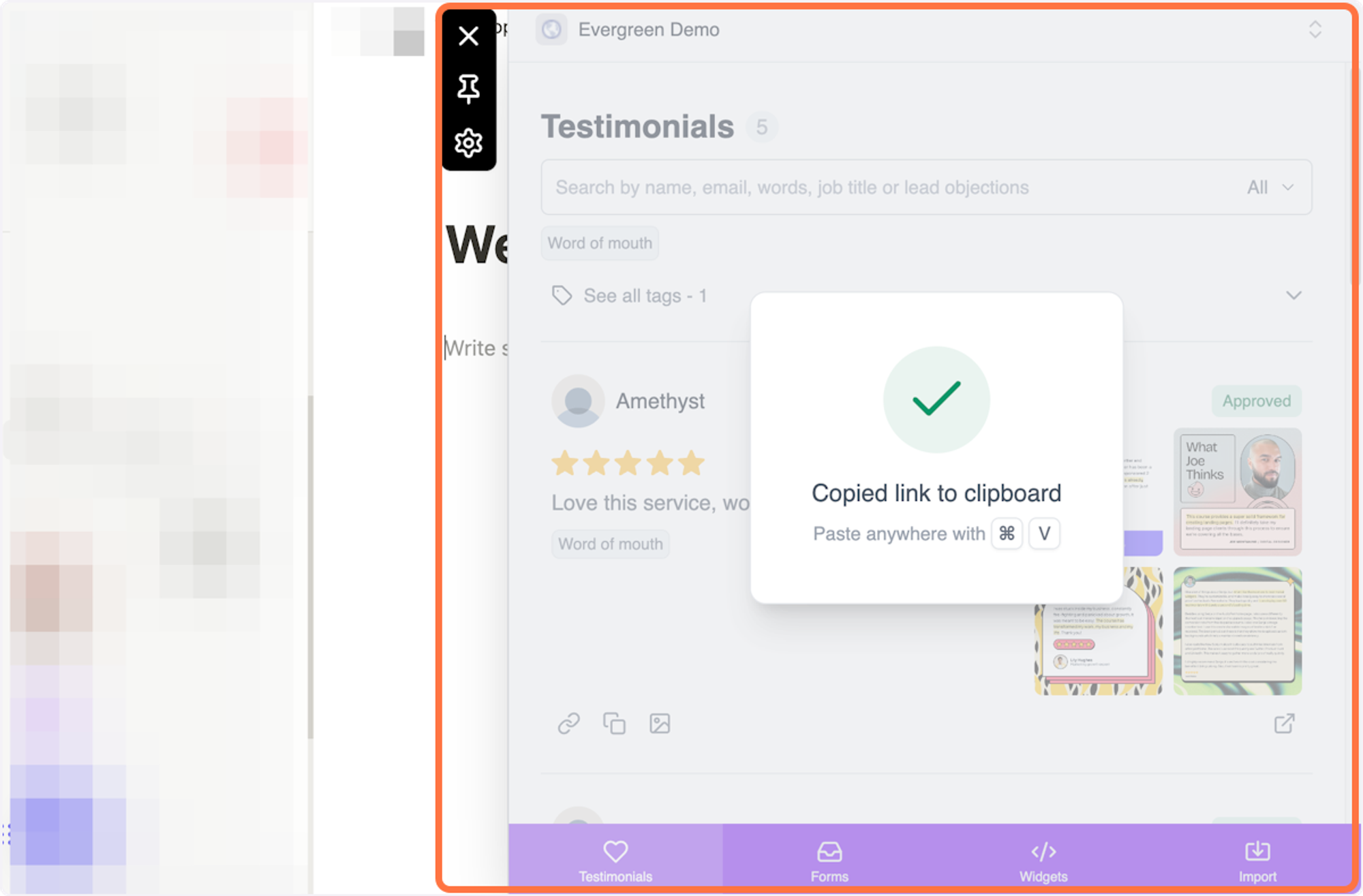
2. After, click the "X" in the Senja Chrome Extension to hide the extension so you can paste the testimonial in your desired location
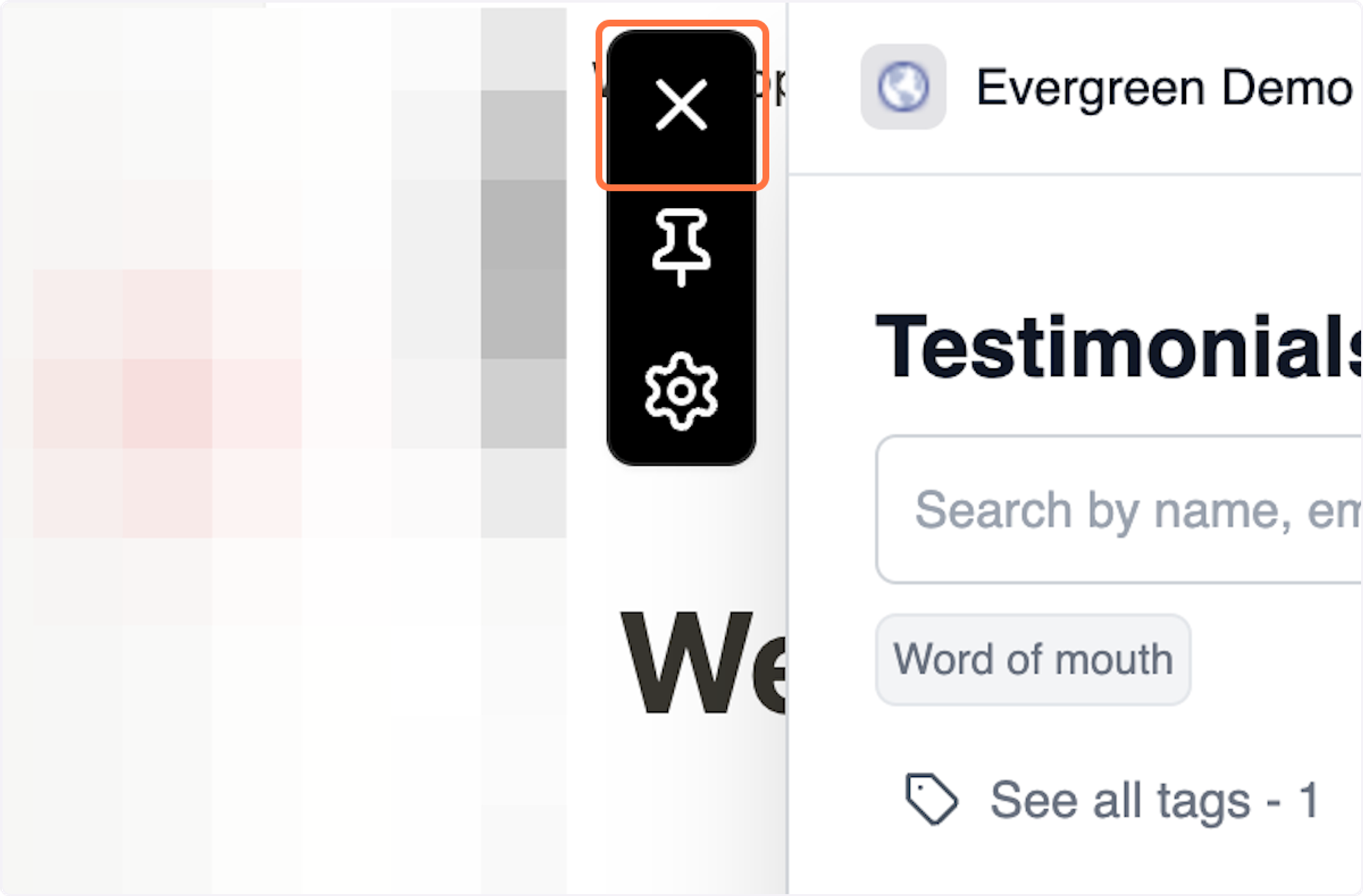
3. In this example, I'm adding the image testimonial into Notion but you can paste your testimonial link wherever you'd like
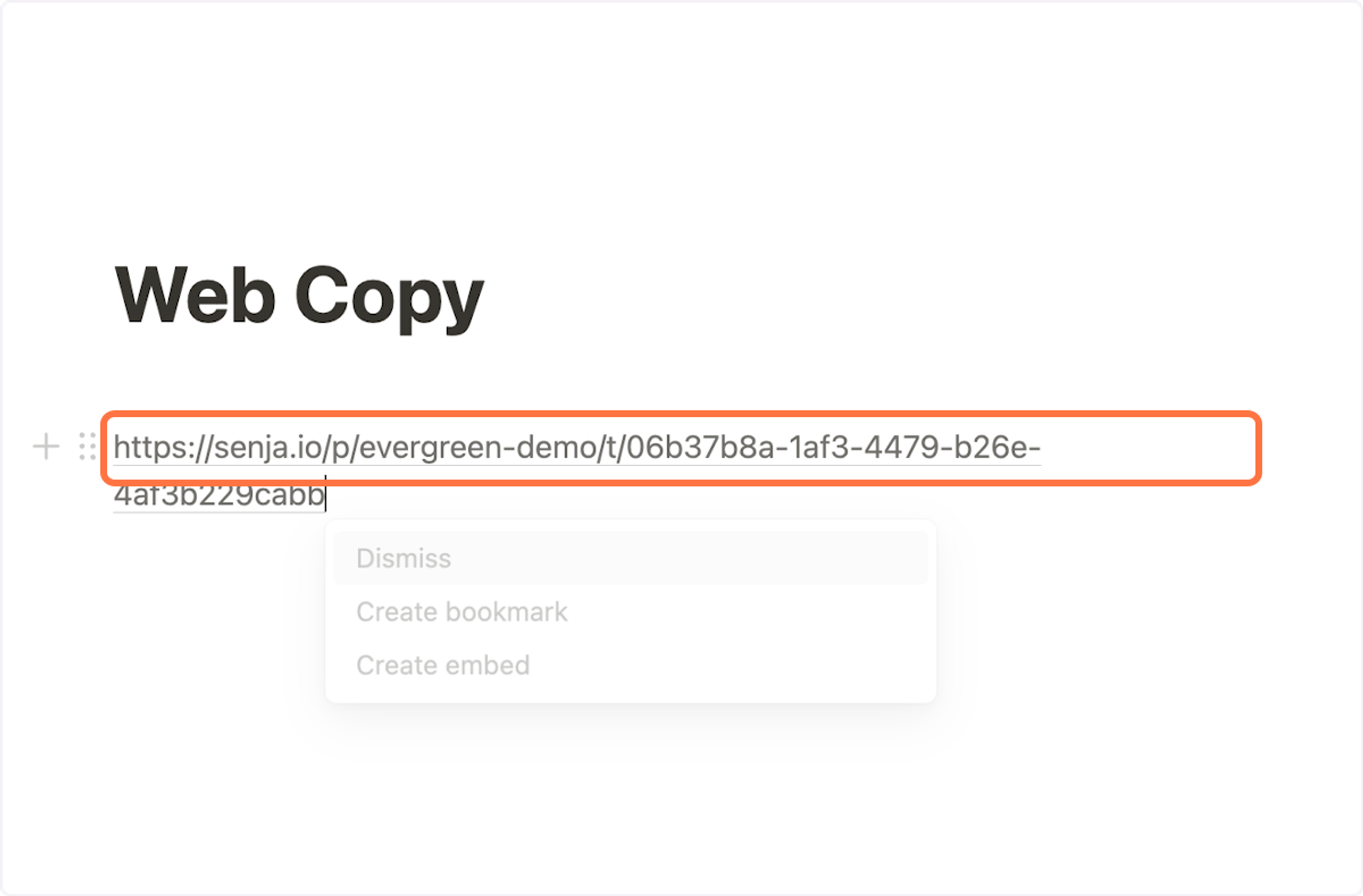
4. Notion gave me the option to embed the image testimonial (which is optional) but I went ahead and did it
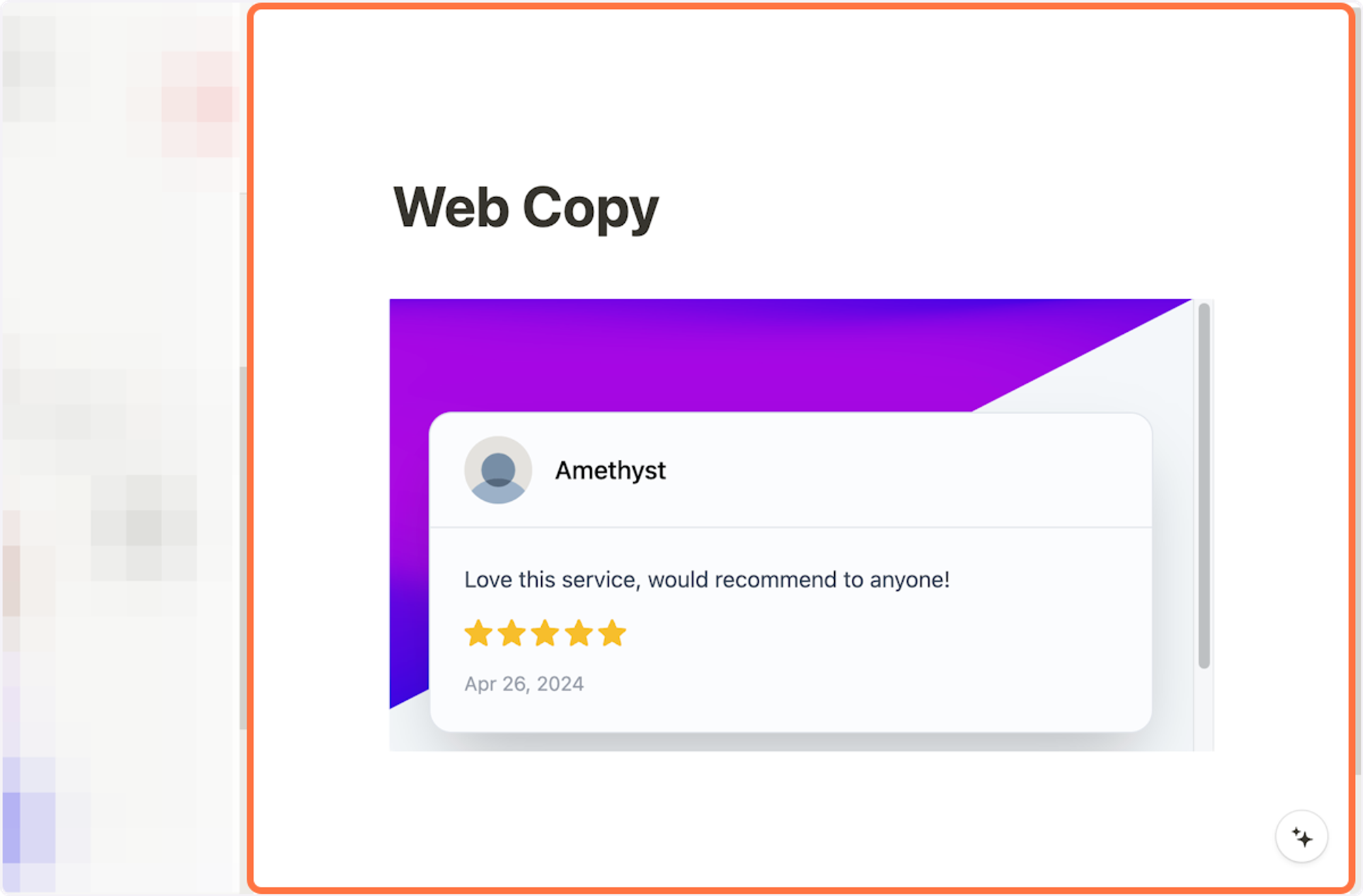
5. I found another testimonial I wanted to share but didn't need the image, only the text. To do that, I clicked on copy text snippet to capture the text only
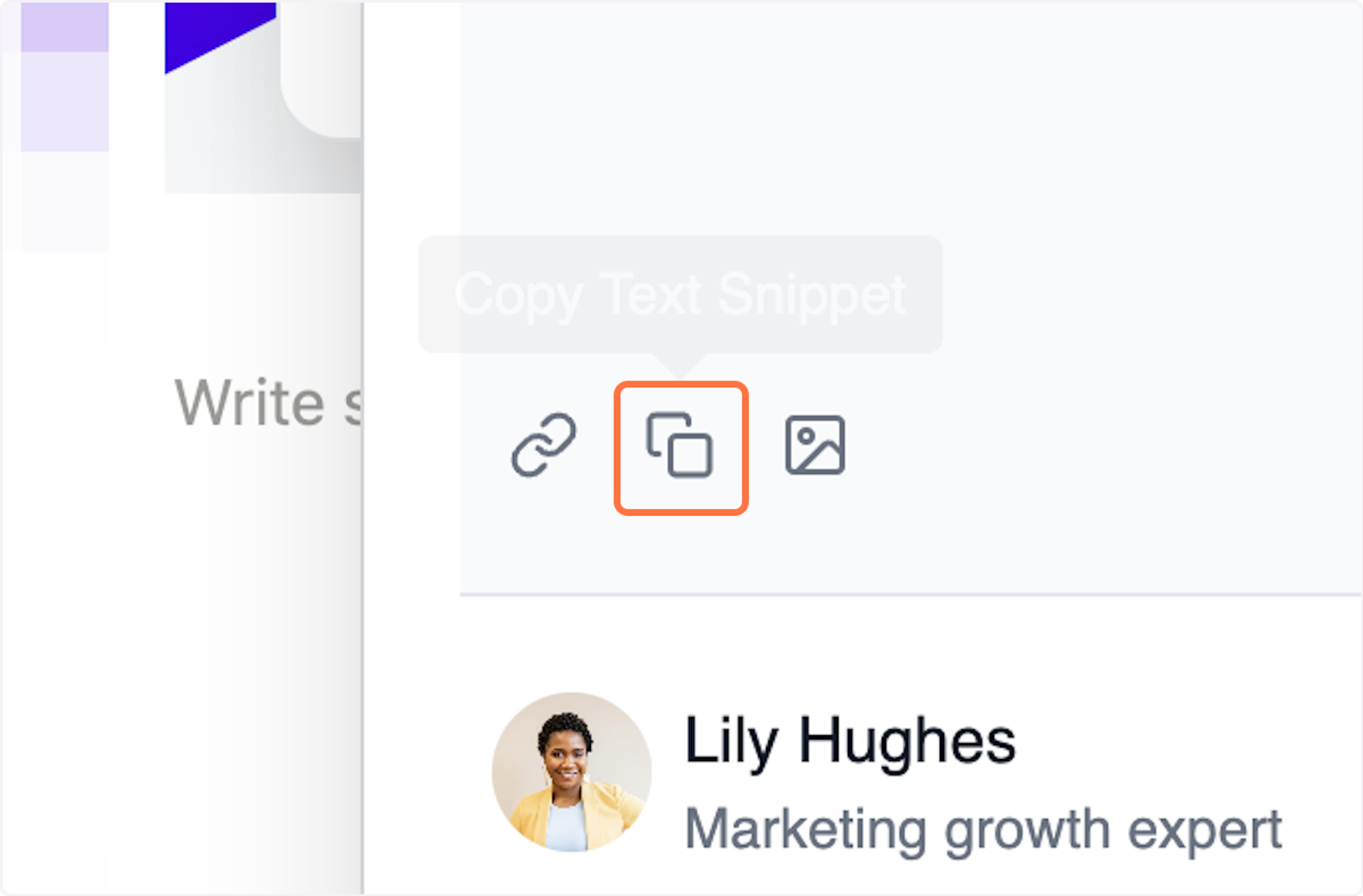
6. Once again, click on the "X" icon to move the Senja Chrome Extension out of your view so you can paste the text wherever you'd like

7. I pasted the text of the testimonial into Notion, however, you can paste your text anywhere you'd like!
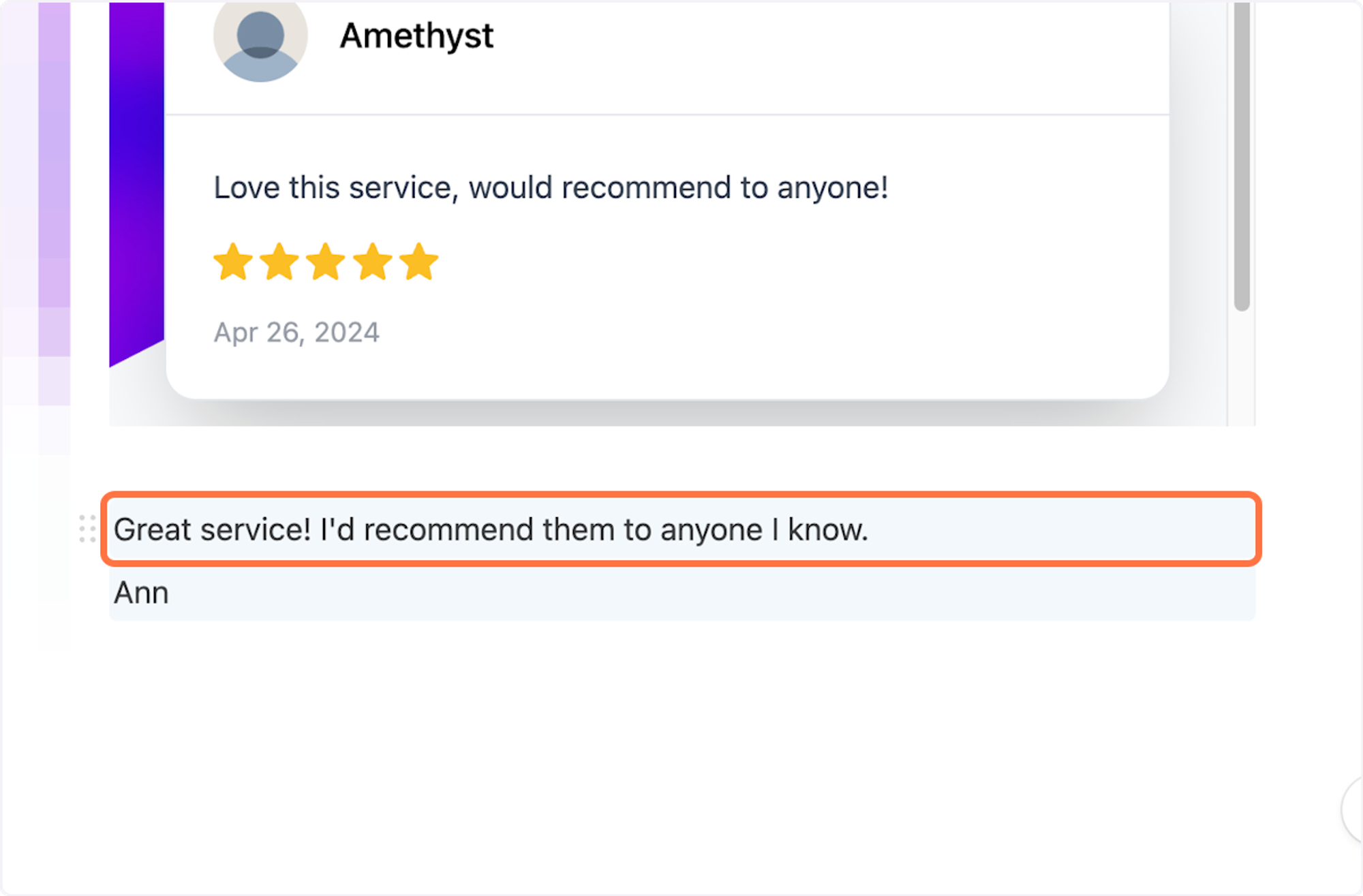
8. To copy your form URL using the Senja Chrome Extension, open the extension then click forms
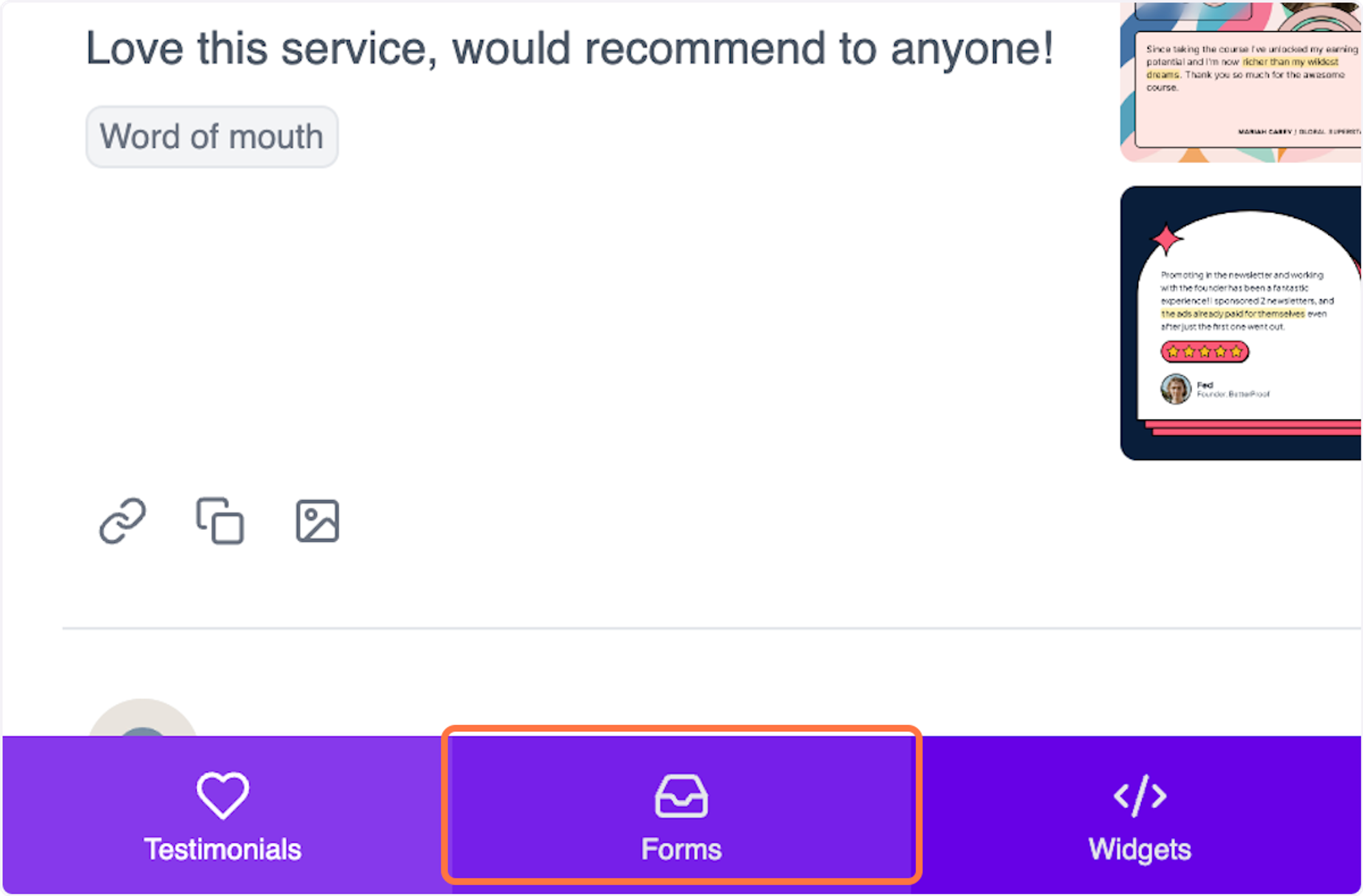
9. From there, find the form you'd like then click the copy form URL button to capture the form link

10. From there, you can share your form link wherever you'd like
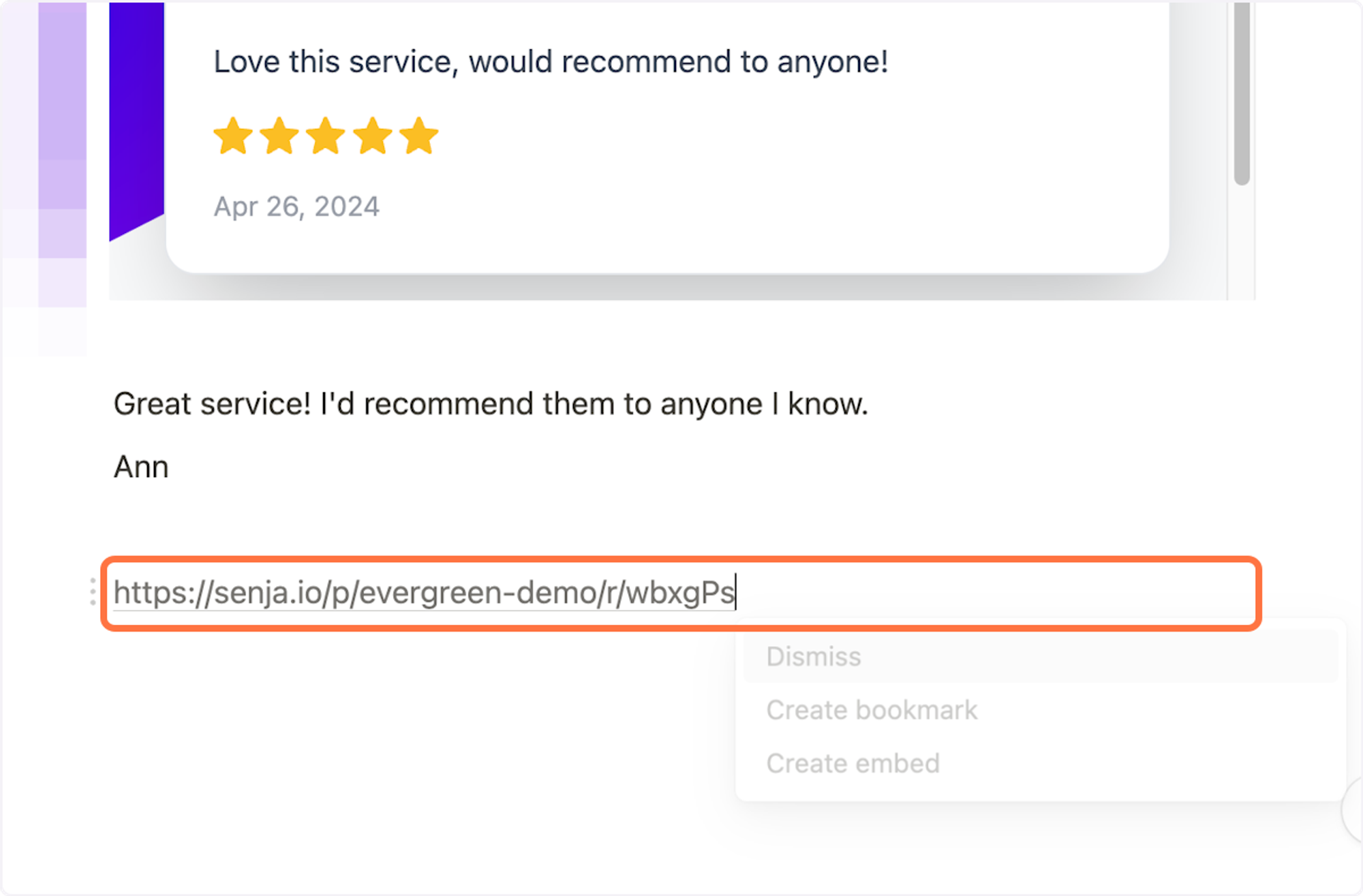
11. In this case, Notion asked me if I wanted to embed the form in which case I did (this is optional)
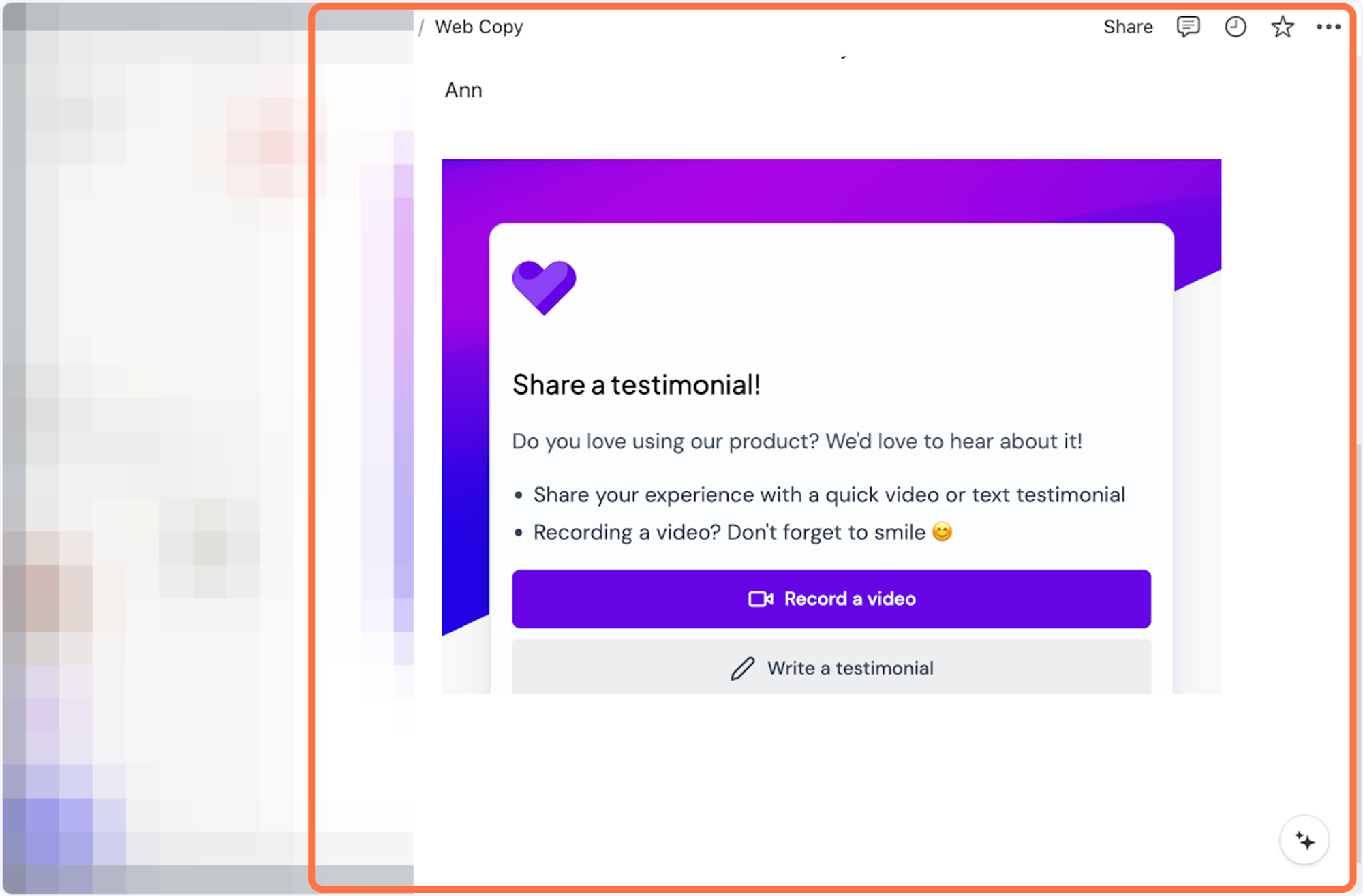
12. Now, let's share your widget! To do that, open up the Senja Chrome Extension then click on Widgets
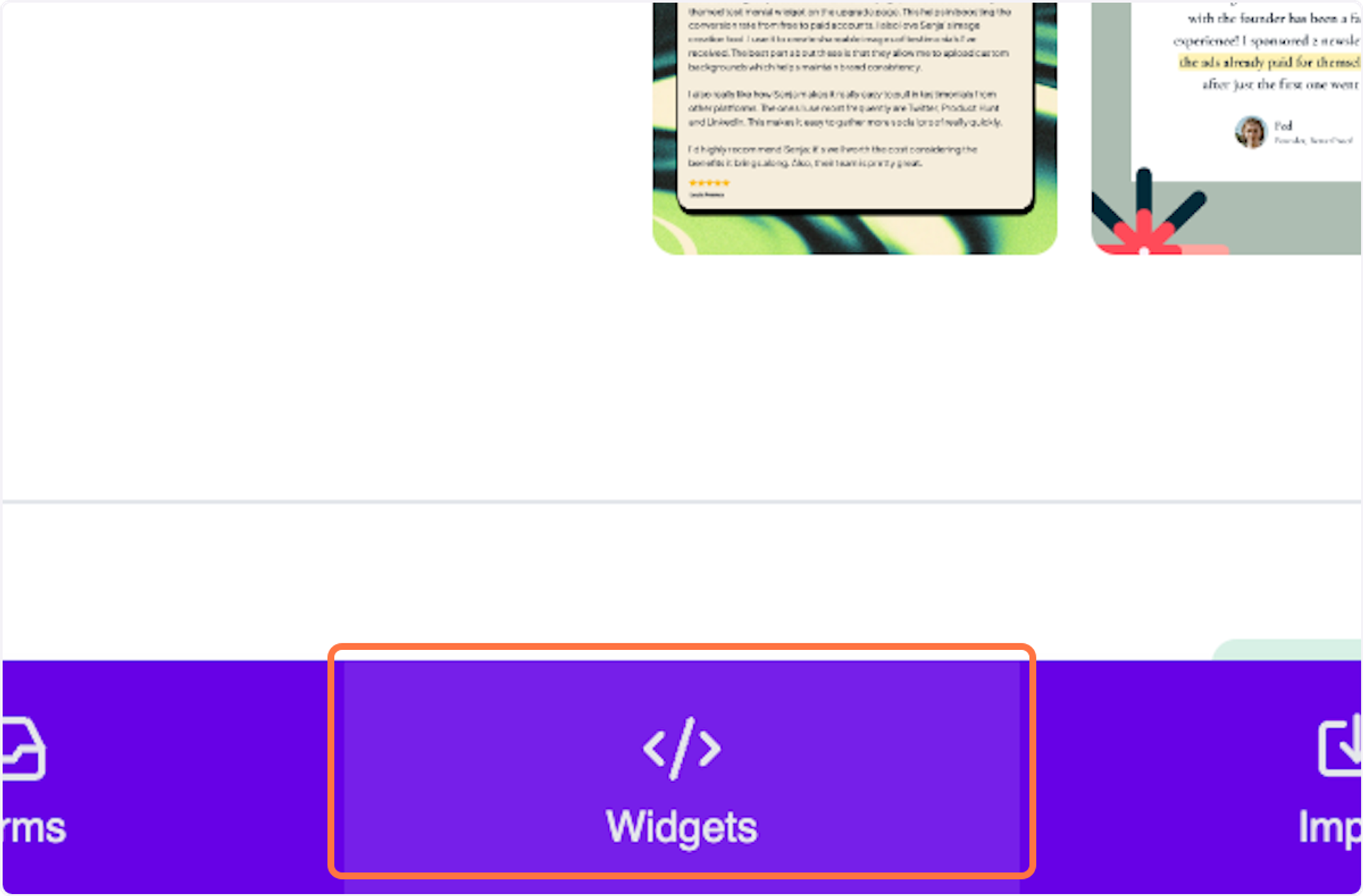
13. Find the widget you'd like to share, then click on the icon to copy the embed code or the URL (whichever you'd like)
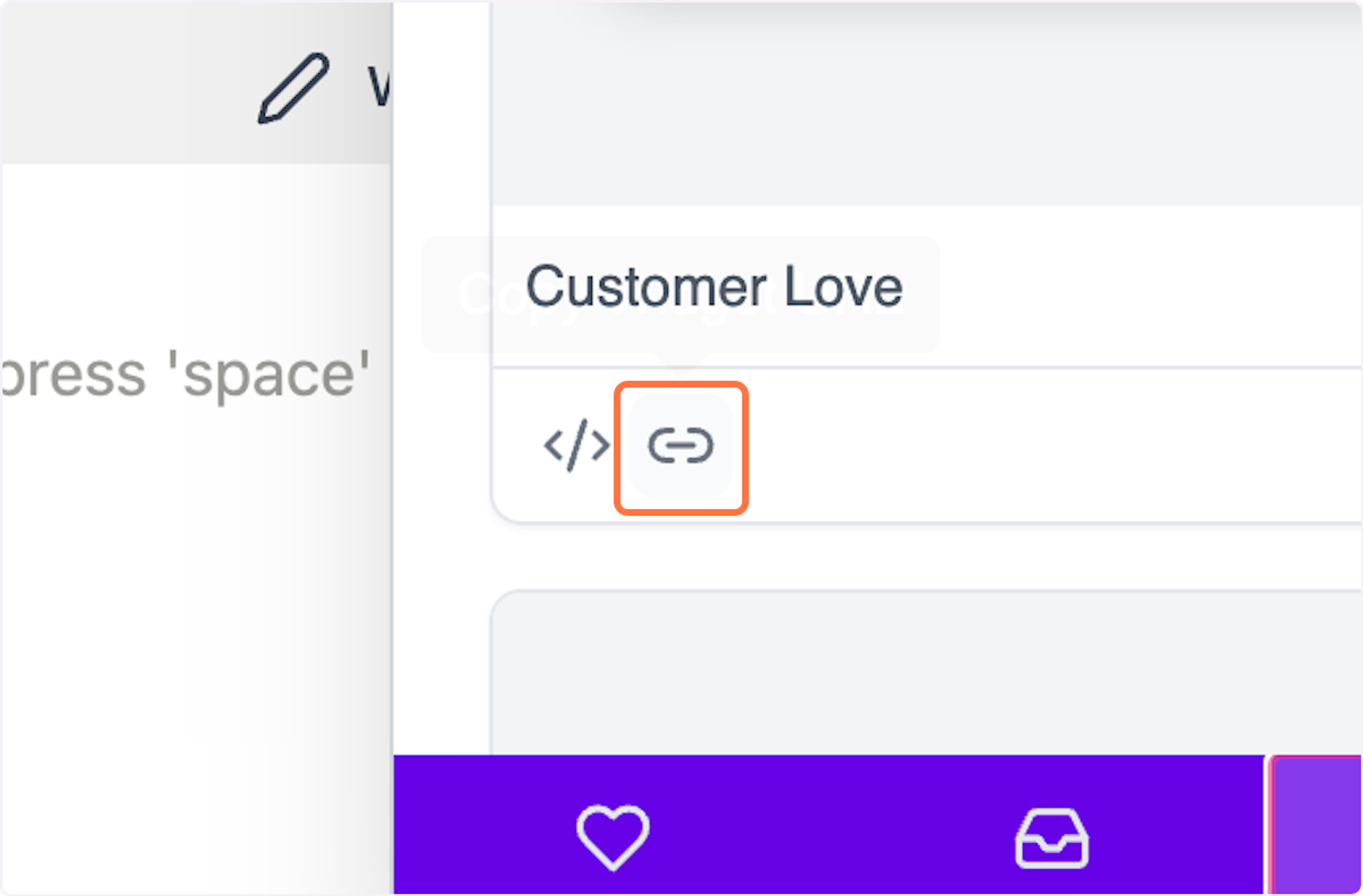
14. Paste the widget embed code or share the widget URL wherever you'd like!
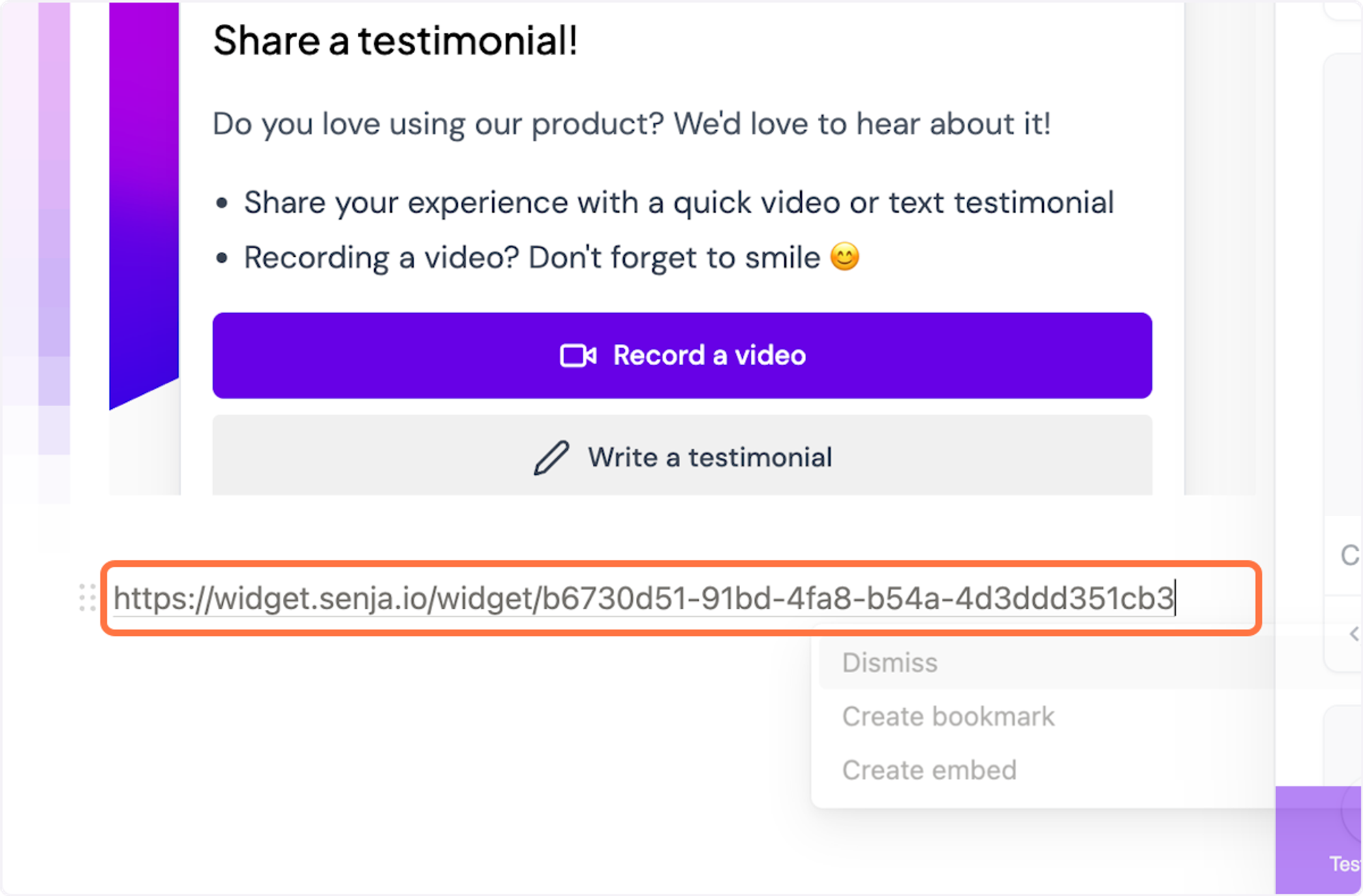
15. Here's an example of what my widget would look like embeddded in Notion. That's it, you're all set!