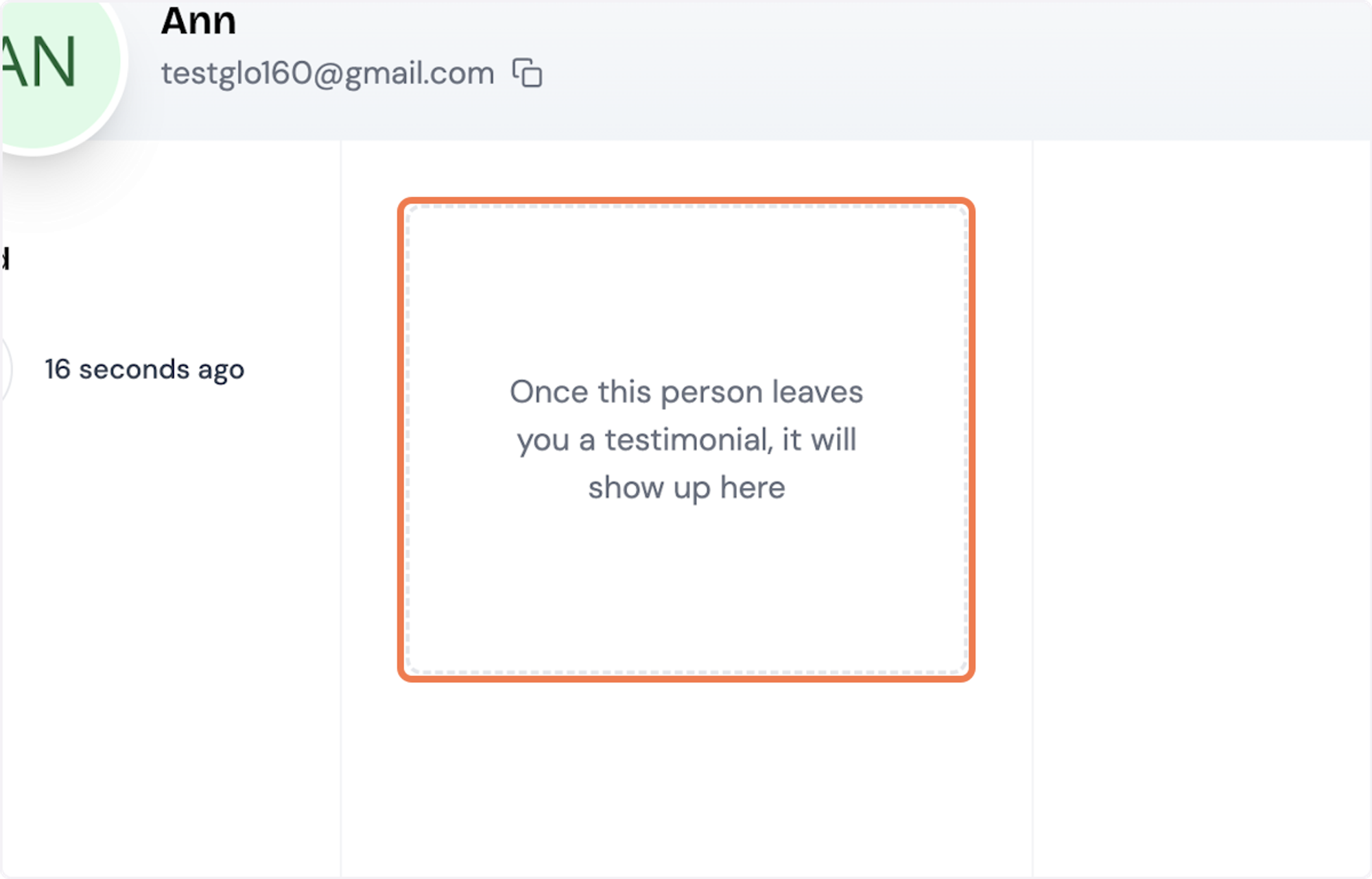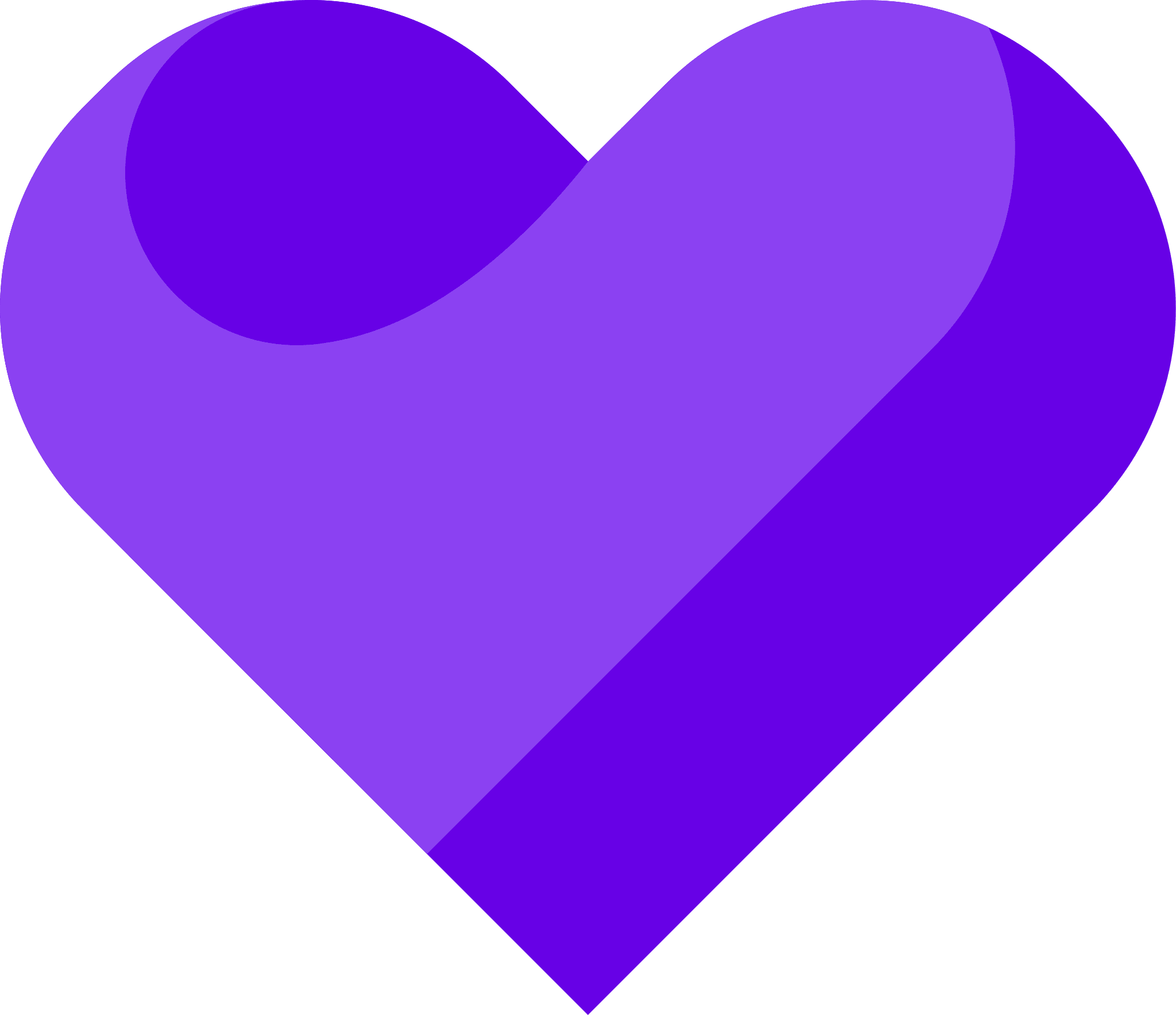You can use testimonial invites to invite your customers to a form. You can also track the status of the invite to see if and when the customer left a testimonial.
1. Click the Share button on your desired form
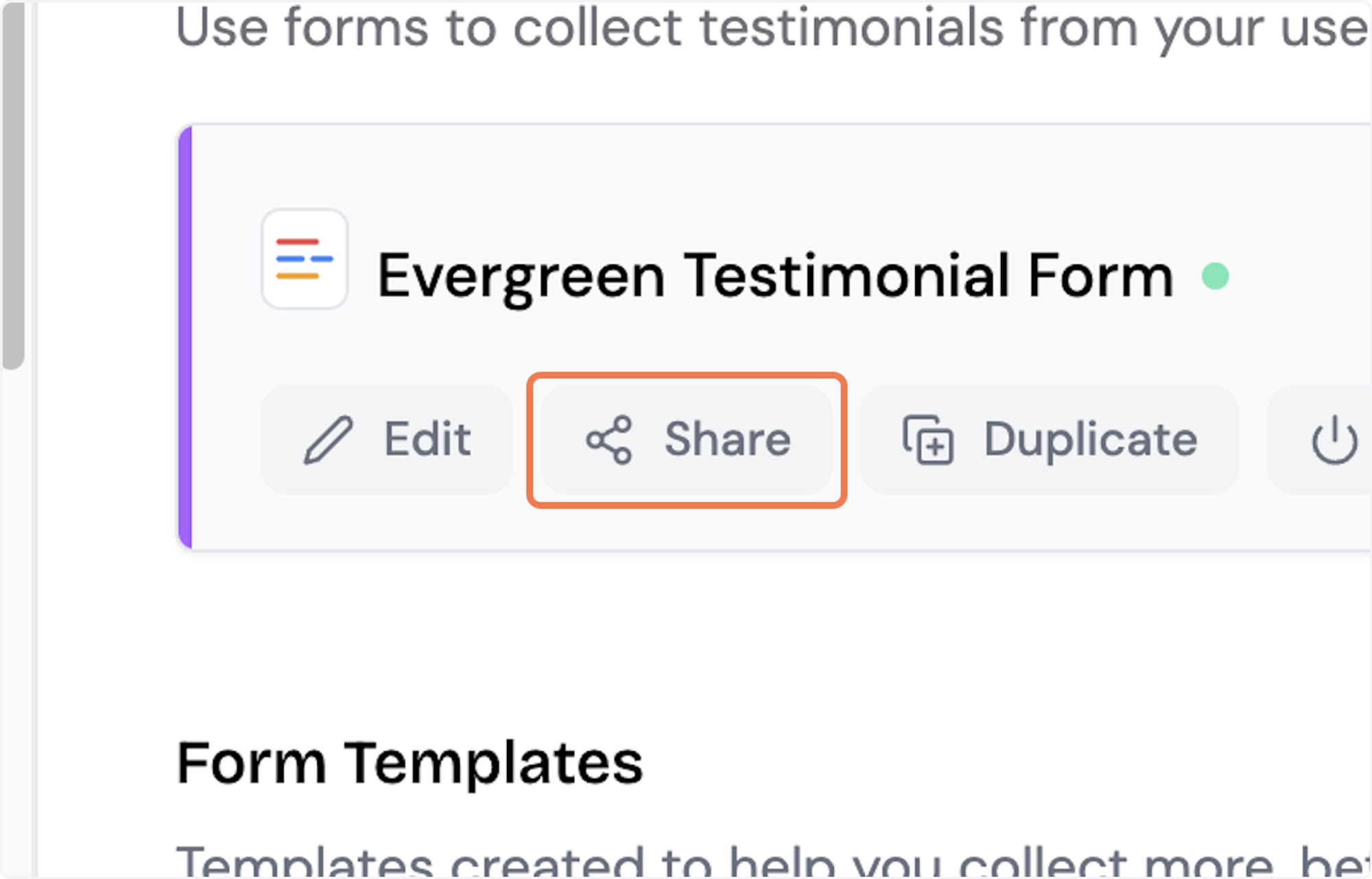
2. Click on Invite your customers…
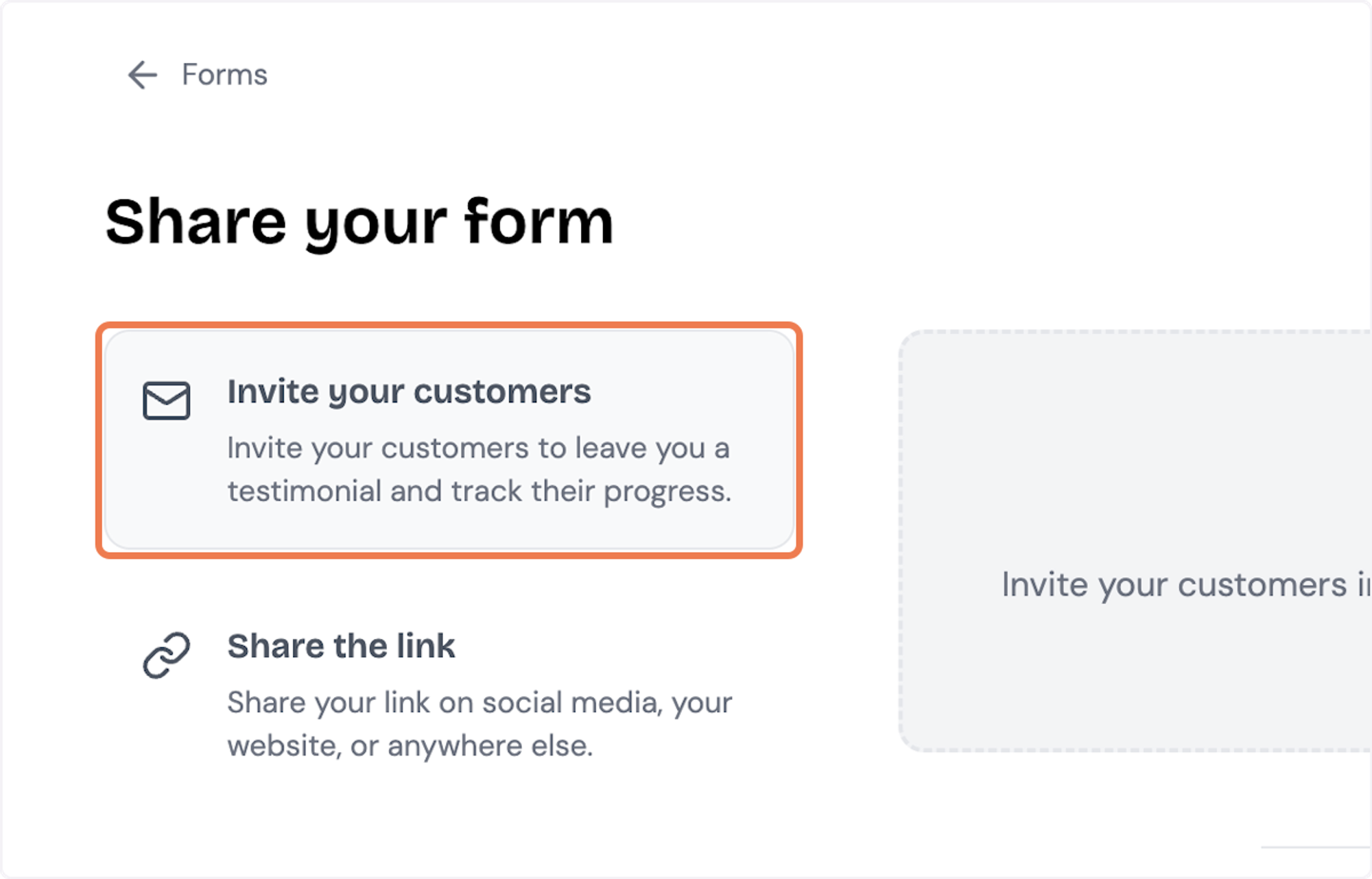
3. You can invite a single customer, invite multiple customers via a spreadsheet, or invite your MailChimp subscribers. In this example, let's invite a single customer!

4. Type in your invitee's name
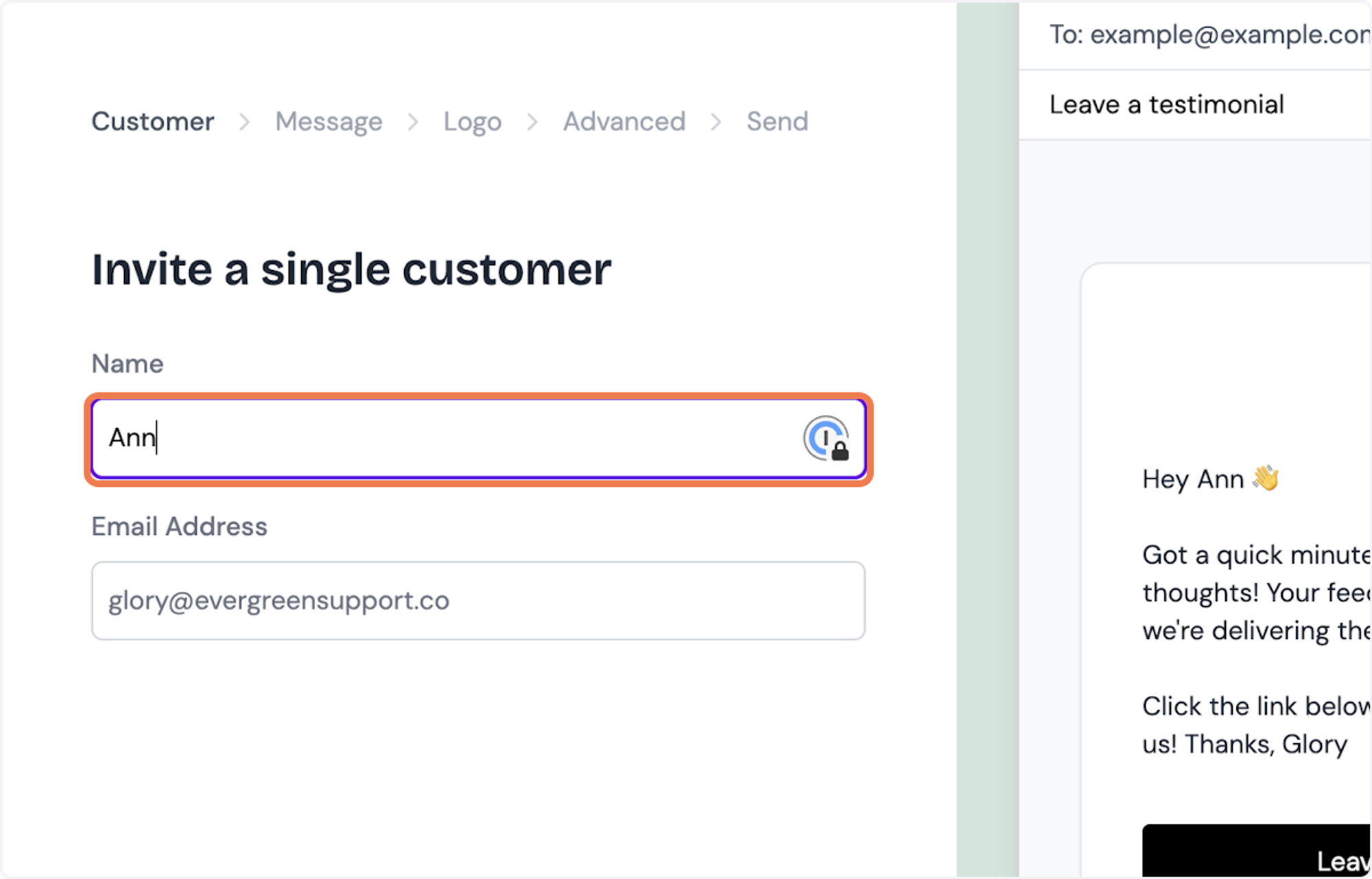
5. Type in your invitee's email addres
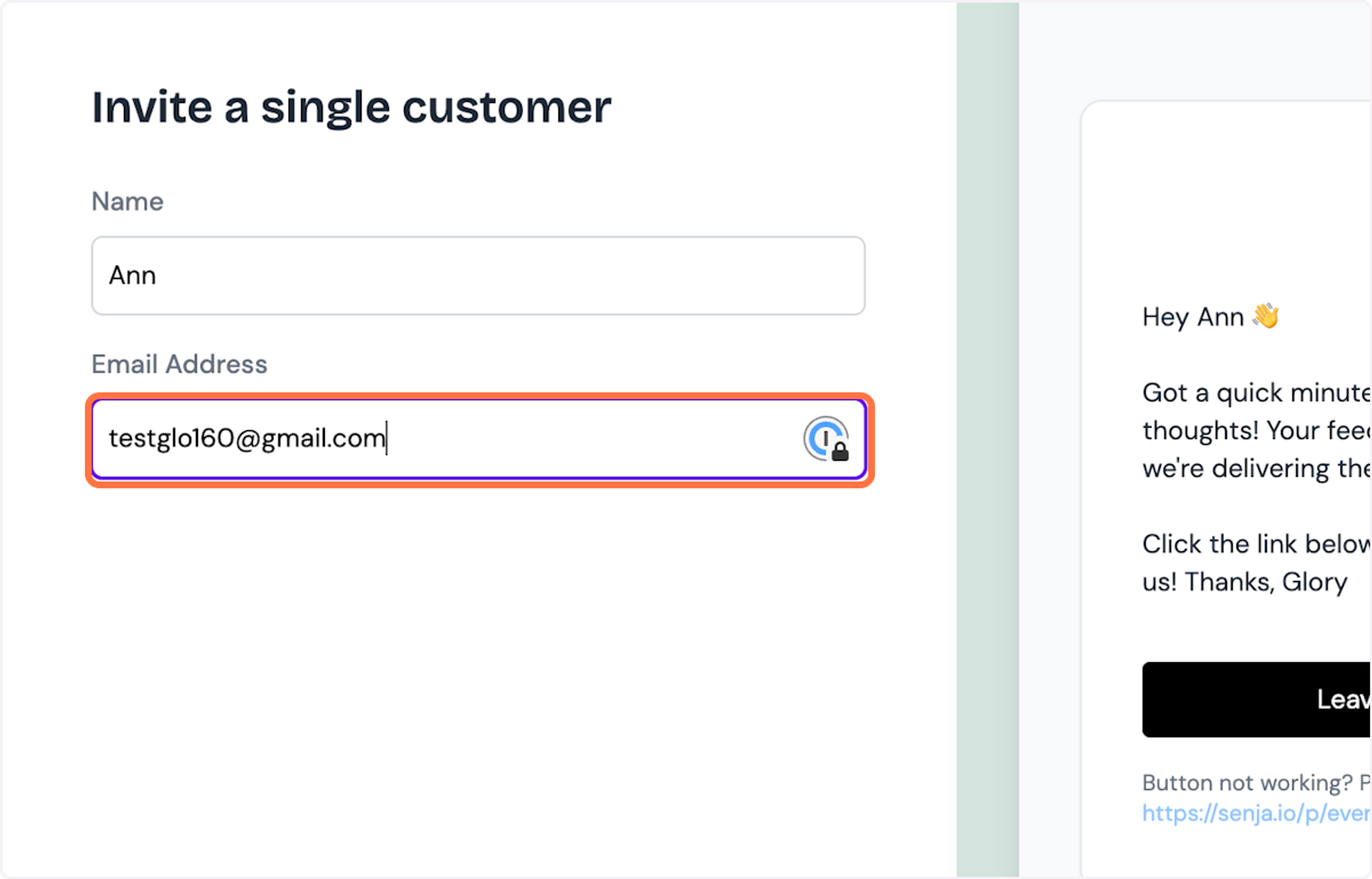
6. Click on Next
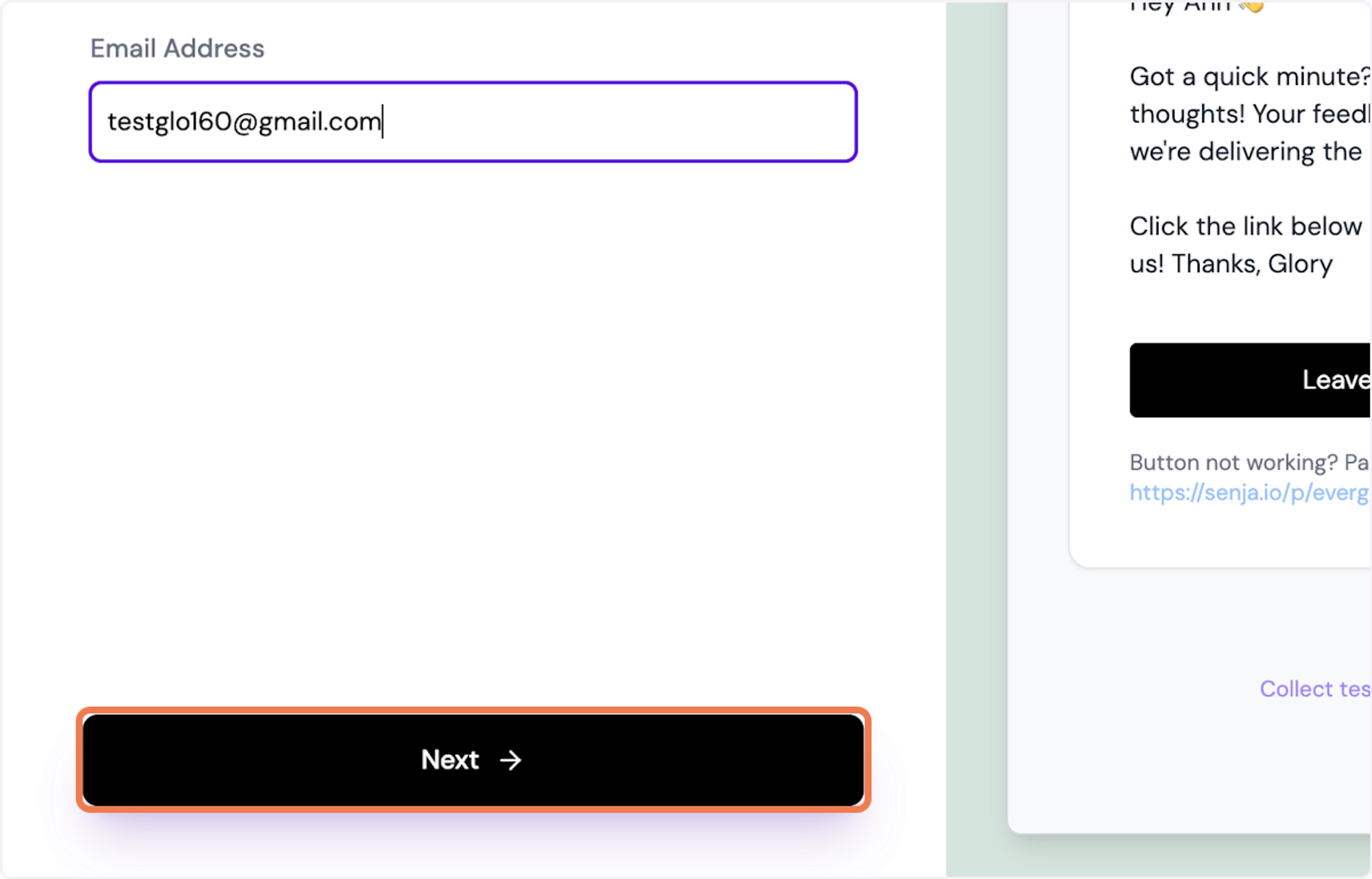
7. There are several email invite templates to choose from. You can choose from the default template, the short template, the friendly template, or the formal template. You can also make edits directly in the template editor.
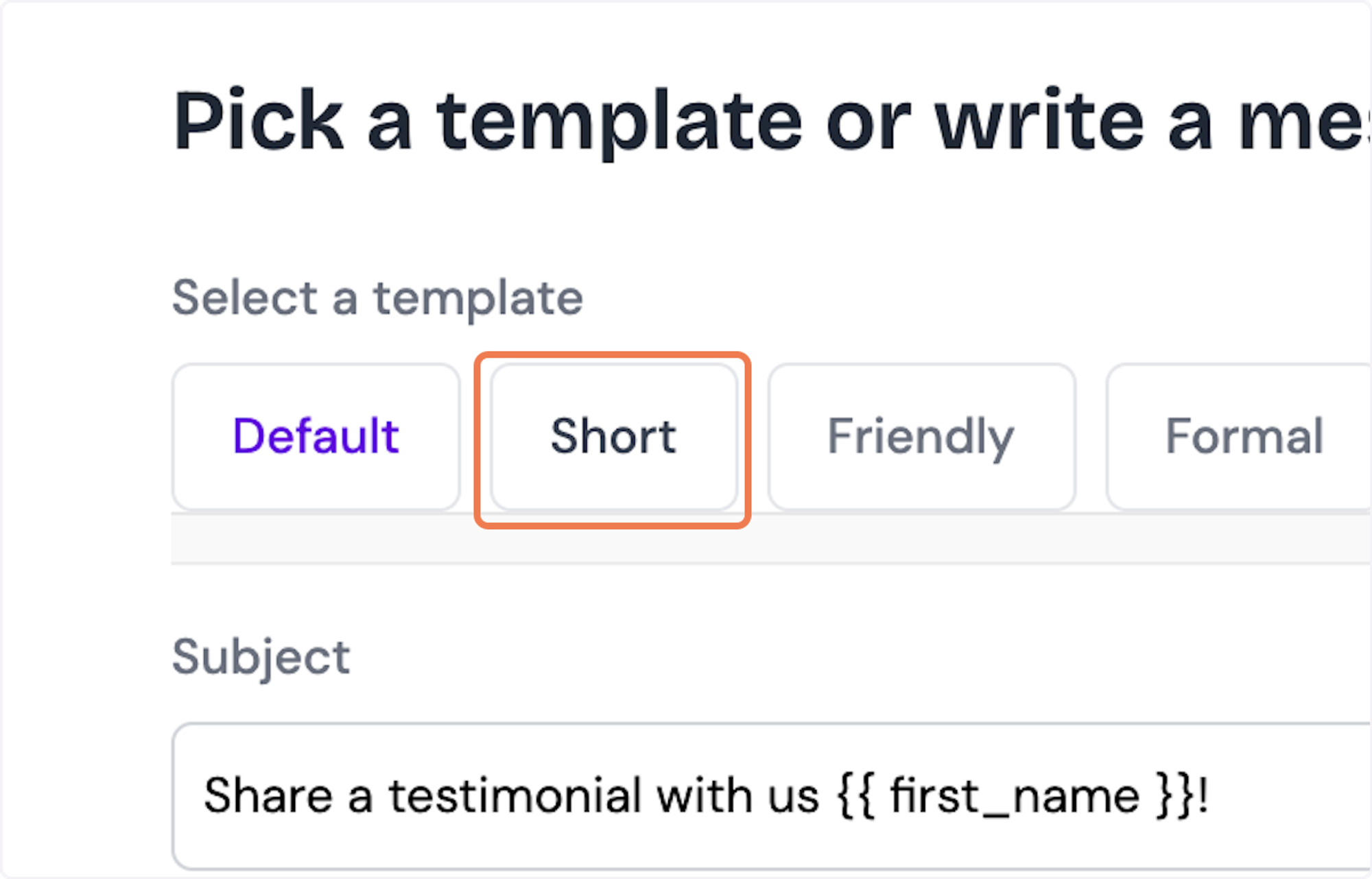
8. Keep in mind, the template will be personalized for your invitee using the supported markdowns shown on the screen. After making any desired changes, click on Next to move forward.
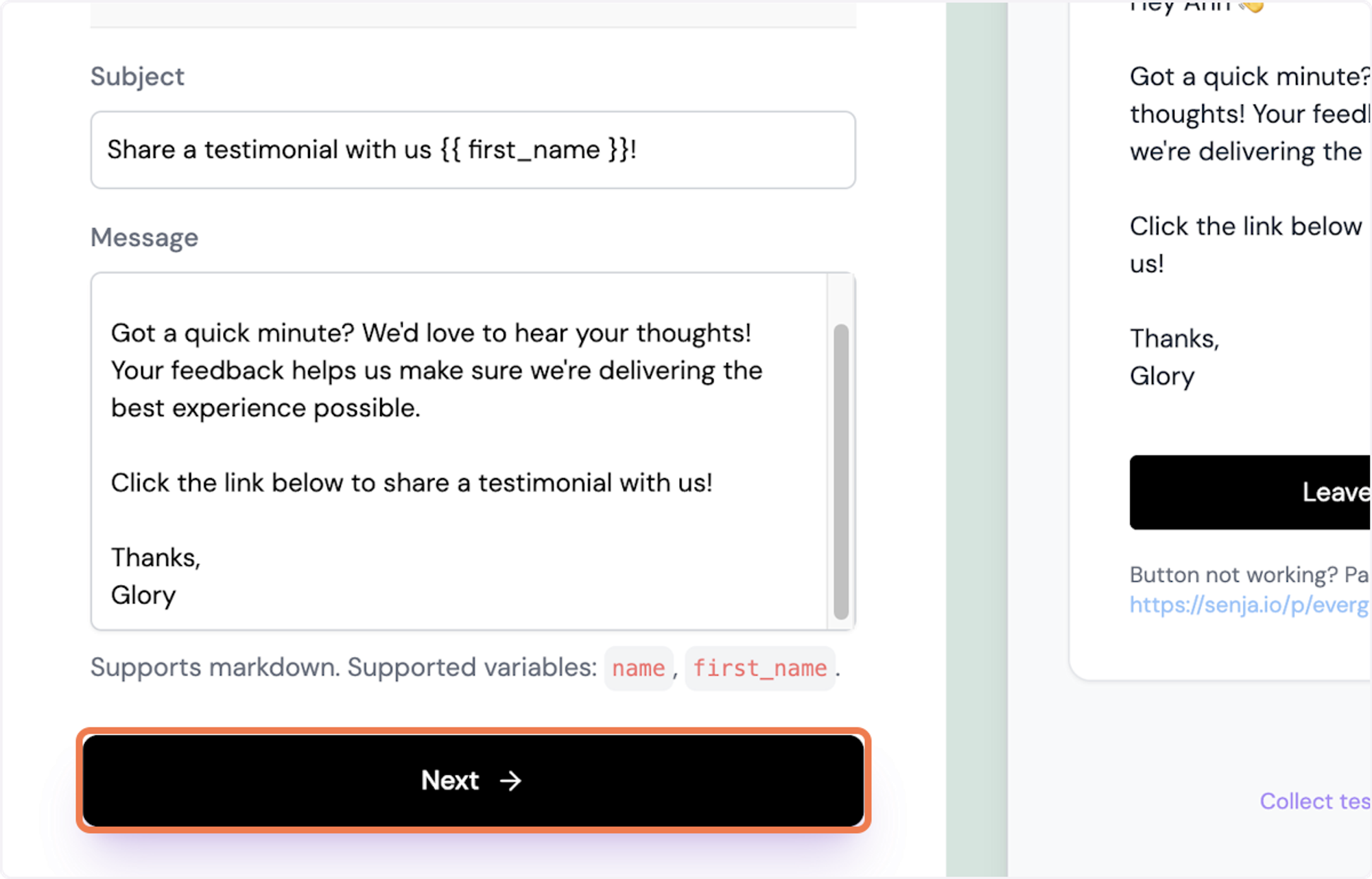
9. Preview the email on the right-hand side then click on Send Invite to send.
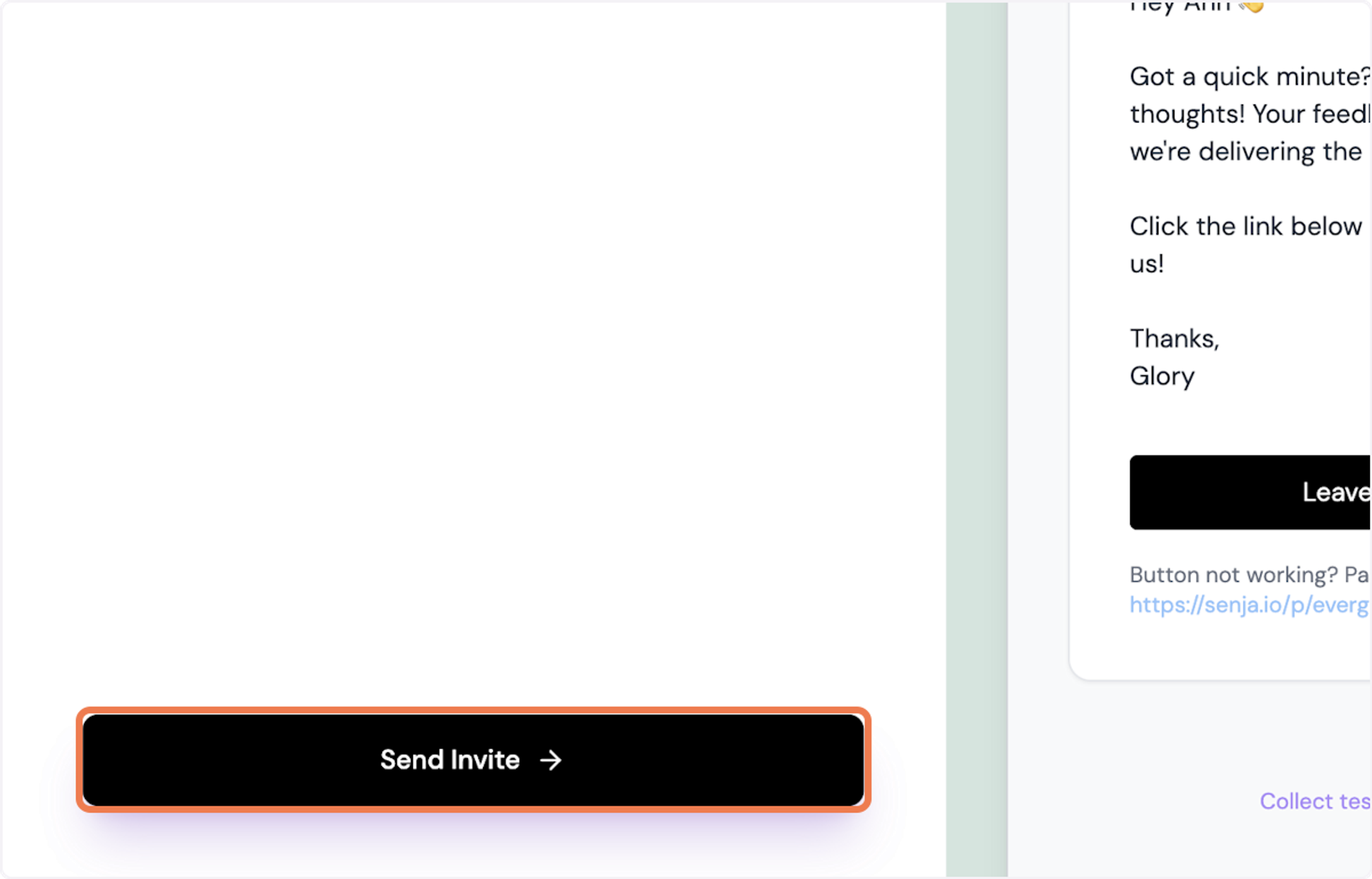
10. Click on View invites in dashboard →
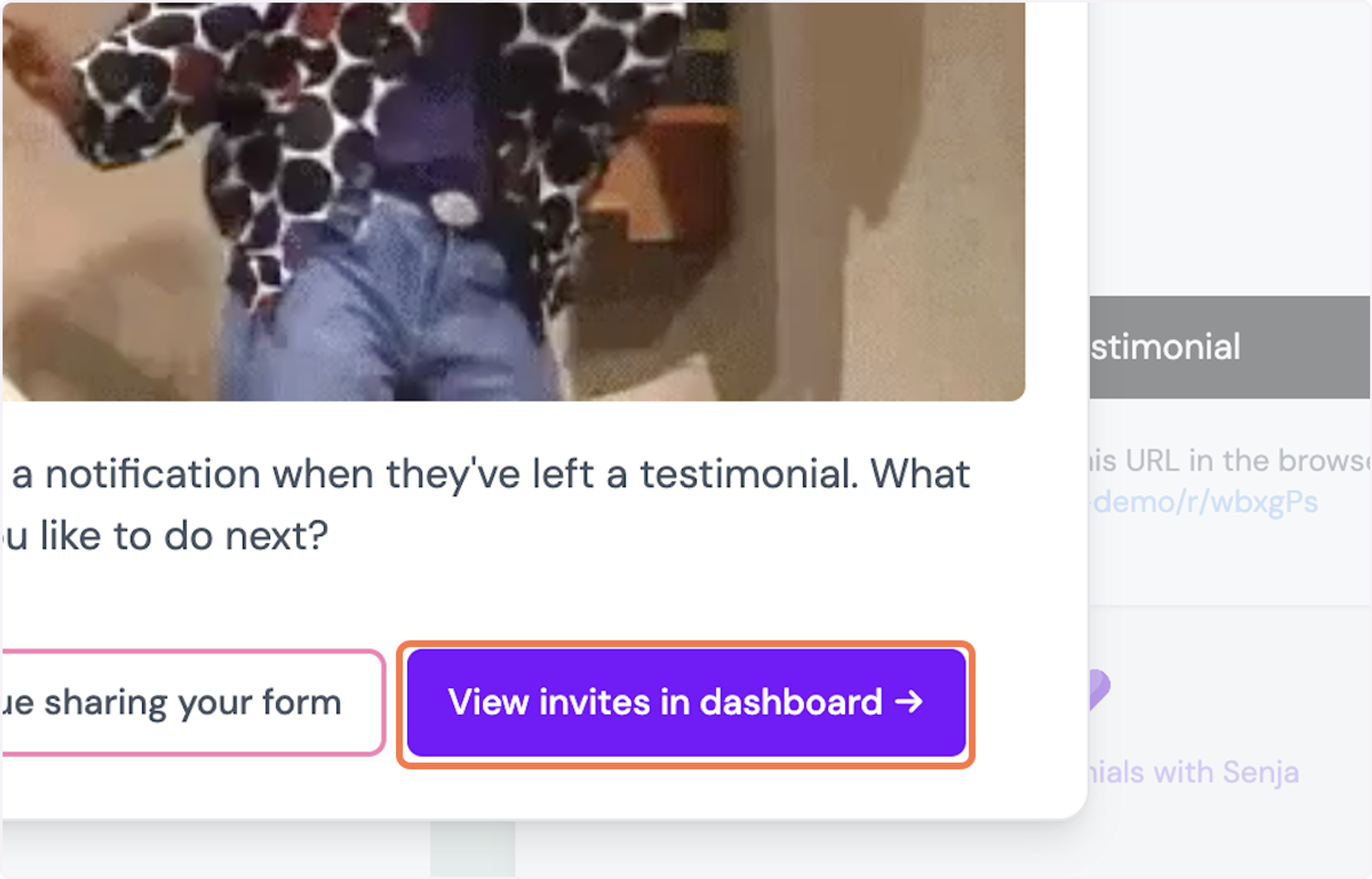
11. Here, you can see all invites you sent. You can click anywhere in the box for that specific person to view their testimonial once they send it in.
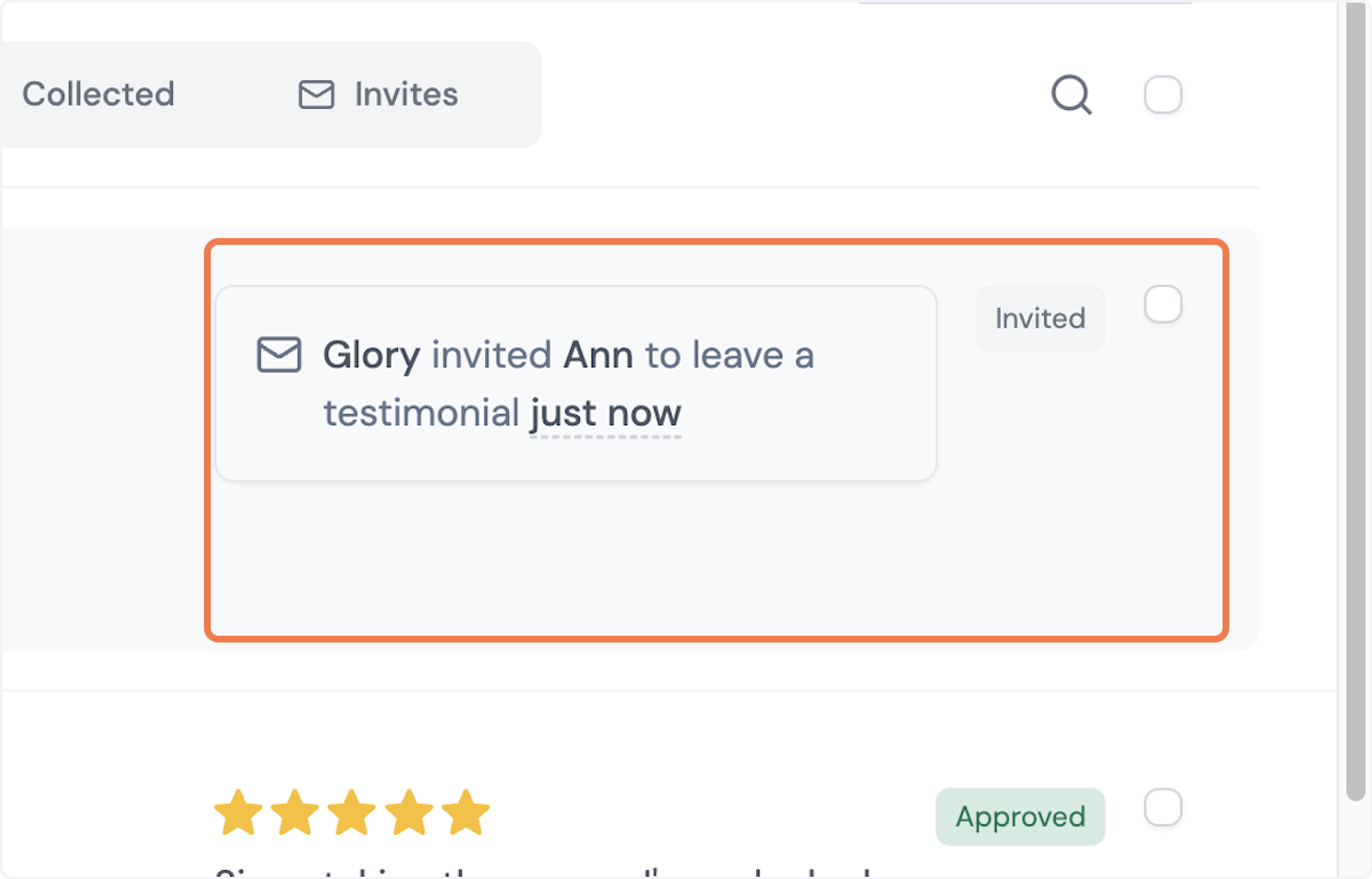
12. Once the invitee completes their testimonial, it will appear in the box shown.